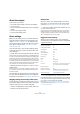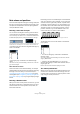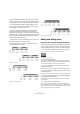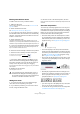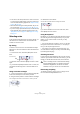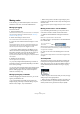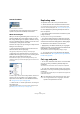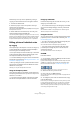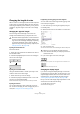User manual
Table Of Contents
- Table of Contents
- Part I: Getting into the details
- About this manual
- VST Connections: Setting up input and output busses
- The Project window
- Playback and the Transport panel
- Recording
- Fades, crossfades and envelopes
- The Arranger track
- The Transpose functions
- The mixer
- Control Room (Cubase only)
- Audio effects
- VST Instruments and Instrument tracks
- Surround sound (Cubase only)
- Automation
- Audio processing and functions
- The Sample Editor
- The Audio Part Editor
- The Pool
- The MediaBay
- Working with Track Presets
- Track Quick Controls
- Remote controlling Cubase
- MIDI realtime parameters and effects
- Using MIDI devices
- MIDI processing and quantizing
- The MIDI editors
- Introduction
- Opening a MIDI editor
- The Key Editor - Overview
- Key Editor operations
- The In-Place Editor
- The Drum Editor - Overview
- Drum Editor operations
- Working with drum maps
- Using drum name lists
- The List Editor - Overview
- List Editor operations
- Working with System Exclusive messages
- Recording System Exclusive parameter changes
- Editing System Exclusive messages
- VST Expression
- The Logical Editor, Transformer and Input Transformer
- The Project Logical Editor
- Editing tempo and signature
- The Project Browser
- Export Audio Mixdown
- Synchronization
- Video
- ReWire
- File handling
- Customizing
- Key commands
- Part II: Score layout and printing
- How the Score Editor works
- The basics
- About this chapter
- Preparations
- Opening the Score Editor
- The project cursor
- Playing back and recording
- Page Mode
- Changing the Zoom factor
- The active staff
- Making page setup settings
- Designing your work space
- About the Score Editor context menus
- About dialogs in the Score Editor
- Setting key, clef and time signature
- Transposing instruments
- Printing from the Score Editor
- Exporting pages as image files
- Working order
- Force update
- Transcribing MIDI recordings
- Entering and editing notes
- About this chapter
- Score settings
- Note values and positions
- Adding and editing notes
- Selecting notes
- Moving notes
- Duplicating notes
- Cut, copy and paste
- Editing pitches of individual notes
- Changing the length of notes
- Splitting a note in two
- Working with the Display Quantize tool
- Split (piano) staves
- Strategies: Multiple staves
- Inserting and editing clefs, keys or time signatures
- Deleting notes
- Staff settings
- Polyphonic voicing
- About this chapter
- Background: Polyphonic voicing
- Setting up the voices
- Strategies: How many voices do I need?
- Entering notes into voices
- Checking which voice a note belongs to
- Moving notes between voices
- Handling rests
- Voices and Display Quantize
- Creating crossed voicings
- Automatic polyphonic voicing - Merge All Staves
- Converting voices to tracks - Extract Voices
- Additional note and rest formatting
- Working with symbols
- Working with chords
- Working with text
- Working with layouts
- Working with MusicXML
- Designing your score: additional techniques
- Scoring for drums
- Creating tablature
- The score and MIDI playback
- Tips and Tricks
- Index
516
Entering and editing notes
• If two notes on the same position are too close to each other
or if you want their “graphical order” in the score reversed, you
can do this without affecting playback. See “Graphic moving
of notes” on page 550.
• Stem direction and length is normally automatic, but you can
set it yourself. See “Background: Note stems” on page 541.
• If you are scoring for piano and therefore (or for other reasons)
need a split staff, there are special techniques for this, see
“Split (piano) staves” on page 521 and “Polyphonic voicing”
on page 531.
Selecting notes
In the operations described in the rest of this chapter, you
will often work on selected notes. The text below de-
scribes how to select notes:
By clicking
To select a note, click on the note head with the Object
Selection tool. The note head turns red to indicate that it is
selected.
• To select more notes, hold down [Shift] and click on
them.
• To deselect notes, hold down [Shift] and click on them
again.
• If you hold down [Shift] and double-click on a note, this
note and all the following notes in the same staff are se-
lected.
Using a selection rectangle
1. Click in an empty area in the score with the Object Se-
lection tool and keep the mouse button pressed.
2. Drag the mouse pointer to create a selection rectangle.
You can drag to select notes on several voices or staves if you wish.
3. Release the mouse button.
All notes with note heads inside the rectangle are selected.
If you want to deselect one or more of the notes, hold
down [Shift] and click on them.
Using the keyboard
By default, you can step through (and select) the notes in
the staff using the left and right arrow keys. If you press
[Shift], you can select a series of notes as you step
through them.
• If you are working with polyphonic voices, you will step
through the notes on the current track, i.e. in a split sys-
tem, you will step through the staves.
• If you want to use other keys for selecting notes, you
can customize the settings in the Key Commands dialog
(in the Navigate category).
Selecting tied notes
Longer notes are often displayed in the score as one note
with a tie. If you intend to select the entire note (e.g. for de-
leting), you should select the first note, not the tied note.
Deselecting everything
To deselect everything, simply click in an empty area of
the score with the Object Selection tool.
Selected notes
!
There is a setting for this in the Preferences dialog
(Scores–Editing page): If you activate “Tied notes
selected as Single Units”, the whole note will be
selected, even if you click on one of the tied notes.