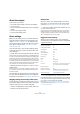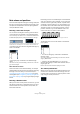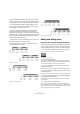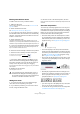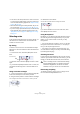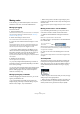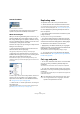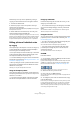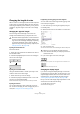User manual
Table Of Contents
- Table of Contents
- Part I: Getting into the details
- About this manual
- VST Connections: Setting up input and output busses
- The Project window
- Playback and the Transport panel
- Recording
- Fades, crossfades and envelopes
- The Arranger track
- The Transpose functions
- The mixer
- Control Room (Cubase only)
- Audio effects
- VST Instruments and Instrument tracks
- Surround sound (Cubase only)
- Automation
- Audio processing and functions
- The Sample Editor
- The Audio Part Editor
- The Pool
- The MediaBay
- Working with Track Presets
- Track Quick Controls
- Remote controlling Cubase
- MIDI realtime parameters and effects
- Using MIDI devices
- MIDI processing and quantizing
- The MIDI editors
- Introduction
- Opening a MIDI editor
- The Key Editor - Overview
- Key Editor operations
- The In-Place Editor
- The Drum Editor - Overview
- Drum Editor operations
- Working with drum maps
- Using drum name lists
- The List Editor - Overview
- List Editor operations
- Working with System Exclusive messages
- Recording System Exclusive parameter changes
- Editing System Exclusive messages
- VST Expression
- The Logical Editor, Transformer and Input Transformer
- The Project Logical Editor
- Editing tempo and signature
- The Project Browser
- Export Audio Mixdown
- Synchronization
- Video
- ReWire
- File handling
- Customizing
- Key commands
- Part II: Score layout and printing
- How the Score Editor works
- The basics
- About this chapter
- Preparations
- Opening the Score Editor
- The project cursor
- Playing back and recording
- Page Mode
- Changing the Zoom factor
- The active staff
- Making page setup settings
- Designing your work space
- About the Score Editor context menus
- About dialogs in the Score Editor
- Setting key, clef and time signature
- Transposing instruments
- Printing from the Score Editor
- Exporting pages as image files
- Working order
- Force update
- Transcribing MIDI recordings
- Entering and editing notes
- About this chapter
- Score settings
- Note values and positions
- Adding and editing notes
- Selecting notes
- Moving notes
- Duplicating notes
- Cut, copy and paste
- Editing pitches of individual notes
- Changing the length of notes
- Splitting a note in two
- Working with the Display Quantize tool
- Split (piano) staves
- Strategies: Multiple staves
- Inserting and editing clefs, keys or time signatures
- Deleting notes
- Staff settings
- Polyphonic voicing
- About this chapter
- Background: Polyphonic voicing
- Setting up the voices
- Strategies: How many voices do I need?
- Entering notes into voices
- Checking which voice a note belongs to
- Moving notes between voices
- Handling rests
- Voices and Display Quantize
- Creating crossed voicings
- Automatic polyphonic voicing - Merge All Staves
- Converting voices to tracks - Extract Voices
- Additional note and rest formatting
- Working with symbols
- Working with chords
- Working with text
- Working with layouts
- Working with MusicXML
- Designing your score: additional techniques
- Scoring for drums
- Creating tablature
- The score and MIDI playback
- Tips and Tricks
- Index
515
Entering and editing notes
Entering notes with the mouse
To add a note to the score, proceed as follows:
1. Make the staff active.
Notes are always inserted on the active staff. See “The active staff” on
page 496 for details.
2. Select the desired note value.
See “Selecting a note value for input” on page 513.
3. If you select the note value by clicking on a symbol on
the extended toolbar, the Insert Note tool is automatically
selected – otherwise select the Insert Note tool from the
toolbar or context menu.
4. Select a Quantize value.
The Quantize value determines the spacing between notes. If you set
Quantize to 1/1 you will only be able to add notes at downbeats. If you set
Quantize to 1/8 you will be able to add notes at eighth note positions, etc.
5. Click in the staff and keep the mouse button pressed.
The Insert Note tool changes into a note symbol (showing the note ex-
actly as it would be inserted in the score).
6. Move the mouse horizontally to find the correct position.
7. Move the mouse vertically to find the correct pitch.
Ö If the option “Show Note Info by the Mouse” is acti-
vated in the Preferences dialog (Scores–Editing page),
the position and pitch of the note will also be shown in a
“tooltip” next to the pointer while you’re dragging.
If you find that screen redraws are too sluggish, you may want to deacti-
vate this option.
8. Release the mouse button.
The note appears in the score.
Adding more notes
1. If you want the next note to have a different length
value, select the corresponding note symbol.
2. If you need finer positioning, or if the current value is
too fine, change the Quantize value.
3. Move the mouse to the desired position, and click.
Notes input at the same position are automatically interpreted as chords,
see below.
About the interpretation
The notes may not always appear in the score as you ini-
tially expect them to. This is because there are a number
of situations that require special techniques and settings.
Below you can find a list of some of these and where to
find more information about handling them:
• Notes at the same position are considered parts of a chord.
To get independent voicing (for example notes with different
stem directions), such as for vocal material, you need to use
polyphonic voicing – see “Polyphonic voicing” on page 531.
Without and with polyphonic voicing
• If two notes beginning at the same position have different
lengths, the longer will be displayed as a number of tied notes.
To avoid this, you will either have to use the “No Overlap” fea-
ture (see “No Overlap” on page 528) or polyphonic voicing
(see “Polyphonic voicing” on page 531).
• One note will often be displayed as two notes with a tie. This
is only how the program displays the note, there is still only a
single note “stored”.
This single note in the Key Editor is displayed as two tied notes in the
Score Editor.
• Generally the program adds ties where necessary (if a note
stretches over a beat), but not always. For more “modern” no-
tation of syncopated notes (less ties), you need to use the
syncopation feature, see “Syncopation” on page 527.
The same note, without and with Syncopation
• If you want a long note to be displayed as two (or more) tied
notes, you can use the Cut Notes tool for this.
• If a note has the wrong accidental, this can be changed. See
“Accidentals and enharmonic shift” on page 542.
!
If you activate the option “Animate Note Cursor” in
the Preferences dialog (Scores–Editing page), you
do not need to keep the mouse button pressed to see
the note as it would be inserted in the score.
Accidentals are shown beside the note
to indicate the current pitch.