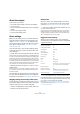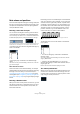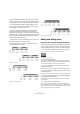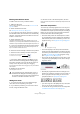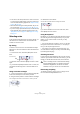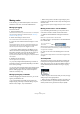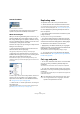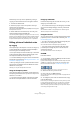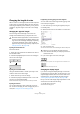User manual
Table Of Contents
- Table of Contents
- Part I: Getting into the details
- About this manual
- VST Connections: Setting up input and output busses
- The Project window
- Playback and the Transport panel
- Recording
- Fades, crossfades and envelopes
- The Arranger track
- The Transpose functions
- The mixer
- Control Room (Cubase only)
- Audio effects
- VST Instruments and Instrument tracks
- Surround sound (Cubase only)
- Automation
- Audio processing and functions
- The Sample Editor
- The Audio Part Editor
- The Pool
- The MediaBay
- Working with Track Presets
- Track Quick Controls
- Remote controlling Cubase
- MIDI realtime parameters and effects
- Using MIDI devices
- MIDI processing and quantizing
- The MIDI editors
- Introduction
- Opening a MIDI editor
- The Key Editor - Overview
- Key Editor operations
- The In-Place Editor
- The Drum Editor - Overview
- Drum Editor operations
- Working with drum maps
- Using drum name lists
- The List Editor - Overview
- List Editor operations
- Working with System Exclusive messages
- Recording System Exclusive parameter changes
- Editing System Exclusive messages
- VST Expression
- The Logical Editor, Transformer and Input Transformer
- The Project Logical Editor
- Editing tempo and signature
- The Project Browser
- Export Audio Mixdown
- Synchronization
- Video
- ReWire
- File handling
- Customizing
- Key commands
- Part II: Score layout and printing
- How the Score Editor works
- The basics
- About this chapter
- Preparations
- Opening the Score Editor
- The project cursor
- Playing back and recording
- Page Mode
- Changing the Zoom factor
- The active staff
- Making page setup settings
- Designing your work space
- About the Score Editor context menus
- About dialogs in the Score Editor
- Setting key, clef and time signature
- Transposing instruments
- Printing from the Score Editor
- Exporting pages as image files
- Working order
- Force update
- Transcribing MIDI recordings
- Entering and editing notes
- About this chapter
- Score settings
- Note values and positions
- Adding and editing notes
- Selecting notes
- Moving notes
- Duplicating notes
- Cut, copy and paste
- Editing pitches of individual notes
- Changing the length of notes
- Splitting a note in two
- Working with the Display Quantize tool
- Split (piano) staves
- Strategies: Multiple staves
- Inserting and editing clefs, keys or time signatures
- Deleting notes
- Staff settings
- Polyphonic voicing
- About this chapter
- Background: Polyphonic voicing
- Setting up the voices
- Strategies: How many voices do I need?
- Entering notes into voices
- Checking which voice a note belongs to
- Moving notes between voices
- Handling rests
- Voices and Display Quantize
- Creating crossed voicings
- Automatic polyphonic voicing - Merge All Staves
- Converting voices to tracks - Extract Voices
- Additional note and rest formatting
- Working with symbols
- Working with chords
- Working with text
- Working with layouts
- Working with MusicXML
- Designing your score: additional techniques
- Scoring for drums
- Creating tablature
- The score and MIDI playback
- Tips and Tricks
- Index
513
Entering and editing notes
Note values and positions
Two of the most important settings for entering notes (and
the ones you will change most often) are the length of the
note (the note value) and the minimum spacing between
notes (the Quantize value).
Selecting a note value for input
You can choose the length for entering notes as follows:
• By clicking the note symbols on the extended toolbar.
You can select any note value from 1/1 to 1/64 and activate/deactivate
the dotted and triplet options by clicking the two buttons to the right.
The selected note value is displayed in the Length Quantize field on the
toolbar and also reflected by the cursor shape of the Insert Note tool.
• By selecting an option from the Length Quantize pop-up
menu on the toolbar.
• By assigning key commands to the different length
values.
This is done in the Key Commands dialog on the File menu, in the cate-
gory “Set Insert Length”.
About unusual note values
Not all note values can be selected directly, for example
double dotted notes. Such notes are created by changing
the length of the note after you have entered it (see
“Changing the length of notes” on page 520), by gluing
notes together (see “Lengthening a note by gluing two no-
tes together” on page 520) or by using the Display Length
feature.
Selecting a Quantize value
When you move the mouse pointer over the score, you will
see that the position box on the toolbar tracks your move-
ment and shows the current position in bars, beats, six-
teenth notes and ticks.
Positioning on screen is controlled by the current Quantize
value. If you set this to 1/8, for example, you can only insert
and move notes to eighth note positions, at quarter notes,
at half bars or at bar positions. It is a good strategy to set
the Quantize value to the smallest note value in the project.
This does not stop you from inputting notes at “coarser”
positions. However, if you set the Quantize value to too
small a note value, it is easier to make mistakes.
The Quantize value is set on the toolbar in the Quantize
pop-up menu:
• You can also assign key commands to the different
Quantize values.
This is done in the Key Commands dialog on the File menu, under the
category “MIDI Quantize”.
• Just like in the other MIDI editors, you can use the
Quantize Setup dialog to create other Quantize values, ir-
regular grids, etc.
However, this is not often used when inputting score notes.
The “mouse position box”
While you will most often use the graphical position in the
actual score to determine where the notes go, there are
instances when you will want to verify the position numer-
ically using the mouse position box:
With the Quantize value set to 1/8, you can only input notes at
eighth note positions.