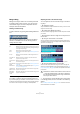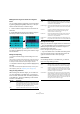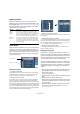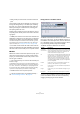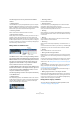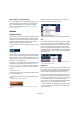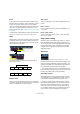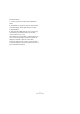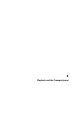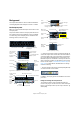User manual
Table Of Contents
- Table of Contents
- Part I: Getting into the details
- About this manual
- VST Connections: Setting up input and output busses
- The Project window
- Playback and the Transport panel
- Recording
- Fades, crossfades and envelopes
- The Arranger track
- The Transpose functions
- The mixer
- Control Room (Cubase only)
- Audio effects
- VST Instruments and Instrument tracks
- Surround sound (Cubase only)
- Automation
- Audio processing and functions
- The Sample Editor
- The Audio Part Editor
- The Pool
- The MediaBay
- Working with Track Presets
- Track Quick Controls
- Remote controlling Cubase
- MIDI realtime parameters and effects
- Using MIDI devices
- MIDI processing and quantizing
- The MIDI editors
- Introduction
- Opening a MIDI editor
- The Key Editor - Overview
- Key Editor operations
- The In-Place Editor
- The Drum Editor - Overview
- Drum Editor operations
- Working with drum maps
- Using drum name lists
- The List Editor - Overview
- List Editor operations
- Working with System Exclusive messages
- Recording System Exclusive parameter changes
- Editing System Exclusive messages
- VST Expression
- The Logical Editor, Transformer and Input Transformer
- The Project Logical Editor
- Editing tempo and signature
- The Project Browser
- Export Audio Mixdown
- Synchronization
- Video
- ReWire
- File handling
- Customizing
- Key commands
- Part II: Score layout and printing
- How the Score Editor works
- The basics
- About this chapter
- Preparations
- Opening the Score Editor
- The project cursor
- Playing back and recording
- Page Mode
- Changing the Zoom factor
- The active staff
- Making page setup settings
- Designing your work space
- About the Score Editor context menus
- About dialogs in the Score Editor
- Setting key, clef and time signature
- Transposing instruments
- Printing from the Score Editor
- Exporting pages as image files
- Working order
- Force update
- Transcribing MIDI recordings
- Entering and editing notes
- About this chapter
- Score settings
- Note values and positions
- Adding and editing notes
- Selecting notes
- Moving notes
- Duplicating notes
- Cut, copy and paste
- Editing pitches of individual notes
- Changing the length of notes
- Splitting a note in two
- Working with the Display Quantize tool
- Split (piano) staves
- Strategies: Multiple staves
- Inserting and editing clefs, keys or time signatures
- Deleting notes
- Staff settings
- Polyphonic voicing
- About this chapter
- Background: Polyphonic voicing
- Setting up the voices
- Strategies: How many voices do I need?
- Entering notes into voices
- Checking which voice a note belongs to
- Moving notes between voices
- Handling rests
- Voices and Display Quantize
- Creating crossed voicings
- Automatic polyphonic voicing - Merge All Staves
- Converting voices to tracks - Extract Voices
- Additional note and rest formatting
- Working with symbols
- Working with chords
- Working with text
- Working with layouts
- Working with MusicXML
- Designing your score: additional techniques
- Scoring for drums
- Creating tablature
- The score and MIDI playback
- Tips and Tricks
- Index
51
The Project window
Range editing
Editing in the Project window isn’t necessarily restricted
to handling whole events and parts. You can also work
with selection ranges, which are independent from the
event/part and track boundaries.
Creating a selection range
To make a selection range, drag with the Range Selection
tool.
When the Range Selection tool is selected, the Select
submenu on the Edit menu has the following items for
making selection ranges:
• Double-clicking on an event with the Range Selection
tool creates a selection range encompassing the event.
If you hold down [Shift] you can double-click several events in a row, and
the selection range will expand to encompass them all. Double-clicking a
second time on an event opens it for editing in the Sample Editor.
Adjusting the size of the selection range
You can adjust the size of a selection range in the follow-
ing ways:
• By dragging its edges.
The pointer takes the shape of a double arrow when you move it over an
edge of the selection range.
• By holding down [Shift] and clicking.
The closest selection range edge will be moved to the position at which
you clicked.
• By adjusting the selection range start or end position on
the info line.
• By using the Trim buttons on the toolbar.
The left Trim buttons will move the start of the selection range and the
right buttons will move the end. The edges will be moved by the amount
specified on the Grid pop-up.
Clicking this Trim button…
…will move the start of the selection range to the right by 1beat.
• By using the Nudge buttons on the toolbar.
These will move the whole selection range to the left or the right. The
amount of movement depends on the selected display format (see “The
Project Setup dialog” on page 34) and the value specified on the Grid
pop-up menu.
Ö The Trim buttons and the Nudge buttons are located
in the Nudge palette, which is not visible in the toolbar by
default.
See “The setup context menus” on page 471 for instructions on how to
show and hide items in the toolbar.
Option Description
All Makes a selection that covers all tracks, from the start of
the project to the end (as defined by the Length setting in
the Project Setup dialog).
None Removes the current selection range.
Invert Only used for event selection (see “Selecting events” on
page 43).
In Loop Makes a selection between the left and right locator, on
all tracks.
From Start to
Cursor
Makes a selection on all tracks, from the start of the
project to the project cursor.
From Cursor to
End
Makes a selection on all tracks, from the project cursor to
the end of the project.
All on Selected
Tracks
Only used for event selection (see “Selecting events” on
page 43).
Select Event This is available in the Sample Editor (see “Using the Se-
lect menu” on page 227).
Left Selection
Side to Cursor
Moves the left side of the current selection range to the
project cursor position.
Right Selec-
tion Side to
Cursor
Moves the right side of the current selection range to the
project cursor position.
!
Note that the contents of the selection are not moved
– using the Nudge buttons is the same as adjusting
the start and end of the selection range at the same
time, by the same amount.