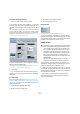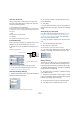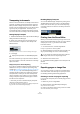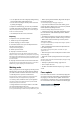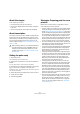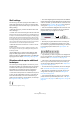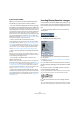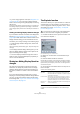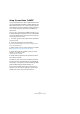User manual
Table Of Contents
- Table of Contents
- Part I: Getting into the details
- About this manual
- VST Connections: Setting up input and output busses
- The Project window
- Playback and the Transport panel
- Recording
- Fades, crossfades and envelopes
- The Arranger track
- The Transpose functions
- The mixer
- Control Room (Cubase only)
- Audio effects
- VST Instruments and Instrument tracks
- Surround sound (Cubase only)
- Automation
- Audio processing and functions
- The Sample Editor
- The Audio Part Editor
- The Pool
- The MediaBay
- Working with Track Presets
- Track Quick Controls
- Remote controlling Cubase
- MIDI realtime parameters and effects
- Using MIDI devices
- MIDI processing and quantizing
- The MIDI editors
- Introduction
- Opening a MIDI editor
- The Key Editor - Overview
- Key Editor operations
- The In-Place Editor
- The Drum Editor - Overview
- Drum Editor operations
- Working with drum maps
- Using drum name lists
- The List Editor - Overview
- List Editor operations
- Working with System Exclusive messages
- Recording System Exclusive parameter changes
- Editing System Exclusive messages
- VST Expression
- The Logical Editor, Transformer and Input Transformer
- The Project Logical Editor
- Editing tempo and signature
- The Project Browser
- Export Audio Mixdown
- Synchronization
- Video
- ReWire
- File handling
- Customizing
- Key commands
- Part II: Score layout and printing
- How the Score Editor works
- The basics
- About this chapter
- Preparations
- Opening the Score Editor
- The project cursor
- Playing back and recording
- Page Mode
- Changing the Zoom factor
- The active staff
- Making page setup settings
- Designing your work space
- About the Score Editor context menus
- About dialogs in the Score Editor
- Setting key, clef and time signature
- Transposing instruments
- Printing from the Score Editor
- Exporting pages as image files
- Working order
- Force update
- Transcribing MIDI recordings
- Entering and editing notes
- About this chapter
- Score settings
- Note values and positions
- Adding and editing notes
- Selecting notes
- Moving notes
- Duplicating notes
- Cut, copy and paste
- Editing pitches of individual notes
- Changing the length of notes
- Splitting a note in two
- Working with the Display Quantize tool
- Split (piano) staves
- Strategies: Multiple staves
- Inserting and editing clefs, keys or time signatures
- Deleting notes
- Staff settings
- Polyphonic voicing
- About this chapter
- Background: Polyphonic voicing
- Setting up the voices
- Strategies: How many voices do I need?
- Entering notes into voices
- Checking which voice a note belongs to
- Moving notes between voices
- Handling rests
- Voices and Display Quantize
- Creating crossed voicings
- Automatic polyphonic voicing - Merge All Staves
- Converting voices to tracks - Extract Voices
- Additional note and rest formatting
- Working with symbols
- Working with chords
- Working with text
- Working with layouts
- Working with MusicXML
- Designing your score: additional techniques
- Scoring for drums
- Creating tablature
- The score and MIDI playback
- Tips and Tricks
- Index
509
Transcribing MIDI recordings
• If you are using polyphonic voices (see “Polyphonic voi-
cing” on page 531), you can insert a Display Quantize
event for all voices by pressing [Alt]/[Option] and clicking
with the tool.
If the option “Display Quantize Tool affects all Voices” is activated on the
Score Settings–Project page (Notation Style subpage, in the Miscella-
neous category), Display Quantize events will always be inserted for all
voices.
Viewing and editing Display Quantize changes
If you activate the “Quantize” checkbox on the display filter
bar (see “Showing and hiding “invisible” elements” on
page 498), a marker will be shown under the staff for each
Display Quantize setting you have entered with the tool.
This allows you to edit your settings in the following ways:
• To edit a Display Quantize change event, double-click
on its marker.
This opens the Display Quantize dialog again – adjust the settings and
click Apply.
• If the Display Quantize dialog is already open, you can
select any Display Quantize change event, adjust its set-
tings in the dialog and click Apply.
• To remove a Display Quantize change, either click its
marker to select it and press [Backspace] or [Delete], or
click on it with the Erase tool.
Strategies: Adding Display Quantize
changes
Very often, the score will be fine except for a few bars
somewhere. To remedy the problem, insert two Display
Quantize changes with the tool (one at the beginning of
the section, one after it to restore to the current staff set-
tings).
If you have mixed triplets and straight notes, it can be
tempting to insert many Display Quantize changes. Before
you do so, try the Auto Quantize options and their addi-
tional settings. See “If your music contains mixed straight
notes and triplets” on page 527.
The Explode function
This function allows you to “split” the notes on a staff into
separate tracks. It is also possible to use this function to
convert a polyphonic staff into polyphonic voices – this is
described in the section “Automatically – the Explode
function” on page 536.
1. Pull down the Scores menu, open the Functions sub-
menu and select “Explode…”.
The Explode dialog, set to create tracks.
2. Make sure “To New tracks” is selected at the top of
the dialog.
3. Enter the desired number of new tracks.
Note that this is the number of new tracks to be created! For example, if
you have a three-part polyphonic section and want to split this into three
separate tracks, you must specify 2 new tracks, since the original track
will hold one of the parts.
4. Use the options in the bottom section to set up the cri-
teria for the split.
Choose from the following options:
5. Click OK.
A number of new tracks are now added to the score and the Project
window.
!
You may want to create a copy of the original track
first, since this will be changed by the operation.
Option Description
Split Note Use this to move all notes below a certain pitch to an-
other track. When this is selected, it is pointless to spec-
ify more than 1 new track.
Lines To tracks Use this when you want all musical “lines” to be put on
one track each. The notes with the highest pitch will re-
main on the original track, the notes with the second
highest pitch will be put on the first new track, and so on.
Bass To Low-
est Voice
When this is activated, the lowest notes will always end
up on the lowest track.