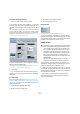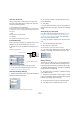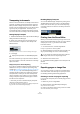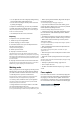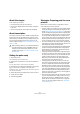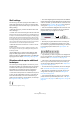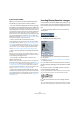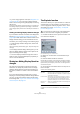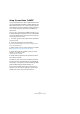User manual
Table Of Contents
- Table of Contents
- Part I: Getting into the details
- About this manual
- VST Connections: Setting up input and output busses
- The Project window
- Playback and the Transport panel
- Recording
- Fades, crossfades and envelopes
- The Arranger track
- The Transpose functions
- The mixer
- Control Room (Cubase only)
- Audio effects
- VST Instruments and Instrument tracks
- Surround sound (Cubase only)
- Automation
- Audio processing and functions
- The Sample Editor
- The Audio Part Editor
- The Pool
- The MediaBay
- Working with Track Presets
- Track Quick Controls
- Remote controlling Cubase
- MIDI realtime parameters and effects
- Using MIDI devices
- MIDI processing and quantizing
- The MIDI editors
- Introduction
- Opening a MIDI editor
- The Key Editor - Overview
- Key Editor operations
- The In-Place Editor
- The Drum Editor - Overview
- Drum Editor operations
- Working with drum maps
- Using drum name lists
- The List Editor - Overview
- List Editor operations
- Working with System Exclusive messages
- Recording System Exclusive parameter changes
- Editing System Exclusive messages
- VST Expression
- The Logical Editor, Transformer and Input Transformer
- The Project Logical Editor
- Editing tempo and signature
- The Project Browser
- Export Audio Mixdown
- Synchronization
- Video
- ReWire
- File handling
- Customizing
- Key commands
- Part II: Score layout and printing
- How the Score Editor works
- The basics
- About this chapter
- Preparations
- Opening the Score Editor
- The project cursor
- Playing back and recording
- Page Mode
- Changing the Zoom factor
- The active staff
- Making page setup settings
- Designing your work space
- About the Score Editor context menus
- About dialogs in the Score Editor
- Setting key, clef and time signature
- Transposing instruments
- Printing from the Score Editor
- Exporting pages as image files
- Working order
- Force update
- Transcribing MIDI recordings
- Entering and editing notes
- About this chapter
- Score settings
- Note values and positions
- Adding and editing notes
- Selecting notes
- Moving notes
- Duplicating notes
- Cut, copy and paste
- Editing pitches of individual notes
- Changing the length of notes
- Splitting a note in two
- Working with the Display Quantize tool
- Split (piano) staves
- Strategies: Multiple staves
- Inserting and editing clefs, keys or time signatures
- Deleting notes
- Staff settings
- Polyphonic voicing
- About this chapter
- Background: Polyphonic voicing
- Setting up the voices
- Strategies: How many voices do I need?
- Entering notes into voices
- Checking which voice a note belongs to
- Moving notes between voices
- Handling rests
- Voices and Display Quantize
- Creating crossed voicings
- Automatic polyphonic voicing - Merge All Staves
- Converting voices to tracks - Extract Voices
- Additional note and rest formatting
- Working with symbols
- Working with chords
- Working with text
- Working with layouts
- Working with MusicXML
- Designing your score: additional techniques
- Scoring for drums
- Creating tablature
- The score and MIDI playback
- Tips and Tricks
- Index
507
Transcribing MIDI recordings
Staff settings
The first thing to do after opening the Score Editor is to
make initial staff settings. This is done on the Score Set-
tings–Staff page. There are three ways to open the Score
Settings dialog:
• Make the staff active, pull down the Scores menu and
select “Settings…”.
• Double-click on the blue rectangle to the left of the staff.
Please note that when the option “Double-click on staff flips between full
score/part” is activated in the Preferences dialog (Scores–Editing page),
double-clicking will instead switch between display of either the whole
score or the current voice. If your score shows more than one track, dou-
ble-clicking will display this track and hide all others. If your score shows
only one track, double-clicking will either show the layout, that contains
most of the tracks or, if no multi-track layout exists, all tracks.
• Make the staff active and click the “i” button on the ex-
tended toolbar.
For this to work, make sure no notes or symbols are selected – other-
wise, clicking the “i” button may open a dialog with settings for the se-
lected object instead.
Click the Staff button to open the Score Settings–Staff
page. The Staff page shows the current settings for the
staff on four tabs. For detailed information on the Staff Set-
tings page, see the chapter “Staff settings” on page 524.
Situations which require additional
techniques
The notes may not always appear in the score as you ex-
pect them to, initially. This is because there are a number
of situations which require special techniques and set-
tings. Below you can find a list of some of these and
where to find more information about handling them:
• Notes at the same position are considered to be part of
a chord. To get independent voicing (e.g. notes with dif-
ferent stem directions), such as for vocal material, you
need to use the polyphonic voicing feature, see the chap-
ter “Polyphonic voicing” on page 531.
Without and with polyphonic voicing
• If two notes beginning at the same position have different
lengths, the longer one will be displayed as a number of tied
notes. To avoid this, you will either have to use the No Over-
lap feature (see “No Overlap” on page 528) or polyphonic
voicing (see “Polyphonic voicing” on page 531).
• One note will often be displayed as two notes with a tie.
Please note that this is merely the way the program dis-
plays this note; only a single note is “stored”.
This single note in the Key Editor is displayed as two tied notes in the
Score Editor.
• Normally the program adds ties where necessary (if a
note stretches over a beat), but not always. For a “mod-
ern” notation of syncopated notes (less ties), you will need
to use the Syncopation feature, see “Syncopation” on
page 527.
The same note, without and with syncopation
• If you find that you want a long note to be displayed as
two or more tied notes, you can achieve this with the Cut
Notes tool. See “The Cut Notes tool” on page 550.
• If two notes on the same position are too close to each
other or if you want their order in the part reversed, you
can do this without affecting playback. See “Graphic mo-
ving of notes” on page 550.
• If a note has the wrong accidental, this can be changed.
See “Accidentals and enharmonic shift” on page 542.
• Stem direction and length are automatic, but you can
change them manually if you wish. See “Background:
Note stems” on page 541.
• If you need a split staff (e.g. when you are scoring for
piano), there are special techniques for this – see “Split
(piano) staves” on page 521 and “Polyphonic voicing” on
page 531.