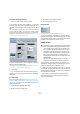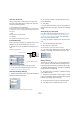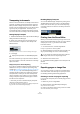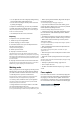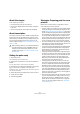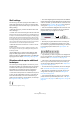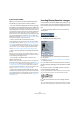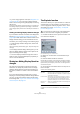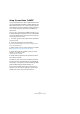User manual
Table Of Contents
- Table of Contents
- Part I: Getting into the details
- About this manual
- VST Connections: Setting up input and output busses
- The Project window
- Playback and the Transport panel
- Recording
- Fades, crossfades and envelopes
- The Arranger track
- The Transpose functions
- The mixer
- Control Room (Cubase only)
- Audio effects
- VST Instruments and Instrument tracks
- Surround sound (Cubase only)
- Automation
- Audio processing and functions
- The Sample Editor
- The Audio Part Editor
- The Pool
- The MediaBay
- Working with Track Presets
- Track Quick Controls
- Remote controlling Cubase
- MIDI realtime parameters and effects
- Using MIDI devices
- MIDI processing and quantizing
- The MIDI editors
- Introduction
- Opening a MIDI editor
- The Key Editor - Overview
- Key Editor operations
- The In-Place Editor
- The Drum Editor - Overview
- Drum Editor operations
- Working with drum maps
- Using drum name lists
- The List Editor - Overview
- List Editor operations
- Working with System Exclusive messages
- Recording System Exclusive parameter changes
- Editing System Exclusive messages
- VST Expression
- The Logical Editor, Transformer and Input Transformer
- The Project Logical Editor
- Editing tempo and signature
- The Project Browser
- Export Audio Mixdown
- Synchronization
- Video
- ReWire
- File handling
- Customizing
- Key commands
- Part II: Score layout and printing
- How the Score Editor works
- The basics
- About this chapter
- Preparations
- Opening the Score Editor
- The project cursor
- Playing back and recording
- Page Mode
- Changing the Zoom factor
- The active staff
- Making page setup settings
- Designing your work space
- About the Score Editor context menus
- About dialogs in the Score Editor
- Setting key, clef and time signature
- Transposing instruments
- Printing from the Score Editor
- Exporting pages as image files
- Working order
- Force update
- Transcribing MIDI recordings
- Entering and editing notes
- About this chapter
- Score settings
- Note values and positions
- Adding and editing notes
- Selecting notes
- Moving notes
- Duplicating notes
- Cut, copy and paste
- Editing pitches of individual notes
- Changing the length of notes
- Splitting a note in two
- Working with the Display Quantize tool
- Split (piano) staves
- Strategies: Multiple staves
- Inserting and editing clefs, keys or time signatures
- Deleting notes
- Staff settings
- Polyphonic voicing
- About this chapter
- Background: Polyphonic voicing
- Setting up the voices
- Strategies: How many voices do I need?
- Entering notes into voices
- Checking which voice a note belongs to
- Moving notes between voices
- Handling rests
- Voices and Display Quantize
- Creating crossed voicings
- Automatic polyphonic voicing - Merge All Staves
- Converting voices to tracks - Extract Voices
- Additional note and rest formatting
- Working with symbols
- Working with chords
- Working with text
- Working with layouts
- Working with MusicXML
- Designing your score: additional techniques
- Scoring for drums
- Creating tablature
- The score and MIDI playback
- Tips and Tricks
- Index
506
Transcribing MIDI recordings
About this chapter
In this chapter you will learn:
• How to prepare your parts for score printouts.
• How to use the Display Quantize tool to handle “exceptions”
in the score.
• How to resolve parts that contain mixed notes and triplets.
About transcription
This chapter assumes you have a MIDI recording that you
want to transform into a printable score. However, if the
parts are fairly complicated, you will probably need to per-
form some manual editing of the notes. Hence you will
need to read the chapter “Entering and editing notes” on
page 511, too!
Getting the parts ready
1. Record the music.
You must definitely play in time with the click.
2. Play back to check that the music was recorded as in-
tended.
If not, you might need to re-record or perform some editing.
3. Decide how much permanent alteration to the record-
ing you can accept to make the score look good.
If the answer is “none”, you should prepare your score from a copy of the
track. See the section below.
4. Select all parts (on all tracks) that you wish to work on.
5. Open the Score Editor.
6. Activate Page Mode.
Strategies: Preparing parts for score
printout
Below follow a few tips that you might want to refer to
when preparing a score for printout:
• If a part is complex, you may have to do some “manual” editing
of notes, like moving them or changing their lengths (see the
chapter “Entering and editing notes” on page 511). This means
that the recording will not play back exactly as it originally did. If
this is a problem, we suggest you work on a copy of the record-
ing. Use the Duplicate Track function on the Project menu to
create a version of the track for scoring. Rename the track and
mute the original track while you are preparing the score. You
could of course also work on a copy of the entire project file.
• For reasons described in the previous chapter, quantizing the
track might be a good idea. This will reduce the amount of de-
tailed adjustments needed in the Score Editor.
• If you need to quantize, always play back your tracks afterwards
to make sure timing was not disrupted due to inappropriate
quantize settings. You might have to quantize some sections
with one value and others with another.
• If the project contains many repetitions, it might be quicker to
record just one instance of each to start with. If you then finish
the score work on each section, you can assemble the entire
project by working with parts in the Project window. This
might save you some time since the detailed adjustments to
each section have to be performed only once.
• A similar approach can also be used when you create sec-
tions where several instruments play the same rhythm (a horn
section, for example): Record the first instrument and make
adjustments so that it looks like it should in the Score Editor.
Then copy the part to the other tracks, and change the pitches
of the notes using MIDI input. Finally, go through the copied
parts and make fine adjustments, change display transpose
settings, etc. This can be a very fast way to create polyphonic
parts with complicated rhythms.
• There also may be situations when the quickest way to record
a part for several instruments is simply to record it in one go,
by playing the chords on your MIDI instrument. If you later
want to split the recording into separate tracks or polyphonic
voices, you can use the Explode function, see “The Explode
function” on page 509.
!
Before starting, make sure you understand the basic
principles behind the score notes/MIDI notes rela-
tionship and also what Display Quantize is, as de-
scribed in the chapter “How the Score Editor works”
on page 488.