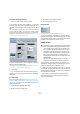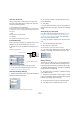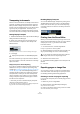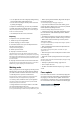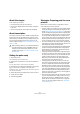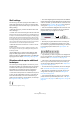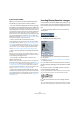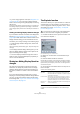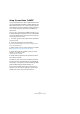User manual
Table Of Contents
- Table of Contents
- Part I: Getting into the details
- About this manual
- VST Connections: Setting up input and output busses
- The Project window
- Playback and the Transport panel
- Recording
- Fades, crossfades and envelopes
- The Arranger track
- The Transpose functions
- The mixer
- Control Room (Cubase only)
- Audio effects
- VST Instruments and Instrument tracks
- Surround sound (Cubase only)
- Automation
- Audio processing and functions
- The Sample Editor
- The Audio Part Editor
- The Pool
- The MediaBay
- Working with Track Presets
- Track Quick Controls
- Remote controlling Cubase
- MIDI realtime parameters and effects
- Using MIDI devices
- MIDI processing and quantizing
- The MIDI editors
- Introduction
- Opening a MIDI editor
- The Key Editor - Overview
- Key Editor operations
- The In-Place Editor
- The Drum Editor - Overview
- Drum Editor operations
- Working with drum maps
- Using drum name lists
- The List Editor - Overview
- List Editor operations
- Working with System Exclusive messages
- Recording System Exclusive parameter changes
- Editing System Exclusive messages
- VST Expression
- The Logical Editor, Transformer and Input Transformer
- The Project Logical Editor
- Editing tempo and signature
- The Project Browser
- Export Audio Mixdown
- Synchronization
- Video
- ReWire
- File handling
- Customizing
- Key commands
- Part II: Score layout and printing
- How the Score Editor works
- The basics
- About this chapter
- Preparations
- Opening the Score Editor
- The project cursor
- Playing back and recording
- Page Mode
- Changing the Zoom factor
- The active staff
- Making page setup settings
- Designing your work space
- About the Score Editor context menus
- About dialogs in the Score Editor
- Setting key, clef and time signature
- Transposing instruments
- Printing from the Score Editor
- Exporting pages as image files
- Working order
- Force update
- Transcribing MIDI recordings
- Entering and editing notes
- About this chapter
- Score settings
- Note values and positions
- Adding and editing notes
- Selecting notes
- Moving notes
- Duplicating notes
- Cut, copy and paste
- Editing pitches of individual notes
- Changing the length of notes
- Splitting a note in two
- Working with the Display Quantize tool
- Split (piano) staves
- Strategies: Multiple staves
- Inserting and editing clefs, keys or time signatures
- Deleting notes
- Staff settings
- Polyphonic voicing
- About this chapter
- Background: Polyphonic voicing
- Setting up the voices
- Strategies: How many voices do I need?
- Entering notes into voices
- Checking which voice a note belongs to
- Moving notes between voices
- Handling rests
- Voices and Display Quantize
- Creating crossed voicings
- Automatic polyphonic voicing - Merge All Staves
- Converting voices to tracks - Extract Voices
- Additional note and rest formatting
- Working with symbols
- Working with chords
- Working with text
- Working with layouts
- Working with MusicXML
- Designing your score: additional techniques
- Scoring for drums
- Creating tablature
- The score and MIDI playback
- Tips and Tricks
- Index
504
The basics
• You can adjust the size of the rectangle by clicking and drag-
ging its handles with the Object Selection tool.
• You can move the rectangle to another position in the score
by clicking and dragging.
To export the selected range, you have two possibilities:
• Double-click inside the rectangle while it is selected.
This opens the Export Scores dialog, where you can make settings for
the file to be created (see below).
• Use the Export Scores function, see below.
Exporting
To export the score, proceed as follows:
1. Make sure you are in Page Mode.
2. Select the page you want to export.
3. Pull down the File menu, open the Export submenu
and select “Export Scores…”.
The Export Scores dialog appears.
4. Select a picture format.
5. Specify a resolution for the file.
This determines the accuracy with which the image will be created.
300dpi, for example, is the resolution many laser printers use for printing.
If the image file will only be displayed on screen in other programs, select
72 or 96 (depending on screen resolution) and it will have the same size
as it had in Cubase.
6. Specify name and location for the file and click Save.
The page of the score is exported and saved as a file. It can now be im-
ported into any program supporting the selected file format.
Working order
When you prepare a score we suggest you do things in the
following order, since this will minimize the time needed if
you make a mistake somewhere and need to redo a step.
• Preferably work on copies of recorded tracks.
If the parts are fairly complex you might have to change them perma-
nently after which they will not play back as they originally did.
• If memory is short, break the score up into segments.
You might for example use the Split Loop function (on the main Edit
menu) to split the parts across all tracks.
• Arrange the tracks in the Project window in the order
you want them displayed in the score.
You cannot rearrange the order of systems in the Score Editor. However,
you can go back and change the order in the Project window at any time.
• When opening the Score Editor, begin with the adjust-
ments described above.
You should always begin by setting page margins, etc.
• If you have recorded music into tracks already, try ad-
justing the graphic display of the score much as possible
without permanently editing the notes.
Use the Score Settings, Display Quantize, Grouping, etc.
• If the tracks are empty, make basic staff settings, enter
the notes and then make detailed adjustments, add Dis-
play Quantize, etc.
• If needed, use polyphonic voicing to resolve overlapping
notes, create piano systems, handle crossing voices, etc.
• When all this is done, decide if you need to perform
“destructive” editing.
You might for example have to permanently alter the length or position of
some of the recorded notes.
• Hide unwanted objects and add note-dependent and
note-related symbols.
This includes accents, dynamic symbols, crescendo, slurs, lyrics,
“graphic rests” etc.
• Work through the score and adjust the number of bars
across the page.
• Adjust the vertical spacing between staves and grand
staves.
The last two steps can be performed automatically by the program using
the Auto Layout features.
• Add layout symbols like endings, page text, etc.
• Print or export the score.
• Go back and create alternative layouts, e.g. to extract
voices.
Force update
If for some reason the screen is not redrawn properly (as a
result of the computer’s recalculation of the appearance of
the page), you can select “Force Update” from the Func-
tions submenu on the Scores menu or click the Update but-
ton on the toolbar. This forces a redraw of the whole page.
The Force Update button