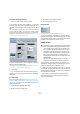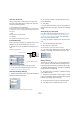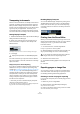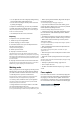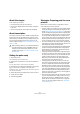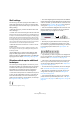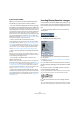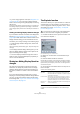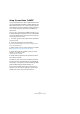User manual
Table Of Contents
- Table of Contents
- Part I: Getting into the details
- About this manual
- VST Connections: Setting up input and output busses
- The Project window
- Playback and the Transport panel
- Recording
- Fades, crossfades and envelopes
- The Arranger track
- The Transpose functions
- The mixer
- Control Room (Cubase only)
- Audio effects
- VST Instruments and Instrument tracks
- Surround sound (Cubase only)
- Automation
- Audio processing and functions
- The Sample Editor
- The Audio Part Editor
- The Pool
- The MediaBay
- Working with Track Presets
- Track Quick Controls
- Remote controlling Cubase
- MIDI realtime parameters and effects
- Using MIDI devices
- MIDI processing and quantizing
- The MIDI editors
- Introduction
- Opening a MIDI editor
- The Key Editor - Overview
- Key Editor operations
- The In-Place Editor
- The Drum Editor - Overview
- Drum Editor operations
- Working with drum maps
- Using drum name lists
- The List Editor - Overview
- List Editor operations
- Working with System Exclusive messages
- Recording System Exclusive parameter changes
- Editing System Exclusive messages
- VST Expression
- The Logical Editor, Transformer and Input Transformer
- The Project Logical Editor
- Editing tempo and signature
- The Project Browser
- Export Audio Mixdown
- Synchronization
- Video
- ReWire
- File handling
- Customizing
- Key commands
- Part II: Score layout and printing
- How the Score Editor works
- The basics
- About this chapter
- Preparations
- Opening the Score Editor
- The project cursor
- Playing back and recording
- Page Mode
- Changing the Zoom factor
- The active staff
- Making page setup settings
- Designing your work space
- About the Score Editor context menus
- About dialogs in the Score Editor
- Setting key, clef and time signature
- Transposing instruments
- Printing from the Score Editor
- Exporting pages as image files
- Working order
- Force update
- Transcribing MIDI recordings
- Entering and editing notes
- About this chapter
- Score settings
- Note values and positions
- Adding and editing notes
- Selecting notes
- Moving notes
- Duplicating notes
- Cut, copy and paste
- Editing pitches of individual notes
- Changing the length of notes
- Splitting a note in two
- Working with the Display Quantize tool
- Split (piano) staves
- Strategies: Multiple staves
- Inserting and editing clefs, keys or time signatures
- Deleting notes
- Staff settings
- Polyphonic voicing
- About this chapter
- Background: Polyphonic voicing
- Setting up the voices
- Strategies: How many voices do I need?
- Entering notes into voices
- Checking which voice a note belongs to
- Moving notes between voices
- Handling rests
- Voices and Display Quantize
- Creating crossed voicings
- Automatic polyphonic voicing - Merge All Staves
- Converting voices to tracks - Extract Voices
- Additional note and rest formatting
- Working with symbols
- Working with chords
- Working with text
- Working with layouts
- Working with MusicXML
- Designing your score: additional techniques
- Scoring for drums
- Creating tablature
- The score and MIDI playback
- Tips and Tricks
- Index
503
The basics
Transposing instruments
Scores for some instruments, for example a lot of brass in-
struments, are written transposed. Therefore, the Score
Editor provides a Display Transpose function. With this
function notes are transposed in the score without affect-
ing the way they are played back. This allows you to
record and play back a multi-staff arrangement, and still
score each instrument according to its own transposition.
Setting Display Transpose
1. Make the desired staff active, open the Score Settings
dialog and select the Staff page.
2. Select your instrument from the transpose pop-up
menu at the bottom or adjust the value directly in the
Semitones field.
The Display Transpose section on the Score Settings–Staff page.
3. Click Apply.
For some instruments, you may wish to set the different
keys in the notation. In this case, activate the “Local Keys”
option, see above.
Display Transpose in the Edit Key dialog
If you want to change the Display Transpose setting in the
middle of the score, you can do this by inserting a key
change (see “Inserting and editing clefs, keys or time sig-
natures” on page 522). In the Edit Key dialog (which is
opened by double-clicking a key symbol) you will find a
Transpose field, in which you can enter a transposition
value in semitones. This is useful if you are for example
writing a saxophone part and want the player to switch
from alto to tenor saxophone.
Ö Note that you enter an absolute Display Transpose
value that is used from this point on.
In other words, this setting is not relative to any Display Transpose set-
tings you made on the Score Settings–Staff page.
Disabling Display Transpose
You can also disable Display Transpose by clicking on the
“Disable Display Transpose” button on the Score Editor
toolbar. This can be useful, if you work with transposing
instruments and want to show the scored key and not the
concert key.
Printing from the Score Editor
When you have made all necessary changes to the score
display and are satisfied with the result, you can go ahead
and print your score, e.g. to hand out note sheets.
Proceed as follows:
1. On the Scores menu, activate “Page Mode”.
Printing is only possible from within Page Mode.
2. Select Page Setup from the File menu and make sure
all your printer settings are correct. Close the dialog.
3. Select Print from the File menu.
4. A standard Print dialog appears. Fill out the options as
desired.
5. Click Print.
Exporting pages as image files
You can export a section of a page or a complete page in
various file formats. This allows you to import your scores
into desktop publishing and drawing applications.
Selecting a section of a page for exporting
If you only want to export a part of a certain page, proceed
as follows:
1. Make sure you are in Page Mode.
2. Select the Export tool (“Select Export Range”).
The pointer turns into a crosshair.
3. Drag over the section of the score you want to include.
The area is indicated by a black rectangle.
!
Display Transpose does not affect MIDI playback!
!
If you change your setting for paper size, scale and
margins now, the score may change its look.