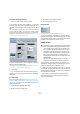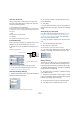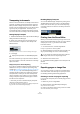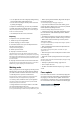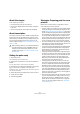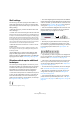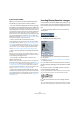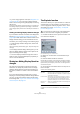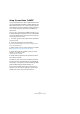User manual
Table Of Contents
- Table of Contents
- Part I: Getting into the details
- About this manual
- VST Connections: Setting up input and output busses
- The Project window
- Playback and the Transport panel
- Recording
- Fades, crossfades and envelopes
- The Arranger track
- The Transpose functions
- The mixer
- Control Room (Cubase only)
- Audio effects
- VST Instruments and Instrument tracks
- Surround sound (Cubase only)
- Automation
- Audio processing and functions
- The Sample Editor
- The Audio Part Editor
- The Pool
- The MediaBay
- Working with Track Presets
- Track Quick Controls
- Remote controlling Cubase
- MIDI realtime parameters and effects
- Using MIDI devices
- MIDI processing and quantizing
- The MIDI editors
- Introduction
- Opening a MIDI editor
- The Key Editor - Overview
- Key Editor operations
- The In-Place Editor
- The Drum Editor - Overview
- Drum Editor operations
- Working with drum maps
- Using drum name lists
- The List Editor - Overview
- List Editor operations
- Working with System Exclusive messages
- Recording System Exclusive parameter changes
- Editing System Exclusive messages
- VST Expression
- The Logical Editor, Transformer and Input Transformer
- The Project Logical Editor
- Editing tempo and signature
- The Project Browser
- Export Audio Mixdown
- Synchronization
- Video
- ReWire
- File handling
- Customizing
- Key commands
- Part II: Score layout and printing
- How the Score Editor works
- The basics
- About this chapter
- Preparations
- Opening the Score Editor
- The project cursor
- Playing back and recording
- Page Mode
- Changing the Zoom factor
- The active staff
- Making page setup settings
- Designing your work space
- About the Score Editor context menus
- About dialogs in the Score Editor
- Setting key, clef and time signature
- Transposing instruments
- Printing from the Score Editor
- Exporting pages as image files
- Working order
- Force update
- Transcribing MIDI recordings
- Entering and editing notes
- About this chapter
- Score settings
- Note values and positions
- Adding and editing notes
- Selecting notes
- Moving notes
- Duplicating notes
- Cut, copy and paste
- Editing pitches of individual notes
- Changing the length of notes
- Splitting a note in two
- Working with the Display Quantize tool
- Split (piano) staves
- Strategies: Multiple staves
- Inserting and editing clefs, keys or time signatures
- Deleting notes
- Staff settings
- Polyphonic voicing
- About this chapter
- Background: Polyphonic voicing
- Setting up the voices
- Strategies: How many voices do I need?
- Entering notes into voices
- Checking which voice a note belongs to
- Moving notes between voices
- Handling rests
- Voices and Display Quantize
- Creating crossed voicings
- Automatic polyphonic voicing - Merge All Staves
- Converting voices to tracks - Extract Voices
- Additional note and rest formatting
- Working with symbols
- Working with chords
- Working with text
- Working with layouts
- Working with MusicXML
- Designing your score: additional techniques
- Scoring for drums
- Creating tablature
- The score and MIDI playback
- Tips and Tricks
- Index
501
The basics
On the Score Settings–Staff page
1. Click on a staff to make it the active staff.
2. On the Scores menu, select “Settings…” to open the
Score Settings dialog. Select the Staff page at the top to
open Main tab, showing the current settings for the active
staff.
You can also double-click to the left of a staff to make it active and bring
up the Score Settings dialog in one go (if this does not work, the option
“Double-click on staff flips between full score/part” in the Preferences
dialog (Scores–Editing page) may be activated – see “Displaying single
voices or the complete score” on page 494).
3. In the Clef/Key section, use the scroll bar on the left to
select one of the available clefs.
You will find out how to insert clef changes in the section “Inserting and
editing clefs, keys or time signatures” on page 522.
4. Click Apply.
Ö You can select another staff in the score and make
settings for it without having to close the Score Settings
dialog first.
In a split system
If you have a split system (see “Split (piano) staves” on
page 521 and “Strategies: How many voices do I need?”
on page 535) you can of course set different clefs for the
upper and lower staff.
1. Open the Score Settings–Staff page.
2. Select a clef for the upper staff.
3. Activate the “Lower Staff” checkbox.
4. Set a clef for the lower staff.
Using Auto Clef
Auto Clef activated on the Score Settings–Staff page.
On the Score Settings–Staff page you will also find the
option Auto Clef. If this is activated, the program will auto-
matically select a treble clef or a bass clef for the staff, de-
pending on the range of the notes in the part.
Editing the key
Therefore, when you want to edit the key, decide if you
want the key change to apply to the entire project, or if you
want to use different keys on different staves:
• If the key set at the beginning of the track is to be used
on all staves, and if any subsequent key changes are also
valid for all staves, then leave the option “Key Changes for
the entire Project” activated.
• If you want to use different keys on different staves,
make sure that the option “Key Changes for the entire
Project” is deactivated.
!
On the Score Settings–Project page, on the Notation
Style subpage (Keys category) you will find the option
“Key Changes for the entire Project”. When this op-
tion is activated, all changes made to the key will al-
ways affect every staff in the project, so that it is not
possible to define different keys for different staves
(other than the relative display transpositions for
transposing instruments as set up in their respective
Staff Settings).
Also from the Staff settings dialog, any staff (e.g. a
drum staff) can be set to not show key signatures.