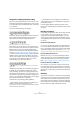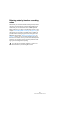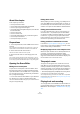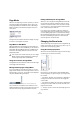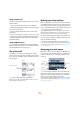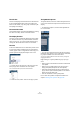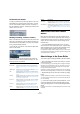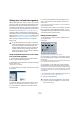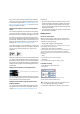User manual
Table Of Contents
- Table of Contents
- Part I: Getting into the details
- About this manual
- VST Connections: Setting up input and output busses
- The Project window
- Playback and the Transport panel
- Recording
- Fades, crossfades and envelopes
- The Arranger track
- The Transpose functions
- The mixer
- Control Room (Cubase only)
- Audio effects
- VST Instruments and Instrument tracks
- Surround sound (Cubase only)
- Automation
- Audio processing and functions
- The Sample Editor
- The Audio Part Editor
- The Pool
- The MediaBay
- Working with Track Presets
- Track Quick Controls
- Remote controlling Cubase
- MIDI realtime parameters and effects
- Using MIDI devices
- MIDI processing and quantizing
- The MIDI editors
- Introduction
- Opening a MIDI editor
- The Key Editor - Overview
- Key Editor operations
- The In-Place Editor
- The Drum Editor - Overview
- Drum Editor operations
- Working with drum maps
- Using drum name lists
- The List Editor - Overview
- List Editor operations
- Working with System Exclusive messages
- Recording System Exclusive parameter changes
- Editing System Exclusive messages
- VST Expression
- The Logical Editor, Transformer and Input Transformer
- The Project Logical Editor
- Editing tempo and signature
- The Project Browser
- Export Audio Mixdown
- Synchronization
- Video
- ReWire
- File handling
- Customizing
- Key commands
- Part II: Score layout and printing
- How the Score Editor works
- The basics
- About this chapter
- Preparations
- Opening the Score Editor
- The project cursor
- Playing back and recording
- Page Mode
- Changing the Zoom factor
- The active staff
- Making page setup settings
- Designing your work space
- About the Score Editor context menus
- About dialogs in the Score Editor
- Setting key, clef and time signature
- Transposing instruments
- Printing from the Score Editor
- Exporting pages as image files
- Working order
- Force update
- Transcribing MIDI recordings
- Entering and editing notes
- About this chapter
- Score settings
- Note values and positions
- Adding and editing notes
- Selecting notes
- Moving notes
- Duplicating notes
- Cut, copy and paste
- Editing pitches of individual notes
- Changing the length of notes
- Splitting a note in two
- Working with the Display Quantize tool
- Split (piano) staves
- Strategies: Multiple staves
- Inserting and editing clefs, keys or time signatures
- Deleting notes
- Staff settings
- Polyphonic voicing
- About this chapter
- Background: Polyphonic voicing
- Setting up the voices
- Strategies: How many voices do I need?
- Entering notes into voices
- Checking which voice a note belongs to
- Moving notes between voices
- Handling rests
- Voices and Display Quantize
- Creating crossed voicings
- Automatic polyphonic voicing - Merge All Staves
- Converting voices to tracks - Extract Voices
- Additional note and rest formatting
- Working with symbols
- Working with chords
- Working with text
- Working with layouts
- Working with MusicXML
- Designing your score: additional techniques
- Scoring for drums
- Creating tablature
- The score and MIDI playback
- Tips and Tricks
- Index
500
The basics
If you need to enter half a bar somewhere (for example)
you have to make a time signature change (e.g. from 4/4
to 2/4 and back again). See “Inserting and editing clefs,
keys or time signatures” on page 522 to find out how to
enter time signature changes.
Composite time signatures and the For Grouping Only
option
For composite signatures, the numerator can be made up
of up to four groups. For example, “4+4+3+/” on the upper
line and 8 on the lower means the time signature is 11/8.
The reason for dividing the numerator into several num-
bers is to get beaming and tied notes displayed correctly
automatically. This does not affect the metronome or any-
thing else, only beams and ties. For more information on
beaming, see “Handling beaming” on page 545.
If “For Grouping Only” is not activated, the numerator will
show all the numbers entered. If it is activated, it will show
the sum of the numbers entered, as for “simple” time
signatures.
“For Grouping Only” off and on
Note that Cubase tries to preserve the denominator when
you insert a composite signature with “For Grouping Only”
activated. This means that if you have a 4/4 time signature,
and change it to a composite value (3+3+2 eighths for ex-
ample), the time signature will still be displayed as 4/4 in-
stead of 8/8.
Setting the time signature on the Transport panel
You can also set the time signature directly on the Trans-
port panel. Please note that you cannot create composite
time signatures from the Transport panel.
Setting the time signature using the signature track/
Tempo Track Editor
You can also add, edit and delete time signatures using
the signature track or the Tempo Track Editor (see the
chapter “Editing tempo and signature” on page 401).
Please note:
• The score always shows the time signature events set in the
signature track/Tempo Track Editor, regardless of whether or
not the Tempo button is activated. Likewise, any time signa-
tures you create in the Score Editor are shown in the signature
track/Tempo Track Editor.
• You cannot create composite time signatures using the signa-
ture track/Tempo Track Editor.
Editing the clef
On the clef context menu
When you right-click on a clef symbol, a context menu
with a list of all available clefs is opened. This menu also
contains the following options:
• Display Clef Changes as Small Symbols
If you activate this option and insert a clef change in the score, the clef
will be displayed with a smaller symbol.
• Warnings for new Clefs at Line Breaks
If you activate this option and insert a new clef at a line break, the Clef
change symbol will be inserted in the last bar before the staff break.
When this is deactivated, the symbol will be inserted in the first bar of the
next staff line.
• Hide
If you select this function, the clef will be hidden.
• Properties
If you select this function, the Edit Clef dialog is opened.
In the Edit clef dialog
1. Double-click on the current clef.
A dialog appears.
Double-clicking on a clef brings up the Edit Clef dialog.
2. Use the scroll bar to select a clef.
3. Repeat the steps above for all staves in the system.
The time signature on the Transport panel
!
This does not work if Auto Clef is activated on the
Score Settings–Staff page, see below.