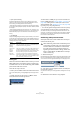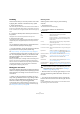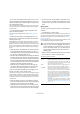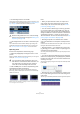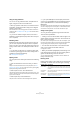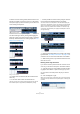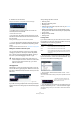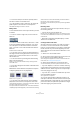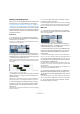User manual
Table Of Contents
- Table of Contents
- Part I: Getting into the details
- About this manual
- VST Connections: Setting up input and output busses
- The Project window
- Playback and the Transport panel
- Recording
- Fades, crossfades and envelopes
- The Arranger track
- The Transpose functions
- The mixer
- Control Room (Cubase only)
- Audio effects
- VST Instruments and Instrument tracks
- Surround sound (Cubase only)
- Automation
- Audio processing and functions
- The Sample Editor
- The Audio Part Editor
- The Pool
- The MediaBay
- Working with Track Presets
- Track Quick Controls
- Remote controlling Cubase
- MIDI realtime parameters and effects
- Using MIDI devices
- MIDI processing and quantizing
- The MIDI editors
- Introduction
- Opening a MIDI editor
- The Key Editor - Overview
- Key Editor operations
- The In-Place Editor
- The Drum Editor - Overview
- Drum Editor operations
- Working with drum maps
- Using drum name lists
- The List Editor - Overview
- List Editor operations
- Working with System Exclusive messages
- Recording System Exclusive parameter changes
- Editing System Exclusive messages
- VST Expression
- The Logical Editor, Transformer and Input Transformer
- The Project Logical Editor
- Editing tempo and signature
- The Project Browser
- Export Audio Mixdown
- Synchronization
- Video
- ReWire
- File handling
- Customizing
- Key commands
- Part II: Score layout and printing
- How the Score Editor works
- The basics
- About this chapter
- Preparations
- Opening the Score Editor
- The project cursor
- Playing back and recording
- Page Mode
- Changing the Zoom factor
- The active staff
- Making page setup settings
- Designing your work space
- About the Score Editor context menus
- About dialogs in the Score Editor
- Setting key, clef and time signature
- Transposing instruments
- Printing from the Score Editor
- Exporting pages as image files
- Working order
- Force update
- Transcribing MIDI recordings
- Entering and editing notes
- About this chapter
- Score settings
- Note values and positions
- Adding and editing notes
- Selecting notes
- Moving notes
- Duplicating notes
- Cut, copy and paste
- Editing pitches of individual notes
- Changing the length of notes
- Splitting a note in two
- Working with the Display Quantize tool
- Split (piano) staves
- Strategies: Multiple staves
- Inserting and editing clefs, keys or time signatures
- Deleting notes
- Staff settings
- Polyphonic voicing
- About this chapter
- Background: Polyphonic voicing
- Setting up the voices
- Strategies: How many voices do I need?
- Entering notes into voices
- Checking which voice a note belongs to
- Moving notes between voices
- Handling rests
- Voices and Display Quantize
- Creating crossed voicings
- Automatic polyphonic voicing - Merge All Staves
- Converting voices to tracks - Extract Voices
- Additional note and rest formatting
- Working with symbols
- Working with chords
- Working with text
- Working with layouts
- Working with MusicXML
- Designing your score: additional techniques
- Scoring for drums
- Creating tablature
- The score and MIDI playback
- Tips and Tricks
- Index
50
The Project window
Editing in Lane Display mode
When you are recording in Stacked cycle recording mode,
each take ends up on a separate lane on the track, see
“Recording audio in Stacked mode” on page 77 and “Cy-
cle Record mode: Stacked/Stacked 2 (No Mute)” on page
82. However, you can also select this lane mode manually
for individual tracks, and use it when editing in the Project
window. This makes it easier to view and handle overlap-
ping events and parts.
Audio tracks
1. In the Track list or in the Inspector for the selected
track, click the Lane Display Type button and select “Lanes
Fixed” from the pop-up menu.
The audio track is divided vertically into two lanes. By default, all audio
events end up in the first (top) lane.
2. Now you can move events or parts between lanes, ei-
ther by dragging or by using the “To Front” commands on
the Edit menu or the context menu (this will move the event
on the lane that has playback priority).
Note that if there are overlapping audio events, the audio on the lowest
lane has playback priority – moving events between lanes affects what
will be heard!
If the vertical zoom factor is sufficiently high, the sections that will be
heard on playback are indicated in green.
• Note that there will always be an extra, empty lane at the
bottom of the track – moving an event there always will
add another lane.
Depending on the number of lanes used, you may want to adjust the ver-
tical zoom for the track – simply drag the track edges in the Track list.
3. After rearranging the overlapping events so that you
hear what you want, you can select all events and select
“Delete Overlaps” from the Advanced submenu on the
Audio menu.
This puts all events in the top lane and resizes events so that overlapping
sections are removed.
4. To turn off Lanes mode, select “Lanes Off” from the
Lane Display Type pop-up menu.
If you do this without using the “Delete Overlaps” function, all overlapping
sections will be kept. However, the sections that were green will now be
the sections visible (“on top”) and thus the sections that will be heard.
MIDI tracks
1. In the Track list or in the Inspector for the selected
track, click the Lane Display Type button and select “Lanes
Auto” or “Lanes Fixed”.
• In Lanes Auto mode, extra lanes will automatically be
added where necessary – if two MIDI parts overlap, they
will automatically be put on separate lanes.
• In Lanes Fixed mode, you have to move MIDI parts be-
tween lanes manually (by dragging them or by using the
“Move to Front/Back” commands on the Edit menu or
context menu).
In this mode, there will always be an extra, empty lane at the bottom of
the track – if you move a part there, another lane will be added and so on.
2. You can edit the overlapping parts as usual – by cut-
ting, deleting or muting sections in the Project window or
by opening them in a MIDI editor.
In an editor, parts on different lanes will be treated just like parts on dif-
ferent tracks – you can use the part list pop-up menu to select an active
part for editing, etc.
Note that there is no playback priority between lanes on a MIDI track – all
unmuted parts will be heard during playback.
3. To merge all overlapping parts into one, make sure the
MIDI track is selected, position the left and right locator
around the parts and select “Merge MIDI in Loop” from the
MIDI menu.
In the dialog that appears, activate the Erase Destination option and click
OK. This merges all unmuted MIDI between the locators to a single part.
4. To turn off Lanes mode, select “Lanes Off” from the
Lane Display Type pop-up menu.