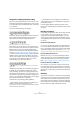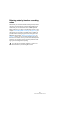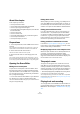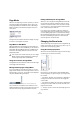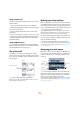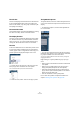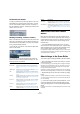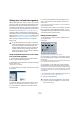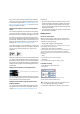User manual
Table Of Contents
- Table of Contents
- Part I: Getting into the details
- About this manual
- VST Connections: Setting up input and output busses
- The Project window
- Playback and the Transport panel
- Recording
- Fades, crossfades and envelopes
- The Arranger track
- The Transpose functions
- The mixer
- Control Room (Cubase only)
- Audio effects
- VST Instruments and Instrument tracks
- Surround sound (Cubase only)
- Automation
- Audio processing and functions
- The Sample Editor
- The Audio Part Editor
- The Pool
- The MediaBay
- Working with Track Presets
- Track Quick Controls
- Remote controlling Cubase
- MIDI realtime parameters and effects
- Using MIDI devices
- MIDI processing and quantizing
- The MIDI editors
- Introduction
- Opening a MIDI editor
- The Key Editor - Overview
- Key Editor operations
- The In-Place Editor
- The Drum Editor - Overview
- Drum Editor operations
- Working with drum maps
- Using drum name lists
- The List Editor - Overview
- List Editor operations
- Working with System Exclusive messages
- Recording System Exclusive parameter changes
- Editing System Exclusive messages
- VST Expression
- The Logical Editor, Transformer and Input Transformer
- The Project Logical Editor
- Editing tempo and signature
- The Project Browser
- Export Audio Mixdown
- Synchronization
- Video
- ReWire
- File handling
- Customizing
- Key commands
- Part II: Score layout and printing
- How the Score Editor works
- The basics
- About this chapter
- Preparations
- Opening the Score Editor
- The project cursor
- Playing back and recording
- Page Mode
- Changing the Zoom factor
- The active staff
- Making page setup settings
- Designing your work space
- About the Score Editor context menus
- About dialogs in the Score Editor
- Setting key, clef and time signature
- Transposing instruments
- Printing from the Score Editor
- Exporting pages as image files
- Working order
- Force update
- Transcribing MIDI recordings
- Entering and editing notes
- About this chapter
- Score settings
- Note values and positions
- Adding and editing notes
- Selecting notes
- Moving notes
- Duplicating notes
- Cut, copy and paste
- Editing pitches of individual notes
- Changing the length of notes
- Splitting a note in two
- Working with the Display Quantize tool
- Split (piano) staves
- Strategies: Multiple staves
- Inserting and editing clefs, keys or time signatures
- Deleting notes
- Staff settings
- Polyphonic voicing
- About this chapter
- Background: Polyphonic voicing
- Setting up the voices
- Strategies: How many voices do I need?
- Entering notes into voices
- Checking which voice a note belongs to
- Moving notes between voices
- Handling rests
- Voices and Display Quantize
- Creating crossed voicings
- Automatic polyphonic voicing - Merge All Staves
- Converting voices to tracks - Extract Voices
- Additional note and rest formatting
- Working with symbols
- Working with chords
- Working with text
- Working with layouts
- Working with MusicXML
- Designing your score: additional techniques
- Scoring for drums
- Creating tablature
- The score and MIDI playback
- Tips and Tricks
- Index
499
The basics
Setting key, clef and time signature
When preparing to enter notes into a score, you will prob-
ably want to start out by setting the desired key, clef and
time signature for the staff. The text below assumes you
are working on one track only. If you have multiple staves,
you either make this setting independently for each staff or
for all staves at once. See “Staff settings” on page 507.
Normally, all these symbols appear at the beginning of
each staff. However, you can control this by using the Real
Book option (see “Real Book” on page 598) and by hiding
objects (see “Hiding/showing objects” on page 599).
When entering or editing keys, there is one important
thing to note:
Using the Symbols Inspector to set the initial
key, clef and time signature
1. Click the Show Symbols button in the Score Editor
toolbar to open the Symbols Inspector.
2. Select the Keys tab and click on the symbol for the key
that you wish to use.
The Pencil tool is now selected.
3. Click anywhere in the first bar of the staff to set the key
for the track.
4. Open the Clefs tab of the Inspector and click on the
symbol for the clef that you wish to use in your score.
5. Click anywhere in the first bar of the staff to set the
clef for this track.
6. Open the Time Signatures tab of the Inspector and
click on the symbol for the time signature value that you
wish to use.
If you cannot find the desired time signature, you can use the Edit Time
Signature dialog (see below).
The settings you have made so far are valid for the entire
track. If you wish to further edit these settings, or if you
need different settings for different bars of your track, pro-
ceed as described in the next section.
Editing the time signature
1. Double-click on the time signature symbol at the be-
ginning of the staff.
A dialog opens.
The Edit Time Signature dialog with a 4/4 signature
2. If the project is in 4/4 or 2/2, you can select common
time/cut time directly by clicking one of the two symbols
on the right.
This will set the time signature to 4/4 or 2/2, respectively and will also in-
sert a common/cut time symbol on the staff.
3. If the project is in any other time, set the numerator
and denominator above and below the line, respectively.
The numerator can consist of several numbers for composite time signa-
tures. However, if the project is in a simple time signature you only need
to fill in the first number above the line. The more advanced options are
described below.
• The “Pickup Bar” option is described in the section “By
using the Pickup Bar feature” on page 602.
4. Click OK or press [Return].
!
On the Score Settings–Project page, on the Nota-
tion Style subpage (Keys category) you will find the
option “Key Changes for the entire Project” (acti-
vated by default). When this option is activated, all
changes made to the key will always affect every
staff in the project, i.e. it is not possible to define dif-
ferent keys for different staves.
!
All tracks share the time signature! In other words,
when you set the time signature, you do this for all
tracks in the project.