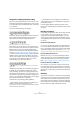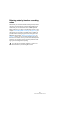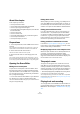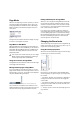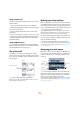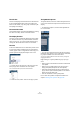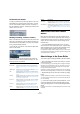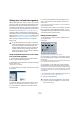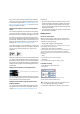User manual
Table Of Contents
- Table of Contents
- Part I: Getting into the details
- About this manual
- VST Connections: Setting up input and output busses
- The Project window
- Playback and the Transport panel
- Recording
- Fades, crossfades and envelopes
- The Arranger track
- The Transpose functions
- The mixer
- Control Room (Cubase only)
- Audio effects
- VST Instruments and Instrument tracks
- Surround sound (Cubase only)
- Automation
- Audio processing and functions
- The Sample Editor
- The Audio Part Editor
- The Pool
- The MediaBay
- Working with Track Presets
- Track Quick Controls
- Remote controlling Cubase
- MIDI realtime parameters and effects
- Using MIDI devices
- MIDI processing and quantizing
- The MIDI editors
- Introduction
- Opening a MIDI editor
- The Key Editor - Overview
- Key Editor operations
- The In-Place Editor
- The Drum Editor - Overview
- Drum Editor operations
- Working with drum maps
- Using drum name lists
- The List Editor - Overview
- List Editor operations
- Working with System Exclusive messages
- Recording System Exclusive parameter changes
- Editing System Exclusive messages
- VST Expression
- The Logical Editor, Transformer and Input Transformer
- The Project Logical Editor
- Editing tempo and signature
- The Project Browser
- Export Audio Mixdown
- Synchronization
- Video
- ReWire
- File handling
- Customizing
- Key commands
- Part II: Score layout and printing
- How the Score Editor works
- The basics
- About this chapter
- Preparations
- Opening the Score Editor
- The project cursor
- Playing back and recording
- Page Mode
- Changing the Zoom factor
- The active staff
- Making page setup settings
- Designing your work space
- About the Score Editor context menus
- About dialogs in the Score Editor
- Setting key, clef and time signature
- Transposing instruments
- Printing from the Score Editor
- Exporting pages as image files
- Working order
- Force update
- Transcribing MIDI recordings
- Entering and editing notes
- About this chapter
- Score settings
- Note values and positions
- Adding and editing notes
- Selecting notes
- Moving notes
- Duplicating notes
- Cut, copy and paste
- Editing pitches of individual notes
- Changing the length of notes
- Splitting a note in two
- Working with the Display Quantize tool
- Split (piano) staves
- Strategies: Multiple staves
- Inserting and editing clefs, keys or time signatures
- Deleting notes
- Staff settings
- Polyphonic voicing
- About this chapter
- Background: Polyphonic voicing
- Setting up the voices
- Strategies: How many voices do I need?
- Entering notes into voices
- Checking which voice a note belongs to
- Moving notes between voices
- Handling rests
- Voices and Display Quantize
- Creating crossed voicings
- Automatic polyphonic voicing - Merge All Staves
- Converting voices to tracks - Extract Voices
- Additional note and rest formatting
- Working with symbols
- Working with chords
- Working with text
- Working with layouts
- Working with MusicXML
- Designing your score: additional techniques
- Scoring for drums
- Creating tablature
- The score and MIDI playback
- Tips and Tricks
- Index
498
The basics
The Position Info window
To help you further when positioning objects in the score,
Page Mode has a special Position Info window, in which
you can view and adjust object positions numerically, in
the unit selected for the ruler. To display the Position Info
window, click in the ruler.
Showing and hiding “invisible” elements
Some of the elements in the score will not be printed, but
rather serve as indicators for layout changes, handles, etc.
These elements can be hidden or shown in any combina-
tion by using the display filter bar.
• If the filter bar is not shown, click the Show Filter View
button on the toolbar.
The checkboxes on the filter bar determine whether an
element should be visible (checkbox ticked) or not. The
following options are available:
About the Score Editor context
menus
Many functions and settings of the Score Editor can be
accessed via context menus, opened by right-clicking on
certain elements of the score. If you choose a note, for ex-
ample, the note context menu is opened, listing note-re-
lated functions.
• If you hold [Alt]/[Option] and right-click on an empty
area of the score, the context menu opens. It lists all avail-
able tools (allowing you to quickly switch between tools)
and it contains many functions of the main menus.
Provided that the “Popup Toolbox on Right Click” option in the Preferen-
ces dialog (Editing–Tools page) is activated, a right-click holding a mod-
ifier key brings up the context menu.
About dialogs in the Score Editor
There are two types of dialogs available in the Score Editor:
• Non-modal dialogs can remain open while you continue
working in the score.
In a non-modal dialog, you click the Apply button to apply the settings in
the dialog to the selected objects in the score. This means you can se-
lect different elements in the score and change their settings, without
having to close the dialog in between.
The dialog is closed by clicking the standard close button in the window
title bar. The Score Settings dialog is an example for a non-modal dialog.
• Regular dialogs have an OK button instead of an Apply
button.
Clicking OK applies the settings you have made and closes the dialog.
You cannot continue working in the score (or select other objects) until
you close the dialog.
Ö If the option “Apply closes Property Windows” is acti-
vated in the Preferences dialog (Scores–Editing page),
clicking the Apply button in a non-modal dialog closes the
dialog.
In other words, this makes a non-modal dialog work a bit more like a reg-
ular dialog.
Option Description
Bar Handles Displays the bar handles, used for copying bars (see
“Moving and duplicating with the bar handles” on page
568).
Hidden Notes Displays any notes you might have hidden (see “Hiding/
showing objects” on page 599).
Hide Displays markers in the score for each hidden element
(notes excepted, see “Hiding/showing objects” on page
599).
Quantize Displays markers in the score where you have made Dis-
play Quantize “exceptions” (see “Inserting Display Quan-
tize changes” on page 508).
Layout tool Displays markers in the score where you have made ad-
justments with the Layout tool (see “Graphic moving of
notes” on page 550).
Grouping Displays markers in the score where you have made
beam groupings (see “Grouping” on page 545).
Cutflag Displays markers in the score where you have inserted
cutflag events (see “The Cut Notes tool” on page 550).
Split Rests Displays markers in the score wherever you have split
multiple rests (see “Splitting multi-rests” on page 601).
Stems/Beams Displays markers in the score where you have made any
stem or beam adjustments (see “Setting stem direction”
on page 541 and “Manual adjustment of beams” on page
549).
Option Description