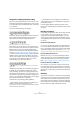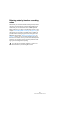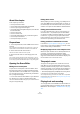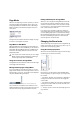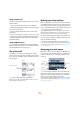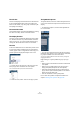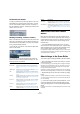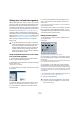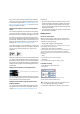User manual
Table Of Contents
- Table of Contents
- Part I: Getting into the details
- About this manual
- VST Connections: Setting up input and output busses
- The Project window
- Playback and the Transport panel
- Recording
- Fades, crossfades and envelopes
- The Arranger track
- The Transpose functions
- The mixer
- Control Room (Cubase only)
- Audio effects
- VST Instruments and Instrument tracks
- Surround sound (Cubase only)
- Automation
- Audio processing and functions
- The Sample Editor
- The Audio Part Editor
- The Pool
- The MediaBay
- Working with Track Presets
- Track Quick Controls
- Remote controlling Cubase
- MIDI realtime parameters and effects
- Using MIDI devices
- MIDI processing and quantizing
- The MIDI editors
- Introduction
- Opening a MIDI editor
- The Key Editor - Overview
- Key Editor operations
- The In-Place Editor
- The Drum Editor - Overview
- Drum Editor operations
- Working with drum maps
- Using drum name lists
- The List Editor - Overview
- List Editor operations
- Working with System Exclusive messages
- Recording System Exclusive parameter changes
- Editing System Exclusive messages
- VST Expression
- The Logical Editor, Transformer and Input Transformer
- The Project Logical Editor
- Editing tempo and signature
- The Project Browser
- Export Audio Mixdown
- Synchronization
- Video
- ReWire
- File handling
- Customizing
- Key commands
- Part II: Score layout and printing
- How the Score Editor works
- The basics
- About this chapter
- Preparations
- Opening the Score Editor
- The project cursor
- Playing back and recording
- Page Mode
- Changing the Zoom factor
- The active staff
- Making page setup settings
- Designing your work space
- About the Score Editor context menus
- About dialogs in the Score Editor
- Setting key, clef and time signature
- Transposing instruments
- Printing from the Score Editor
- Exporting pages as image files
- Working order
- Force update
- Transcribing MIDI recordings
- Entering and editing notes
- About this chapter
- Score settings
- Note values and positions
- Adding and editing notes
- Selecting notes
- Moving notes
- Duplicating notes
- Cut, copy and paste
- Editing pitches of individual notes
- Changing the length of notes
- Splitting a note in two
- Working with the Display Quantize tool
- Split (piano) staves
- Strategies: Multiple staves
- Inserting and editing clefs, keys or time signatures
- Deleting notes
- Staff settings
- Polyphonic voicing
- About this chapter
- Background: Polyphonic voicing
- Setting up the voices
- Strategies: How many voices do I need?
- Entering notes into voices
- Checking which voice a note belongs to
- Moving notes between voices
- Handling rests
- Voices and Display Quantize
- Creating crossed voicings
- Automatic polyphonic voicing - Merge All Staves
- Converting voices to tracks - Extract Voices
- Additional note and rest formatting
- Working with symbols
- Working with chords
- Working with text
- Working with layouts
- Working with MusicXML
- Designing your score: additional techniques
- Scoring for drums
- Creating tablature
- The score and MIDI playback
- Tips and Tricks
- Index
497
The basics
The info line
The info line displays information about the selected note.
It can be hidden/displayed by clicking the “Show Info”
button on the toolbar, or by using a key command, by de-
fault [Ctrl]/[Command]-[I].
The extended toolbar
The extended toolbar can be displayed/hidden by clicking
the “Show Tool Strip” button on the main toolbar.
The display filter bar
This area contains checkboxes determining which indica-
tors, handles and other non-printed elements should be
shown in the score. You can show/hide the filter bar by
clicking the “Show Filter View” button on the toolbar.
The ruler
In the Score Editor there are no meter/time position rulers
as in the other editors. Instead, there are horizontal and
vertical “graphic rulers” in Page Mode. These help you to
position symbols and graphical objects in the score.
• To specify which units to show on the rulers, open the
Zoom pop-up menu and select one of the options.
You can choose between points, inches and centimeters.
• To hide the rulers, select “Off” from the pop-up menu.
The Symbols Inspector
The symbol buttons, which are used to add symbols to the
score, can be found in the Inspector to the left of the score
display.
• To display the Inspector, click the Show Symbols but-
ton on the toolbar.
• You can open Symbols Inspector tabs as free-floating
palettes by right-clicking on one of the buttons and select-
ing “Open as Palette” from the context menu.
You can move symbol palettes around on the screen by clicking and
dragging their title bars.
Right-clicking on a symbol palette brings up a pop-up
menu.
• Select “Toggle” to switch between a vertical or horizontal view
of the palette.
• Select one of the symbol palettes on the pop-up menu to
bring up that palette (and replace the current palette).
• Hold down [Ctrl]/[Command] and select a palette from the
pop-up menu to open the selected palette in a new window
(without closing the existing one).
• Click the close button to close a symbol palette.
How to work with symbols is explained in detail in the
chapter “Working with symbols” on page 555.