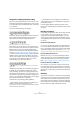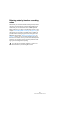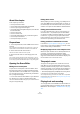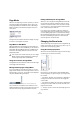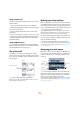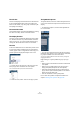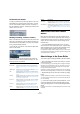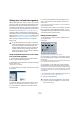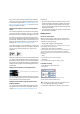User manual
Table Of Contents
- Table of Contents
- Part I: Getting into the details
- About this manual
- VST Connections: Setting up input and output busses
- The Project window
- Playback and the Transport panel
- Recording
- Fades, crossfades and envelopes
- The Arranger track
- The Transpose functions
- The mixer
- Control Room (Cubase only)
- Audio effects
- VST Instruments and Instrument tracks
- Surround sound (Cubase only)
- Automation
- Audio processing and functions
- The Sample Editor
- The Audio Part Editor
- The Pool
- The MediaBay
- Working with Track Presets
- Track Quick Controls
- Remote controlling Cubase
- MIDI realtime parameters and effects
- Using MIDI devices
- MIDI processing and quantizing
- The MIDI editors
- Introduction
- Opening a MIDI editor
- The Key Editor - Overview
- Key Editor operations
- The In-Place Editor
- The Drum Editor - Overview
- Drum Editor operations
- Working with drum maps
- Using drum name lists
- The List Editor - Overview
- List Editor operations
- Working with System Exclusive messages
- Recording System Exclusive parameter changes
- Editing System Exclusive messages
- VST Expression
- The Logical Editor, Transformer and Input Transformer
- The Project Logical Editor
- Editing tempo and signature
- The Project Browser
- Export Audio Mixdown
- Synchronization
- Video
- ReWire
- File handling
- Customizing
- Key commands
- Part II: Score layout and printing
- How the Score Editor works
- The basics
- About this chapter
- Preparations
- Opening the Score Editor
- The project cursor
- Playing back and recording
- Page Mode
- Changing the Zoom factor
- The active staff
- Making page setup settings
- Designing your work space
- About the Score Editor context menus
- About dialogs in the Score Editor
- Setting key, clef and time signature
- Transposing instruments
- Printing from the Score Editor
- Exporting pages as image files
- Working order
- Force update
- Transcribing MIDI recordings
- Entering and editing notes
- About this chapter
- Score settings
- Note values and positions
- Adding and editing notes
- Selecting notes
- Moving notes
- Duplicating notes
- Cut, copy and paste
- Editing pitches of individual notes
- Changing the length of notes
- Splitting a note in two
- Working with the Display Quantize tool
- Split (piano) staves
- Strategies: Multiple staves
- Inserting and editing clefs, keys or time signatures
- Deleting notes
- Staff settings
- Polyphonic voicing
- About this chapter
- Background: Polyphonic voicing
- Setting up the voices
- Strategies: How many voices do I need?
- Entering notes into voices
- Checking which voice a note belongs to
- Moving notes between voices
- Handling rests
- Voices and Display Quantize
- Creating crossed voicings
- Automatic polyphonic voicing - Merge All Staves
- Converting voices to tracks - Extract Voices
- Additional note and rest formatting
- Working with symbols
- Working with chords
- Working with text
- Working with layouts
- Working with MusicXML
- Designing your score: additional techniques
- Scoring for drums
- Creating tablature
- The score and MIDI playback
- Tips and Tricks
- Index
496
The basics
Using the Zoom tool
The Zoom tool in the Score Editor works much like in the
Project window:
• Click once with the Zoom tool to zoom in one step.
• Hold down [Alt]/[Option] and click once with the Zoom
tool to zoom out one step.
• Drag a rectangle with the Zoom tool to set a custom
zoom factor.
The section encompassed by the rectangle is zoomed to fill the window.
• Hold down a modifier key and right-click with the Zoom
tool to open the Zoom context menu, and select the de-
sired Zoom setting.
Using the Mouse wheel
You can also zoom by holding down [Ctrl]/[Command]
and moving the mouse wheel. The mouse position will be
kept (if possible) when zooming in or out.
The active staff
One thing to note when you are working with multiple
staves is the “active” staff. Only one staff at a time can be
active, and it is indicated by a blue rectangle to the left of
the clef symbol.
Ö To make a staff active, click anywhere on it.
By default, you can also use the up and down arrow keys on the com-
puter keyboard to step between staves.
Making page setup settings
Before preparing the score for printout, you have to make
some page settings for your project. This does not have to
be the first thing you do, but it is a good working habit, be-
cause it will also affect the on-screen display of the score.
1. On the File menu, select Page Setup.
The Page Setup dialog appears. This is the regular operation system
Page Setup dialog, described in detail in your system’s documentation.
The only things that Cubase adds to this are the margin settings.
2. Select the preferred printer, paper size, orientation, etc.
3. If you need to, change the margins by setting the left,
right, top and bottom settings.
• To make the settings permanent, save the project.
If you want new projects to always start with certain page setup settings,
you can create project templates with these, see “Setting up a default
template” on page 457.
Designing your work space
Some of the areas in the Score Editor can be hidden. Ex-
actly which areas to show/hide depends on what kind of
project you are working on, how big a monitor you have,
and so on.
These areas can be hidden or displayed.
• You can configure the toolbar, the info line and the In-
spector in their own setup dialogs. Here you can specify
exactly which buttons, which properties for a particular
object, or which symbol tabs you wish to see.
The handling is the same for the different Setup dialogs. For a detailed
description of the Inspector Setup dialog, see “The Symbols Inspector
Setup dialog” on page 557.
This staff is active.
Inspector
Extended
toolbar
Info line
Display filter
bar
Ruler