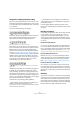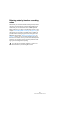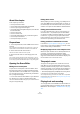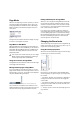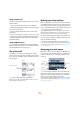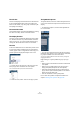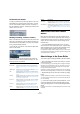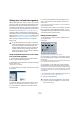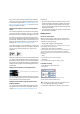User manual
Table Of Contents
- Table of Contents
- Part I: Getting into the details
- About this manual
- VST Connections: Setting up input and output busses
- The Project window
- Playback and the Transport panel
- Recording
- Fades, crossfades and envelopes
- The Arranger track
- The Transpose functions
- The mixer
- Control Room (Cubase only)
- Audio effects
- VST Instruments and Instrument tracks
- Surround sound (Cubase only)
- Automation
- Audio processing and functions
- The Sample Editor
- The Audio Part Editor
- The Pool
- The MediaBay
- Working with Track Presets
- Track Quick Controls
- Remote controlling Cubase
- MIDI realtime parameters and effects
- Using MIDI devices
- MIDI processing and quantizing
- The MIDI editors
- Introduction
- Opening a MIDI editor
- The Key Editor - Overview
- Key Editor operations
- The In-Place Editor
- The Drum Editor - Overview
- Drum Editor operations
- Working with drum maps
- Using drum name lists
- The List Editor - Overview
- List Editor operations
- Working with System Exclusive messages
- Recording System Exclusive parameter changes
- Editing System Exclusive messages
- VST Expression
- The Logical Editor, Transformer and Input Transformer
- The Project Logical Editor
- Editing tempo and signature
- The Project Browser
- Export Audio Mixdown
- Synchronization
- Video
- ReWire
- File handling
- Customizing
- Key commands
- Part II: Score layout and printing
- How the Score Editor works
- The basics
- About this chapter
- Preparations
- Opening the Score Editor
- The project cursor
- Playing back and recording
- Page Mode
- Changing the Zoom factor
- The active staff
- Making page setup settings
- Designing your work space
- About the Score Editor context menus
- About dialogs in the Score Editor
- Setting key, clef and time signature
- Transposing instruments
- Printing from the Score Editor
- Exporting pages as image files
- Working order
- Force update
- Transcribing MIDI recordings
- Entering and editing notes
- About this chapter
- Score settings
- Note values and positions
- Adding and editing notes
- Selecting notes
- Moving notes
- Duplicating notes
- Cut, copy and paste
- Editing pitches of individual notes
- Changing the length of notes
- Splitting a note in two
- Working with the Display Quantize tool
- Split (piano) staves
- Strategies: Multiple staves
- Inserting and editing clefs, keys or time signatures
- Deleting notes
- Staff settings
- Polyphonic voicing
- About this chapter
- Background: Polyphonic voicing
- Setting up the voices
- Strategies: How many voices do I need?
- Entering notes into voices
- Checking which voice a note belongs to
- Moving notes between voices
- Handling rests
- Voices and Display Quantize
- Creating crossed voicings
- Automatic polyphonic voicing - Merge All Staves
- Converting voices to tracks - Extract Voices
- Additional note and rest formatting
- Working with symbols
- Working with chords
- Working with text
- Working with layouts
- Working with MusicXML
- Designing your score: additional techniques
- Scoring for drums
- Creating tablature
- The score and MIDI playback
- Tips and Tricks
- Index
495
The basics
Page Mode
When you are preparing a score for printout, you should
set the Score Editor to Page Mode. This is done by se-
lecting Page Mode from the Scores menu. When Page
Mode is activated, a checkmark will appear next to this
menu option.
Page Mode is activated.
In Page mode, the window switches to display one page
at a time, as it will appear on printout.
Page Mode vs. Edit Mode
When Page Mode is not activated, the Score Editor is in
Edit Mode. All you can do in Edit Mode, you can also do in
Page Mode. But Page Mode offers lots of additional fea-
tures which are directly related to how the score is dis-
played and printed.
Using the scroll bars in Page Mode
In Page Mode, the scroll bars are used to scroll the image
of the page inside the window.
Moving between pages in Page Mode
If your score takes up more than one page, you use the
page number indicator in the lower right corner to move to
another page in your score. The number can be adjusted
using the standard editing techniques.
The Page Number indicator – adjust it to move to another page.
Also, if Autoscroll is activated on the toolbar, the score
display will follow the project cursor position. This way you
can scroll the score by using fast forward or rewind.
Editing individual parts in Page Mode
When you view a single part in Page Mode, the bars be-
fore and after the part will normally be shown as empty
measures in the Score Editor. This is to preserve the lay-
out of the track, i.e. the spacing between staves and bar
lines, number of bars per staff, etc.
If you want to view and print a single part, without any
surrounding empty bars, activate the option “Unlock Lay-
out when editing single parts” in the Preferences dialog
(Scores–Editing page). Note, however, that if you adjust
the layout when editing the part in this mode, this will
erase the layout for the whole track!
Changing the Zoom factor
There are two ways to change the zoom in Page Mode: by
setting a zoom factor on the zoom pop-up menu or by us-
ing the Zoom tool (magnifying glass).
Using the zoom pop-up menu
Above the vertical scrollbar to the right you will find a pop-
up allowing you to set the zoom factor.
The zoom pop-up
By zooming in you will be able to make detailed adjust-
ments to symbols, etc. By zooming out you will get a bet-
ter overview.
• If you select “Fit Page”, the zoom factor is adjusted ac-
cording to the window size so that the whole page be-
comes visible.
• If you select “Fit Width”, the zoom factor is adjusted ac-
cording to the window width so that the full width of the
page becomes visible.
Ö This pop-up menu can also be opened by right-click-
ing in the ruler.
!
This section of the manual assumes you are in Page
Mode. It will be mentioned explicitly if something in
this text specifically relates to Edit Mode.