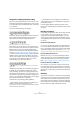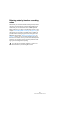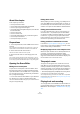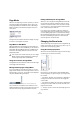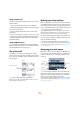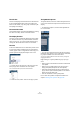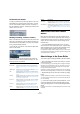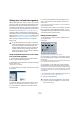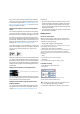User manual
Table Of Contents
- Table of Contents
- Part I: Getting into the details
- About this manual
- VST Connections: Setting up input and output busses
- The Project window
- Playback and the Transport panel
- Recording
- Fades, crossfades and envelopes
- The Arranger track
- The Transpose functions
- The mixer
- Control Room (Cubase only)
- Audio effects
- VST Instruments and Instrument tracks
- Surround sound (Cubase only)
- Automation
- Audio processing and functions
- The Sample Editor
- The Audio Part Editor
- The Pool
- The MediaBay
- Working with Track Presets
- Track Quick Controls
- Remote controlling Cubase
- MIDI realtime parameters and effects
- Using MIDI devices
- MIDI processing and quantizing
- The MIDI editors
- Introduction
- Opening a MIDI editor
- The Key Editor - Overview
- Key Editor operations
- The In-Place Editor
- The Drum Editor - Overview
- Drum Editor operations
- Working with drum maps
- Using drum name lists
- The List Editor - Overview
- List Editor operations
- Working with System Exclusive messages
- Recording System Exclusive parameter changes
- Editing System Exclusive messages
- VST Expression
- The Logical Editor, Transformer and Input Transformer
- The Project Logical Editor
- Editing tempo and signature
- The Project Browser
- Export Audio Mixdown
- Synchronization
- Video
- ReWire
- File handling
- Customizing
- Key commands
- Part II: Score layout and printing
- How the Score Editor works
- The basics
- About this chapter
- Preparations
- Opening the Score Editor
- The project cursor
- Playing back and recording
- Page Mode
- Changing the Zoom factor
- The active staff
- Making page setup settings
- Designing your work space
- About the Score Editor context menus
- About dialogs in the Score Editor
- Setting key, clef and time signature
- Transposing instruments
- Printing from the Score Editor
- Exporting pages as image files
- Working order
- Force update
- Transcribing MIDI recordings
- Entering and editing notes
- About this chapter
- Score settings
- Note values and positions
- Adding and editing notes
- Selecting notes
- Moving notes
- Duplicating notes
- Cut, copy and paste
- Editing pitches of individual notes
- Changing the length of notes
- Splitting a note in two
- Working with the Display Quantize tool
- Split (piano) staves
- Strategies: Multiple staves
- Inserting and editing clefs, keys or time signatures
- Deleting notes
- Staff settings
- Polyphonic voicing
- About this chapter
- Background: Polyphonic voicing
- Setting up the voices
- Strategies: How many voices do I need?
- Entering notes into voices
- Checking which voice a note belongs to
- Moving notes between voices
- Handling rests
- Voices and Display Quantize
- Creating crossed voicings
- Automatic polyphonic voicing - Merge All Staves
- Converting voices to tracks - Extract Voices
- Additional note and rest formatting
- Working with symbols
- Working with chords
- Working with text
- Working with layouts
- Working with MusicXML
- Designing your score: additional techniques
- Scoring for drums
- Creating tablature
- The score and MIDI playback
- Tips and Tricks
- Index
491
How the Score Editor works
Using Rests as Display Quantize setting
Above we used Display Quantize for notes. There is a sim-
ilar Display Quantize setting called “Rests” which is used
to set the smallest rest to be displayed. Often, this setting
is very effective:
Let’s start with the following note example:
As you see, the first note appears one sixteenth note late.
If we change the Display Quantize value for notes to
eighth notes, the score will be displayed like this:
With Display Quantize: Notes set to eighth notes
Unfortunately, this moves the first note to the same posi-
tion as the second, since sixteenth note positions are not
allowed. We can solve this by inserting extra Display
Quantize values within the bar with the Display Quantize
tool (see “Inserting Display Quantize changes” on page
508), but there is a much easier way: Change the Display
Quantize value for notes back to sixteenths, but set the
value for rests to eighth notes! This tells the program not
to display any rests smaller than eighth notes, except
when necessary. The result looks like this:
With Display Quantize: Notes set to sixteenth notes, but Rests set to
eighth notes.
How did this work? Well, you instructed the program not
to display any rests smaller than eighth notes, except
when “necessary”. Since the first note appeared on the
second sixteenth note position, it was necessary to put a
sixteenth rest at the beginning of the figure. All other rests,
however, can be hidden by displaying the notes as eighth
notes, and were therefore not “necessary”.
This leads us to the following general guidelines:
Ö Set the Notes value according to the “smallest note
position” you want to be shown in the score.
For example, if you have notes on odd sixteenth note positions, the Notes
value should be set to sixteenth notes.
Ö Set the Rests value according to the smallest note
value (length) you want to be displayed for a single note,
positioned on a beat.
Common Display Quantize settings would be to have
Notes set to 16 (sixteenth notes) and Rests set to 4 (quar-
ter notes).
Handling exceptions
Unfortunately, the guidelines above will not work perfectly
in every situation. You may for example have a mix of
straight notes and tuplets of different types, or you may
wish to display equally long notes with different note val-
ues depending on the context. There are several methods
you can try:
Automatic Display Quantize
If your score contains both straight notes and triplets, you
can use Auto Quantize. When this is activated, Cubase
tries to “understand” whether the notes should be display
quantized to straight notes or triplets. See “If your music
contains mixed straight notes and triplets” on page 527.
Using the Display Quantize tool
With the “Q” tool, you can insert new Display Quantize
values anywhere in the score. Inserted Display Quantize
values affect the staff from the insertion point onwards.
See “Inserting Display Quantize changes” on page 508.
Permanent alteration of MIDI data
As a last resort, you can resize, quantize or move the ac-
tual note events. However, this would result in the music
not playing back like it originally did. Often it is possible to
get the score to look the way you want without altering any
MIDI data.
Summary
This closes our discussion on the basic concept of display
quantizing. There are a number of other special situations
which require more advanced techniques, which you will
find out about in the next chapters. You will also read about
other settings which work along the same lines as Display
Quantize. These are called “interpretation options”.