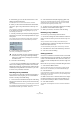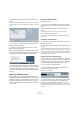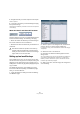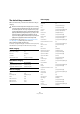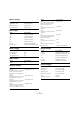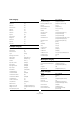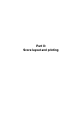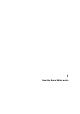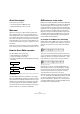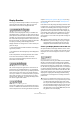User manual
Table Of Contents
- Table of Contents
- Part I: Getting into the details
- About this manual
- VST Connections: Setting up input and output busses
- The Project window
- Playback and the Transport panel
- Recording
- Fades, crossfades and envelopes
- The Arranger track
- The Transpose functions
- The mixer
- Control Room (Cubase only)
- Audio effects
- VST Instruments and Instrument tracks
- Surround sound (Cubase only)
- Automation
- Audio processing and functions
- The Sample Editor
- The Audio Part Editor
- The Pool
- The MediaBay
- Working with Track Presets
- Track Quick Controls
- Remote controlling Cubase
- MIDI realtime parameters and effects
- Using MIDI devices
- MIDI processing and quantizing
- The MIDI editors
- Introduction
- Opening a MIDI editor
- The Key Editor - Overview
- Key Editor operations
- The In-Place Editor
- The Drum Editor - Overview
- Drum Editor operations
- Working with drum maps
- Using drum name lists
- The List Editor - Overview
- List Editor operations
- Working with System Exclusive messages
- Recording System Exclusive parameter changes
- Editing System Exclusive messages
- VST Expression
- The Logical Editor, Transformer and Input Transformer
- The Project Logical Editor
- Editing tempo and signature
- The Project Browser
- Export Audio Mixdown
- Synchronization
- Video
- ReWire
- File handling
- Customizing
- Key commands
- Part II: Score layout and printing
- How the Score Editor works
- The basics
- About this chapter
- Preparations
- Opening the Score Editor
- The project cursor
- Playing back and recording
- Page Mode
- Changing the Zoom factor
- The active staff
- Making page setup settings
- Designing your work space
- About the Score Editor context menus
- About dialogs in the Score Editor
- Setting key, clef and time signature
- Transposing instruments
- Printing from the Score Editor
- Exporting pages as image files
- Working order
- Force update
- Transcribing MIDI recordings
- Entering and editing notes
- About this chapter
- Score settings
- Note values and positions
- Adding and editing notes
- Selecting notes
- Moving notes
- Duplicating notes
- Cut, copy and paste
- Editing pitches of individual notes
- Changing the length of notes
- Splitting a note in two
- Working with the Display Quantize tool
- Split (piano) staves
- Strategies: Multiple staves
- Inserting and editing clefs, keys or time signatures
- Deleting notes
- Staff settings
- Polyphonic voicing
- About this chapter
- Background: Polyphonic voicing
- Setting up the voices
- Strategies: How many voices do I need?
- Entering notes into voices
- Checking which voice a note belongs to
- Moving notes between voices
- Handling rests
- Voices and Display Quantize
- Creating crossed voicings
- Automatic polyphonic voicing - Merge All Staves
- Converting voices to tracks - Extract Voices
- Additional note and rest formatting
- Working with symbols
- Working with chords
- Working with text
- Working with layouts
- Working with MusicXML
- Designing your score: additional techniques
- Scoring for drums
- Creating tablature
- The score and MIDI playback
- Tips and Tricks
- Index
490
How the Score Editor works
Display Quantize
Let’s say you used the Project window to record a figure
with some staccato eighth notes. When you open the
Score Editor, these notes are displayed like this:
This does not look anything like what you intended. Let’s
start with the timing – obviously, you were off at a couple of
places (the third, fourth and last note all seem to be a 32nd
note late). You can solve this by quantizing the figure, but
this would make the passage sound too “stiff”, and not fit in
the musical context. To resolve this problem the Score Ed-
itor employs something called “Display Quantize”.
Display Quantize is a setting which is used to tell the pro-
gram two things:
• How precise the Score Editor should be when display-
ing the note positions.
• The smallest note values (lengths) you want displayed in
the score.
In the example above, the Display Quantize value seems
to be set to 32nd notes (or a smaller note value).
Let’s say we change the Display Quantize value to six-
teenth notes in the example:
With Display Quantize set to sixteenth notes
OK, now the timing looks right, but the notes still do not
look like what you intended. Maybe you can understand
that from a computer’s point of view, you did play sixteenth
notes, which is why there are a lot of pauses. But that’s
not how you meant it. You still want the track to play back
short notes, because it is a staccato part, but you want
something else “displayed”. Try setting the Display Quan-
tize value to eighth notes instead:
With Display Quantize set to eighth notes
Now we have eighth notes, as we wanted. All we have to
do now is to add staccato articulation which can be done
with one simple mouse click using the Pencil tool (see the
chapter “Working with symbols” on page 555) or using
musical articulations (see the chapter “VST Expression”
on page 372).
How did this work? By setting the Display Quantize value
to eighth notes, you give the program two instructions that
would sound something like this in English: “Display all
notes as if they were on exact eighth note positions, re-
gardless of their actual positions” and “Don’t display any
notes smaller than eighth notes, regardless of how short
they are”. Please note that we used the word “display”,
which leads us to one of the most important messages of
this chapter:
Choose your Display Quantize values with care
As explained above, the Display Quantize value for notes
puts a restriction on the “smallest” note value that can be
displayed. Let’s see what happens if we set it to quarter
notes:
With Display Quantize set to quarter notes
Oops, this doesn’t look too good. Well of course it doesn’t!
We have now instructed the program that the “smallest”
note that occurs in the piece is a quarter note. We have ex-
plicitly told it that there are no eighth notes, no sixteenths,
etc. So when the program draws the score on screen (and
on paper) it quantizes the display of all our eighth notes to
quarter note positions, which makes it look like above. But
again, please note that when you hit Play, the passage will
still play as it originally did. The Display Quantize setting
only affects the score image of the recording. One last im-
portant note:
!
Setting a Display Quantize value does not alter the
MIDI notes of your recording in any way, as regular
quantizing does. It only affects how the notes are
displayed in the Score Editor (and nowhere else)!
!
Even if you manually enter notes in the score using
perfect note values, it is very important that you have
your Display Quantize settings right! These values
are not just used for MIDI recordings! If you for exam-
ple set the Display Quantize value for notes to quar-
ter notes and start clicking in eighth notes, you will
get eighth notes in the track (as MIDI data), but still
only quarter notes in the display!