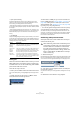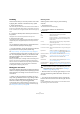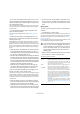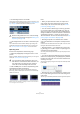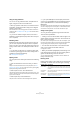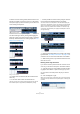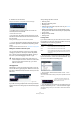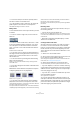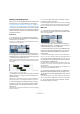User manual
Table Of Contents
- Table of Contents
- Part I: Getting into the details
- About this manual
- VST Connections: Setting up input and output busses
- The Project window
- Playback and the Transport panel
- Recording
- Fades, crossfades and envelopes
- The Arranger track
- The Transpose functions
- The mixer
- Control Room (Cubase only)
- Audio effects
- VST Instruments and Instrument tracks
- Surround sound (Cubase only)
- Automation
- Audio processing and functions
- The Sample Editor
- The Audio Part Editor
- The Pool
- The MediaBay
- Working with Track Presets
- Track Quick Controls
- Remote controlling Cubase
- MIDI realtime parameters and effects
- Using MIDI devices
- MIDI processing and quantizing
- The MIDI editors
- Introduction
- Opening a MIDI editor
- The Key Editor - Overview
- Key Editor operations
- The In-Place Editor
- The Drum Editor - Overview
- Drum Editor operations
- Working with drum maps
- Using drum name lists
- The List Editor - Overview
- List Editor operations
- Working with System Exclusive messages
- Recording System Exclusive parameter changes
- Editing System Exclusive messages
- VST Expression
- The Logical Editor, Transformer and Input Transformer
- The Project Logical Editor
- Editing tempo and signature
- The Project Browser
- Export Audio Mixdown
- Synchronization
- Video
- ReWire
- File handling
- Customizing
- Key commands
- Part II: Score layout and printing
- How the Score Editor works
- The basics
- About this chapter
- Preparations
- Opening the Score Editor
- The project cursor
- Playing back and recording
- Page Mode
- Changing the Zoom factor
- The active staff
- Making page setup settings
- Designing your work space
- About the Score Editor context menus
- About dialogs in the Score Editor
- Setting key, clef and time signature
- Transposing instruments
- Printing from the Score Editor
- Exporting pages as image files
- Working order
- Force update
- Transcribing MIDI recordings
- Entering and editing notes
- About this chapter
- Score settings
- Note values and positions
- Adding and editing notes
- Selecting notes
- Moving notes
- Duplicating notes
- Cut, copy and paste
- Editing pitches of individual notes
- Changing the length of notes
- Splitting a note in two
- Working with the Display Quantize tool
- Split (piano) staves
- Strategies: Multiple staves
- Inserting and editing clefs, keys or time signatures
- Deleting notes
- Staff settings
- Polyphonic voicing
- About this chapter
- Background: Polyphonic voicing
- Setting up the voices
- Strategies: How many voices do I need?
- Entering notes into voices
- Checking which voice a note belongs to
- Moving notes between voices
- Handling rests
- Voices and Display Quantize
- Creating crossed voicings
- Automatic polyphonic voicing - Merge All Staves
- Converting voices to tracks - Extract Voices
- Additional note and rest formatting
- Working with symbols
- Working with chords
- Working with text
- Working with layouts
- Working with MusicXML
- Designing your score: additional techniques
- Scoring for drums
- Creating tablature
- The score and MIDI playback
- Tips and Tricks
- Index
49
The Project window
• To unlock an event (turn off all lock options), select it
and select “Unlock” from the Edit menu.
• It is also possible to lock a whole track, by clicking the
padlock symbol in the Track list or in the Inspector.
This disables all editing of all events on the track.
Muting events
To mute individual events in the Project window, proceed
as follows:
• To mute or unmute a single event, click on it with the
Mute tool.
• To mute or unmute several events, select them – either
by using the standard selection techniques, or by using
one of the options on the Select submenu on the Edit
menu – and click on one of the selected events with the
Mute tool.
All selected events will be muted.
• You can also click in an empty area with the Mute tool
and drag a selection rectangle around several events you
want to mute or unmute, and then click on one of them
with the Mute tool.
• You can mute events by selecting them and selecting
“Mute” from the Edit menu.
Similarly, you can unmute the selected events by selecting “Unmute”
from the Edit menu.
• You can also change the mute status of selected events
on the info line.
Muted events can be edited as usual (with the exception
of adjusting fades), but are not played back.
Muted events are “grayed out”.
• You can also mute whole tracks by clicking the Mute
(“M”) button in the Track list, the Inspector or the mixer.
Clicking the Solo (“S”) button for a track mutes all other tracks. Note that
there are two modes for the track solo function:
If the option “Enable Solo on Selected Track” is activated in the Preferen-
ces (Editing–Project & Mixer page) and you have soloed a track, selecting
another track in the Track list will automatically solo that track instead –
the solo state “moves” with the track selection.
If the option isn’t activated, the track you solo stays soloed, regardless of
the selection.
Removing events
To remove an event from the Project window, use any of
the following methods:
• Click on the event with the Eraser tool.
Note that if you press [Alt]/[Option] while you click, all following events
on the same track will be deleted, but not the event you clicked and all
events before it.
• Select the event(s) and press [Backspace], or select
“Delete” from the Edit menu.
Creating new files from events
An audio event plays a section of an audio clip, which in
turn refers to one or more audio files on the hard disk.
However, in some situations you may want to create a new
file that consists only of the section played by the event.
This is done with the function “Bounce Selection” on the
Audio menu:
1. Select one or several audio events.
2. Set up fade in, fade out and event volume (on the info
line or using the volume handle) as desired.
These settings will be applied to the new file. For details on fades and
event volume, see “Creating fades” on page 89.
3. Select “Bounce Selection” from the Audio menu.
You are asked whether you want to replace the selected event or not.
• If you click “Replace”, a new file is created, containing
only the audio in the original event. A clip for the new file is
added to the Pool, and the original event is replaced by a
new event playing the new clip.
• If you click “No”, a new file is created and a clip for the
new file is added to the Pool.
The original event is not replaced.
You can also apply the Bounce Selection function to an
audio part. In that case, the audio from all events in the part
will be combined into a single audio file. If you choose “Re-
place” when asked, the part will be replaced with a single
audio event playing a clip of the new file.