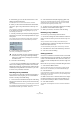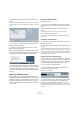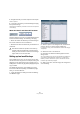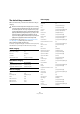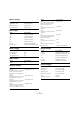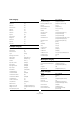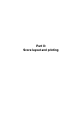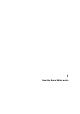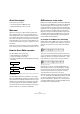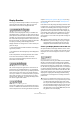User manual
Table Of Contents
- Table of Contents
- Part I: Getting into the details
- About this manual
- VST Connections: Setting up input and output busses
- The Project window
- Playback and the Transport panel
- Recording
- Fades, crossfades and envelopes
- The Arranger track
- The Transpose functions
- The mixer
- Control Room (Cubase only)
- Audio effects
- VST Instruments and Instrument tracks
- Surround sound (Cubase only)
- Automation
- Audio processing and functions
- The Sample Editor
- The Audio Part Editor
- The Pool
- The MediaBay
- Working with Track Presets
- Track Quick Controls
- Remote controlling Cubase
- MIDI realtime parameters and effects
- Using MIDI devices
- MIDI processing and quantizing
- The MIDI editors
- Introduction
- Opening a MIDI editor
- The Key Editor - Overview
- Key Editor operations
- The In-Place Editor
- The Drum Editor - Overview
- Drum Editor operations
- Working with drum maps
- Using drum name lists
- The List Editor - Overview
- List Editor operations
- Working with System Exclusive messages
- Recording System Exclusive parameter changes
- Editing System Exclusive messages
- VST Expression
- The Logical Editor, Transformer and Input Transformer
- The Project Logical Editor
- Editing tempo and signature
- The Project Browser
- Export Audio Mixdown
- Synchronization
- Video
- ReWire
- File handling
- Customizing
- Key commands
- Part II: Score layout and printing
- How the Score Editor works
- The basics
- About this chapter
- Preparations
- Opening the Score Editor
- The project cursor
- Playing back and recording
- Page Mode
- Changing the Zoom factor
- The active staff
- Making page setup settings
- Designing your work space
- About the Score Editor context menus
- About dialogs in the Score Editor
- Setting key, clef and time signature
- Transposing instruments
- Printing from the Score Editor
- Exporting pages as image files
- Working order
- Force update
- Transcribing MIDI recordings
- Entering and editing notes
- About this chapter
- Score settings
- Note values and positions
- Adding and editing notes
- Selecting notes
- Moving notes
- Duplicating notes
- Cut, copy and paste
- Editing pitches of individual notes
- Changing the length of notes
- Splitting a note in two
- Working with the Display Quantize tool
- Split (piano) staves
- Strategies: Multiple staves
- Inserting and editing clefs, keys or time signatures
- Deleting notes
- Staff settings
- Polyphonic voicing
- About this chapter
- Background: Polyphonic voicing
- Setting up the voices
- Strategies: How many voices do I need?
- Entering notes into voices
- Checking which voice a note belongs to
- Moving notes between voices
- Handling rests
- Voices and Display Quantize
- Creating crossed voicings
- Automatic polyphonic voicing - Merge All Staves
- Converting voices to tracks - Extract Voices
- Additional note and rest formatting
- Working with symbols
- Working with chords
- Working with text
- Working with layouts
- Working with MusicXML
- Designing your score: additional techniques
- Scoring for drums
- Creating tablature
- The score and MIDI playback
- Tips and Tricks
- Index
489
How the Score Editor works
About this chapter
In this chapter you will learn:
• How the Score Editor and MIDI data relate.
• What Display Quantize is and how it works.
Welcome!
Welcome to scoring in Cubase! The Score Editor has
been created to allow you to get any possible piece of
music displayed as a score, complete with all the neces-
sary symbols and formatting. It allows you to extract parts
out of a full orchestra score, to add lyrics and comments,
create lead sheets, score for drums, create tablature, etc.
In other words: just about any type of notation you could
ever desire!
There are a few basic principles to how the Score Editor
works, which you have to understand to make full use of it.
How the Score Editor operates
The Score Editor does the following:
• Reads the MIDI notes in the MIDI parts.
• Looks at the settings you have made.
• Decides how the MIDI notes should be displayed according to
the settings.
The Score Editor takes MIDI data and settings as input and produces a
score as output.
The Score Editor does all this in realtime. If you change
some of the MIDI data (for example by moving or shorten-
ing a note) this is immediately reflected in the score. If you
change some of the settings (for example the time signa-
ture or key signature) this is also immediately apparent.
You should not think of the Score Editor as a drawing pro-
gram, but rather as an “interpreter” of MIDI data.
MIDI notes vs. score notes
MIDI tracks in Cubase hold MIDI notes and other MIDI data.
As you may know, a MIDI note in Cubase is only defined by
its position, length, pitch and velocity. This is not nearly
enough information to decide how the note should be dis-
played in a score. The program needs to know more: What
type of instrument are we talking about, Drums? Piano?
What key is the piece in? What is the basic rhythm? How
should the notes be grouped under beams? You provide
this information by making settings and working with the
tools available in the Score Editor.
An example of the MIDI/score relationship
When Cubase stores a MIDI note’s position, it makes the
measurement in an absolute value, called ticks. There are
480 ticks to a quarter note. Have a look at the example
below.
A quarter note at the end of a 4/4 measure
The note is on the fourth beat of the measure. Now, let’s
say you change the time signature to 3/4. This shortens the
length of a “measure” to only three quarter notes – 1440
ticks. Suddenly our quarter note is in the next measure:
The same note in 3/4
Why? Since you are not changing the MIDI data in the
track/part (that would ruin your recording!) by changing
the time signature, the note is still at the same absolute
position. It is just that now each “measure” is shorter,
which effectively moves the note in the score.
What we are trying to get across here is that the Score Ed-
itor is an “interpreter” of the MIDI data. It follows rules that
you set up by making settings in dialogs, on menus, etc.
And this interpretation is “dynamic”, or in other words, it is
constantly updated whenever the data (the MIDI notes) or
the rules (the score settings) change.
MIDI data
Score Editor Score display
Score settings