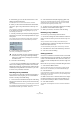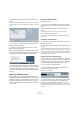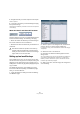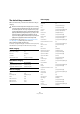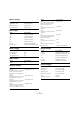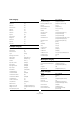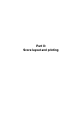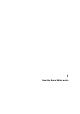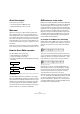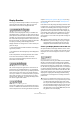User manual
Table Of Contents
- Table of Contents
- Part I: Getting into the details
- About this manual
- VST Connections: Setting up input and output busses
- The Project window
- Playback and the Transport panel
- Recording
- Fades, crossfades and envelopes
- The Arranger track
- The Transpose functions
- The mixer
- Control Room (Cubase only)
- Audio effects
- VST Instruments and Instrument tracks
- Surround sound (Cubase only)
- Automation
- Audio processing and functions
- The Sample Editor
- The Audio Part Editor
- The Pool
- The MediaBay
- Working with Track Presets
- Track Quick Controls
- Remote controlling Cubase
- MIDI realtime parameters and effects
- Using MIDI devices
- MIDI processing and quantizing
- The MIDI editors
- Introduction
- Opening a MIDI editor
- The Key Editor - Overview
- Key Editor operations
- The In-Place Editor
- The Drum Editor - Overview
- Drum Editor operations
- Working with drum maps
- Using drum name lists
- The List Editor - Overview
- List Editor operations
- Working with System Exclusive messages
- Recording System Exclusive parameter changes
- Editing System Exclusive messages
- VST Expression
- The Logical Editor, Transformer and Input Transformer
- The Project Logical Editor
- Editing tempo and signature
- The Project Browser
- Export Audio Mixdown
- Synchronization
- Video
- ReWire
- File handling
- Customizing
- Key commands
- Part II: Score layout and printing
- How the Score Editor works
- The basics
- About this chapter
- Preparations
- Opening the Score Editor
- The project cursor
- Playing back and recording
- Page Mode
- Changing the Zoom factor
- The active staff
- Making page setup settings
- Designing your work space
- About the Score Editor context menus
- About dialogs in the Score Editor
- Setting key, clef and time signature
- Transposing instruments
- Printing from the Score Editor
- Exporting pages as image files
- Working order
- Force update
- Transcribing MIDI recordings
- Entering and editing notes
- About this chapter
- Score settings
- Note values and positions
- Adding and editing notes
- Selecting notes
- Moving notes
- Duplicating notes
- Cut, copy and paste
- Editing pitches of individual notes
- Changing the length of notes
- Splitting a note in two
- Working with the Display Quantize tool
- Split (piano) staves
- Strategies: Multiple staves
- Inserting and editing clefs, keys or time signatures
- Deleting notes
- Staff settings
- Polyphonic voicing
- About this chapter
- Background: Polyphonic voicing
- Setting up the voices
- Strategies: How many voices do I need?
- Entering notes into voices
- Checking which voice a note belongs to
- Moving notes between voices
- Handling rests
- Voices and Display Quantize
- Creating crossed voicings
- Automatic polyphonic voicing - Merge All Staves
- Converting voices to tracks - Extract Voices
- Additional note and rest formatting
- Working with symbols
- Working with chords
- Working with text
- Working with layouts
- Working with MusicXML
- Designing your score: additional techniques
- Scoring for drums
- Creating tablature
- The score and MIDI playback
- Tips and Tricks
- Index
485
Key commands
Editors category
File category
Media category
MIDI category
Navigate category
Nudge category
Project category
Option Key command
Show/Hide Info view [Ctrl]/[Command]-[I]
Show/Hide Inspector [Alt]/[Option]-[I]
Show/Hide Overview [Alt]/[Option]-[O]
Option Key command
Close [Ctrl]/[Command]-[W]
New [Ctrl]/[Command]-[N]
Open [Ctrl]/[Command]-[O]
Quit [Ctrl]/[Command]-[Q]
Save [Ctrl]/[Command]-[S]
Save As [Ctrl]/[Command]-[Shift]-[S]
Save New Version [Ctrl]/[Command]-[Alt]/[Option]-[S]
Option Key command
Open Loop Browser [F6]
Open MediaBay [F5]
Open Sound Browser [F7]
Option Key command
Quantize [Q]
Option Key command
Add Down:
Expand/Undo selection in the Project
window to the bottom/ Move se-
lected event in the Key Editor down
1 octave
[Shift]-[Down Arrow]
Add Left:
Expand/Undo selection in the Project
window/Key Editor to the left
[Shift]-[Left Arrow]
Add Right:
Expand/Undo selection in the Project
window/Key Editor to the right
[Shift]-[Right Arrow]
Add Up:
Expand/Undo selection in the Project
window to the top/Move selected
event in the Key Editor up one octave
[Shift]-[Up Arrow]
Down:
Select next in the Project window/
Move selected event in the Key
Editor one semitone down
[Down Arrow]
Left:
Select next in the Project window/
Key Editor
[Left Arrow]
Right:
Select next in the Project window/
Key Editor
[Right Arrow]
Up:
Select next in the Project window/
Move selected event in the Key
Editor one semitone up
[Up Arrow]
Bottom
Select bottom track in the Track list
[End]
Top:
Select top track in the Track list
[Home]
Toggle Selection [Ctrl]/[Command]-[Space]
Option Key command
End Left [Alt]/[Option]-[Shift]-[Left Arrow]
End Right [Alt]/[Option]-[Shift]-[Right Arrow]
Left [Ctrl]/[Command]-[Left Arrow]
Right [Ctrl]/[Command]-[Right Arrow]
Start Left [Alt]/[Option]-[Left Arrow]
Start Right [Alt]/[Option]-[Right Arrow]
Option Key command
Open Browser [Ctrl]/[Command]-[B]
Open Markers [Ctrl]/[Command]-[M]
Open/Close Pool [Ctrl]/[Command]-[P]
Open Tempo Track Editor [Ctrl]/[Command]-[T]
Setup [Shift]-[S]
Show/Hide Track Colors [Shift]-[C]
Option Key command