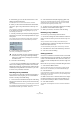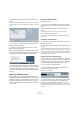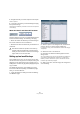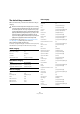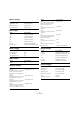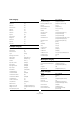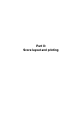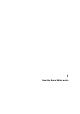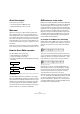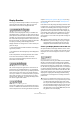User manual
Table Of Contents
- Table of Contents
- Part I: Getting into the details
- About this manual
- VST Connections: Setting up input and output busses
- The Project window
- Playback and the Transport panel
- Recording
- Fades, crossfades and envelopes
- The Arranger track
- The Transpose functions
- The mixer
- Control Room (Cubase only)
- Audio effects
- VST Instruments and Instrument tracks
- Surround sound (Cubase only)
- Automation
- Audio processing and functions
- The Sample Editor
- The Audio Part Editor
- The Pool
- The MediaBay
- Working with Track Presets
- Track Quick Controls
- Remote controlling Cubase
- MIDI realtime parameters and effects
- Using MIDI devices
- MIDI processing and quantizing
- The MIDI editors
- Introduction
- Opening a MIDI editor
- The Key Editor - Overview
- Key Editor operations
- The In-Place Editor
- The Drum Editor - Overview
- Drum Editor operations
- Working with drum maps
- Using drum name lists
- The List Editor - Overview
- List Editor operations
- Working with System Exclusive messages
- Recording System Exclusive parameter changes
- Editing System Exclusive messages
- VST Expression
- The Logical Editor, Transformer and Input Transformer
- The Project Logical Editor
- Editing tempo and signature
- The Project Browser
- Export Audio Mixdown
- Synchronization
- Video
- ReWire
- File handling
- Customizing
- Key commands
- Part II: Score layout and printing
- How the Score Editor works
- The basics
- About this chapter
- Preparations
- Opening the Score Editor
- The project cursor
- Playing back and recording
- Page Mode
- Changing the Zoom factor
- The active staff
- Making page setup settings
- Designing your work space
- About the Score Editor context menus
- About dialogs in the Score Editor
- Setting key, clef and time signature
- Transposing instruments
- Printing from the Score Editor
- Exporting pages as image files
- Working order
- Force update
- Transcribing MIDI recordings
- Entering and editing notes
- About this chapter
- Score settings
- Note values and positions
- Adding and editing notes
- Selecting notes
- Moving notes
- Duplicating notes
- Cut, copy and paste
- Editing pitches of individual notes
- Changing the length of notes
- Splitting a note in two
- Working with the Display Quantize tool
- Split (piano) staves
- Strategies: Multiple staves
- Inserting and editing clefs, keys or time signatures
- Deleting notes
- Staff settings
- Polyphonic voicing
- About this chapter
- Background: Polyphonic voicing
- Setting up the voices
- Strategies: How many voices do I need?
- Entering notes into voices
- Checking which voice a note belongs to
- Moving notes between voices
- Handling rests
- Voices and Display Quantize
- Creating crossed voicings
- Automatic polyphonic voicing - Merge All Staves
- Converting voices to tracks - Extract Voices
- Additional note and rest formatting
- Working with symbols
- Working with chords
- Working with text
- Working with layouts
- Working with MusicXML
- Designing your score: additional techniques
- Scoring for drums
- Creating tablature
- The score and MIDI playback
- Tips and Tricks
- Index
484
Key commands
The default key commands
Below, the default key commands are listed according to
category.
• As described in the section “Key command conventi-
ons” on page 12, modifier keys are written as:
[Win modifier key]/[Mac modifier key].
For example, “[Ctrl]/[Command]-[N]” in the list below means “press [Ctrl]
under Windows or [Command] under Mac OS X, then press [N]”.
Audio category
Automation category
Devices category
Edit category
!
When the Virtual Keyboard is displayed, the usual key
commands are blocked because they are reserved for
the Virtual Keyboard. The only exceptions are: [Ctrl]/
[Command]-[S] (Save), Num [*] (Start/Stop Record),
[Space] (Start/Stop Playback), Num [1] (Jump to left
locator), [Delete] or [Backspace] (Delete), Num [/]
(Cycle on/off), [F2] (Show/Hide Transport panel), and
[Alt]/[Option]-[K] (Show/Hide Virtual Keyboard).
Option Key command
Adjust Fades to Range [A]
Auto Grid [Shift]-[Q]
Crossfade [X]
Find Selected in Pool [Ctrl]/[Command]-[F]
Option Key command
Toggle Read Enable All Tracks [Alt]/[Option]-[R]
Toggle Write Enable All Tracks [Alt]/[Option]-[W]
Option Key command
Mixer [F3]
Virtual Keyboard [Alt]/[Option]-[K]
Video [F8]
VST Connections [F4]
VST Instruments [F11]
VST Performance [F12]
Option Key command
Autoscroll [F]
Copy [Ctrl]/[Command]-[C]
Cut [Ctrl]/[Command]-[X]
Cut Time [Ctrl]/[Command]-[Shift]-[X]
Delete [Delete] or [Backspace]
Delete Time [Shift]-[Backspace]
Duplicate [Ctrl]/[Command]-[D]
Edit In-place [Ctrl]/[Command]-[Shift]-[I]
Group [Ctrl]/[Command]-[G]
Insert Silence [Ctrl]/[Command]-[Shift]-[E]
Left Selection Side to Cursor [E]
Lock [Ctrl]/[Command]-[Shift]-[L]
Move to Cursor [Ctrl]/[Command]-[L]
Mute [M]
Mute Events [Shift]-[M]
Mute/Unmute Objects [Alt]/[Option]-[M]
Open Default Editor [Ctrl]/[Command]-[E]
Open Score Editor [Ctrl]/[Command]-[R]
Open/Close Editor [Return]
Paste [Ctrl]/[Command]-[V]
Paste at Origin [Alt]/[Option]-[V]
Paste Time [Ctrl]/[Command]-[Shift]-[V]
Record Enable [R]
Redo [Ctrl]/[Command]-[Shift]-[Z]
Repeat [Ctrl]/[Command]-[K]
Right Selection Side to Cursor [D]
Select All [Ctrl]/[Command]-[A]
Select None [Ctrl]/[Command]-[Shift]-[A]
Snap On/Off [J]
Solo [S]
Split At Cursor [Alt]/[Option]-[X]
Split Range [Shift]-[X]
Undo [Ctrl]/[Command]-[Z]
Ungroup [Ctrl]/[Command]-[U]
Unlock [Ctrl]/[Command]-[Shift]-[U]
Unmute Events [Shift]-[U]