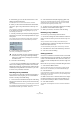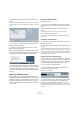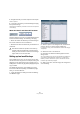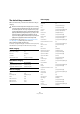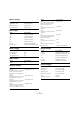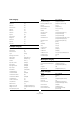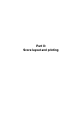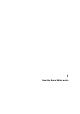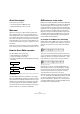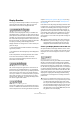User manual
Table Of Contents
- Table of Contents
- Part I: Getting into the details
- About this manual
- VST Connections: Setting up input and output busses
- The Project window
- Playback and the Transport panel
- Recording
- Fades, crossfades and envelopes
- The Arranger track
- The Transpose functions
- The mixer
- Control Room (Cubase only)
- Audio effects
- VST Instruments and Instrument tracks
- Surround sound (Cubase only)
- Automation
- Audio processing and functions
- The Sample Editor
- The Audio Part Editor
- The Pool
- The MediaBay
- Working with Track Presets
- Track Quick Controls
- Remote controlling Cubase
- MIDI realtime parameters and effects
- Using MIDI devices
- MIDI processing and quantizing
- The MIDI editors
- Introduction
- Opening a MIDI editor
- The Key Editor - Overview
- Key Editor operations
- The In-Place Editor
- The Drum Editor - Overview
- Drum Editor operations
- Working with drum maps
- Using drum name lists
- The List Editor - Overview
- List Editor operations
- Working with System Exclusive messages
- Recording System Exclusive parameter changes
- Editing System Exclusive messages
- VST Expression
- The Logical Editor, Transformer and Input Transformer
- The Project Logical Editor
- Editing tempo and signature
- The Project Browser
- Export Audio Mixdown
- Synchronization
- Video
- ReWire
- File handling
- Customizing
- Key commands
- Part II: Score layout and printing
- How the Score Editor works
- The basics
- About this chapter
- Preparations
- Opening the Score Editor
- The project cursor
- Playing back and recording
- Page Mode
- Changing the Zoom factor
- The active staff
- Making page setup settings
- Designing your work space
- About the Score Editor context menus
- About dialogs in the Score Editor
- Setting key, clef and time signature
- Transposing instruments
- Printing from the Score Editor
- Exporting pages as image files
- Working order
- Force update
- Transcribing MIDI recordings
- Entering and editing notes
- About this chapter
- Score settings
- Note values and positions
- Adding and editing notes
- Selecting notes
- Moving notes
- Duplicating notes
- Cut, copy and paste
- Editing pitches of individual notes
- Changing the length of notes
- Splitting a note in two
- Working with the Display Quantize tool
- Split (piano) staves
- Strategies: Multiple staves
- Inserting and editing clefs, keys or time signatures
- Deleting notes
- Staff settings
- Polyphonic voicing
- About this chapter
- Background: Polyphonic voicing
- Setting up the voices
- Strategies: How many voices do I need?
- Entering notes into voices
- Checking which voice a note belongs to
- Moving notes between voices
- Handling rests
- Voices and Display Quantize
- Creating crossed voicings
- Automatic polyphonic voicing - Merge All Staves
- Converting voices to tracks - Extract Voices
- Additional note and rest formatting
- Working with symbols
- Working with chords
- Working with text
- Working with layouts
- Working with MusicXML
- Designing your score: additional techniques
- Scoring for drums
- Creating tablature
- The score and MIDI playback
- Tips and Tricks
- Index
483
Key commands
4. Navigate to the file you want to import and click “Open”.
The file is imported.
5. Click OK to exit the Key Commands dialog and apply
the imported settings.
The settings in the loaded key commands or macros file now replace the
current settings.
About the “Reset” and “Reset All” functions
These two buttons in the Key Commands dialog will both
restore the default settings. The following rules apply:
• “Reset” will restore the default key command setting for
the function selected in the Commands list.
• “Reset All” will restore the default key commands for all
commands.
Setting up tool modifier keys
A tool modifier key is a key you can press to get an alter-
nate function when using a tool. For example, clicking and
dragging an event with the Arrow tool normally moves it –
holding down a modifier key (by default [Alt]/[Option]) will
copy it instead.
The default assignments for tool modifier keys can be
found in the Preferences (Editing–Tool Modifiers page).
Here, you can also edit them:
1. Open the Preferences dialog and select the Editing–
Tool Modifiers page.
2. Select an option in the Categories list, and locate the
action for which you want to edit the modifier key.
For example, the “Copy” action mentioned above resides in the category
“Drag & Drop”.
3. Select the action in the Action list.
4. Hold down the desired modifier key(s) and click the
Assign button.
The current modifier keys for the action are replaced. If the modifier keys
you pressed are already assigned to another tool, you will be asked
whether you want to overwrite them. If you do, this will leave the other
tool without any modifier keys assigned.
5. When you’re done, click OK to apply the changes and
close the dialog.
!
Note that the “Reset All” operation will cause any
changes made to the default key commands to be
lost! If you want to be able to revert to these settings
again, make sure to save them first!