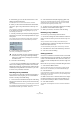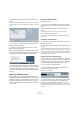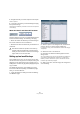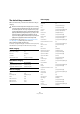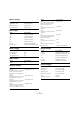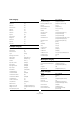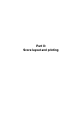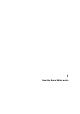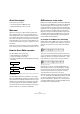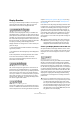User manual
Table Of Contents
- Table of Contents
- Part I: Getting into the details
- About this manual
- VST Connections: Setting up input and output busses
- The Project window
- Playback and the Transport panel
- Recording
- Fades, crossfades and envelopes
- The Arranger track
- The Transpose functions
- The mixer
- Control Room (Cubase only)
- Audio effects
- VST Instruments and Instrument tracks
- Surround sound (Cubase only)
- Automation
- Audio processing and functions
- The Sample Editor
- The Audio Part Editor
- The Pool
- The MediaBay
- Working with Track Presets
- Track Quick Controls
- Remote controlling Cubase
- MIDI realtime parameters and effects
- Using MIDI devices
- MIDI processing and quantizing
- The MIDI editors
- Introduction
- Opening a MIDI editor
- The Key Editor - Overview
- Key Editor operations
- The In-Place Editor
- The Drum Editor - Overview
- Drum Editor operations
- Working with drum maps
- Using drum name lists
- The List Editor - Overview
- List Editor operations
- Working with System Exclusive messages
- Recording System Exclusive parameter changes
- Editing System Exclusive messages
- VST Expression
- The Logical Editor, Transformer and Input Transformer
- The Project Logical Editor
- Editing tempo and signature
- The Project Browser
- Export Audio Mixdown
- Synchronization
- Video
- ReWire
- File handling
- Customizing
- Key commands
- Part II: Score layout and printing
- How the Score Editor works
- The basics
- About this chapter
- Preparations
- Opening the Score Editor
- The project cursor
- Playing back and recording
- Page Mode
- Changing the Zoom factor
- The active staff
- Making page setup settings
- Designing your work space
- About the Score Editor context menus
- About dialogs in the Score Editor
- Setting key, clef and time signature
- Transposing instruments
- Printing from the Score Editor
- Exporting pages as image files
- Working order
- Force update
- Transcribing MIDI recordings
- Entering and editing notes
- About this chapter
- Score settings
- Note values and positions
- Adding and editing notes
- Selecting notes
- Moving notes
- Duplicating notes
- Cut, copy and paste
- Editing pitches of individual notes
- Changing the length of notes
- Splitting a note in two
- Working with the Display Quantize tool
- Split (piano) staves
- Strategies: Multiple staves
- Inserting and editing clefs, keys or time signatures
- Deleting notes
- Staff settings
- Polyphonic voicing
- About this chapter
- Background: Polyphonic voicing
- Setting up the voices
- Strategies: How many voices do I need?
- Entering notes into voices
- Checking which voice a note belongs to
- Moving notes between voices
- Handling rests
- Voices and Display Quantize
- Creating crossed voicings
- Automatic polyphonic voicing - Merge All Staves
- Converting voices to tracks - Extract Voices
- Additional note and rest formatting
- Working with symbols
- Working with chords
- Working with text
- Working with layouts
- Working with MusicXML
- Designing your score: additional techniques
- Scoring for drums
- Creating tablature
- The score and MIDI playback
- Tips and Tricks
- Index
482
Key commands
5. Repeat the procedure to add more commands to the
macro.
Note that commands are added after the currently selected command in
the list. This allows you to insert commands “in the middle” of an existing
macro.
A macro with three commands
• To remove a command from the macro, select it in the
Macros list and click Delete.
• Similarly, to remove an entire macro, select it in the
Macros list and click Delete.
After you have closed the Key Commands dialog, all mac-
ros you have created appear at the bottom of the Edit menu
in the Macros submenu, available for instant selection.
You can also assign key commands to macros. All macros
you have created appear in the upper section of the Key
Commands dialog under the Macros category – just se-
lect a macro and assign a key command as with any other
function.
About key commands presets
As mentioned above, any changes made to the key com-
mands (and macros) are automatically stored as a Cubase
preference. However, it is also possible to store key com-
mands settings separately. This way, you can store any
number of different key command settings as presets for
instant recall.
Saving key commands presets
Proceed as follows:
1. Set up the key commands and macros to your liking.
When setting up key commands, remember to click “Assign” to make the
changes.
2. Click the Save button next to the Presets pop-up
menu.
A dialog appears, allowing you to type in a name for the preset.
3. Click OK to save the preset.
Your saved key commands settings are now available on the Presets
pop-up menu.
Loading key command presets
To load a key command preset, simply select it from the
Presets pop-up menu.
Ö Note that this operation may replace existing key com-
mands!
The key command settings you load will replace the current key command
settings for the same functions (if any). If you have macros of the same
name as those stored in the preset you load, these will be replaced too.
If you want to be able to revert to your current settings again, make sure to
save them first, as described above!
Loading earlier key commands settings
If you have saved key commands settings with an earlier
program version, it is possible to use them in Cubase 5, by
using the “Import Key Command File” function, which lets
you load and apply saved key commands or macros:
1. Open the Key Commands dialog.
2. Click the “Import Key Command File” button to the
right of the Presets pop-up menu.
A standard file dialog opens.
3. In the file dialog, use the “Files of type” pop-up menu
to specify if you want to import a key commands file
(“.key”) or a macro commands file (extension “.mac”).
When you have imported an older file, you might want to save it as a pre-
set (see above) to be able to access it from the Presets pop-up menu in
the future.