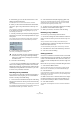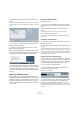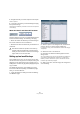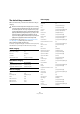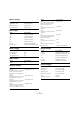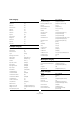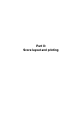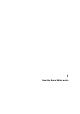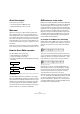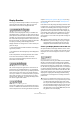User manual
Table Of Contents
- Table of Contents
- Part I: Getting into the details
- About this manual
- VST Connections: Setting up input and output busses
- The Project window
- Playback and the Transport panel
- Recording
- Fades, crossfades and envelopes
- The Arranger track
- The Transpose functions
- The mixer
- Control Room (Cubase only)
- Audio effects
- VST Instruments and Instrument tracks
- Surround sound (Cubase only)
- Automation
- Audio processing and functions
- The Sample Editor
- The Audio Part Editor
- The Pool
- The MediaBay
- Working with Track Presets
- Track Quick Controls
- Remote controlling Cubase
- MIDI realtime parameters and effects
- Using MIDI devices
- MIDI processing and quantizing
- The MIDI editors
- Introduction
- Opening a MIDI editor
- The Key Editor - Overview
- Key Editor operations
- The In-Place Editor
- The Drum Editor - Overview
- Drum Editor operations
- Working with drum maps
- Using drum name lists
- The List Editor - Overview
- List Editor operations
- Working with System Exclusive messages
- Recording System Exclusive parameter changes
- Editing System Exclusive messages
- VST Expression
- The Logical Editor, Transformer and Input Transformer
- The Project Logical Editor
- Editing tempo and signature
- The Project Browser
- Export Audio Mixdown
- Synchronization
- Video
- ReWire
- File handling
- Customizing
- Key commands
- Part II: Score layout and printing
- How the Score Editor works
- The basics
- About this chapter
- Preparations
- Opening the Score Editor
- The project cursor
- Playing back and recording
- Page Mode
- Changing the Zoom factor
- The active staff
- Making page setup settings
- Designing your work space
- About the Score Editor context menus
- About dialogs in the Score Editor
- Setting key, clef and time signature
- Transposing instruments
- Printing from the Score Editor
- Exporting pages as image files
- Working order
- Force update
- Transcribing MIDI recordings
- Entering and editing notes
- About this chapter
- Score settings
- Note values and positions
- Adding and editing notes
- Selecting notes
- Moving notes
- Duplicating notes
- Cut, copy and paste
- Editing pitches of individual notes
- Changing the length of notes
- Splitting a note in two
- Working with the Display Quantize tool
- Split (piano) staves
- Strategies: Multiple staves
- Inserting and editing clefs, keys or time signatures
- Deleting notes
- Staff settings
- Polyphonic voicing
- About this chapter
- Background: Polyphonic voicing
- Setting up the voices
- Strategies: How many voices do I need?
- Entering notes into voices
- Checking which voice a note belongs to
- Moving notes between voices
- Handling rests
- Voices and Display Quantize
- Creating crossed voicings
- Automatic polyphonic voicing - Merge All Staves
- Converting voices to tracks - Extract Voices
- Additional note and rest formatting
- Working with symbols
- Working with chords
- Working with text
- Working with layouts
- Working with MusicXML
- Designing your score: additional techniques
- Scoring for drums
- Creating tablature
- The score and MIDI playback
- Tips and Tricks
- Index
481
Key commands
5. Alternatively, you can use the search function in the
dialog to find the desired item.
For a description of how to use the search function, see below.
6. When you have found and selected the desired item,
click in the “Type in Key” field and enter a new key com-
mand.
You can choose any single key or a combination of one or several modi-
fier keys ([Alt]/[Option], [Ctrl]/[Command], [Shift]) plus any key. Just
press the keys you want to use.
7. If the key command you entered is already assigned to
another item or function, this is displayed below the “Type
in Key” field.
You can either ignore this and proceed to assign the key command to
the new function instead, or you can select another key command.
8. Click the Assign button above the field.
The new key command appears in the Keys List.
9. Click OK to exit the dialog.
Ö You can set up several different key commands for the
same function. Adding a key command to a function that
already has another key command will not replace the key
command previously defined for the function. If you wish
to remove a key command, see below.
Searching for key commands
If you want to know which key command is assigned to a
certain function in the program, you can use the Search
function in the Key Commands dialog:
1. Click in the search text field at the top left of the dialog
and type in the function for which you want to know the key
command.
This is a standard word search function, so you should type the command
as it is spelled in the program. Partial words can be used; to search for all
quantize related commands, type “Quantize”, “Quant”, etc.
2. Click the Search button (the magnifying glass icon).
The search is conducted and the first matching command is selected
and displayed in the Commands list below. The Keys column and the
Keys list show the assigned key commands, if any.
3. To search for more commands containing the word(s)
you entered, click the Search button again.
4. When you are done, click OK to close the dialog.
Removing a key command
To remove a key command, proceed as follows:
1. Use the list of categories and commands to select the
item or function for which you wish to remove a key com-
mand.
The key command is shown in the Keys column and the Keys list.
2. Select the key command in the Keys list and click the
Delete button (the trash icon).
You are asked whether you really want to remove the key command.
3. Click Remove to remove the selected key command.
4. Click OK to close the dialog.
Setting up macros
A macro is a combination of several functions or commands
to be performed in one go. For example, you could select all
events on the selected audio track, remove DC offset, nor-
malize the events and duplicate them, all with a single com-
mand.
Macros are set up in the Key Commands dialog as follows:
1. Click the Show Macros button.
The macro settings are shown in the lower part of the dialog. To hide
these from view, click the button (now renamed Hide Macros) again.
2. Click New Macro.
A new, unnamed macro appears in the Macros list. Name it by typing the
desired name. You can rename a macro at any time by selecting it in the
list and typing in a new name.
3. Make sure the macro is selected, and use the catego-
ries and commands in the upper half of the dialog to se-
lect the first command you want to include in the macro.
4. Click Add Command.
The selected command appears in the list of commands in the Macros
section.
!
If the key command you enter is already assigned to
another function, you will get a warning message
asking if you really want to reassign the command to
the new function.