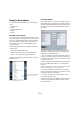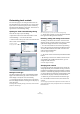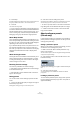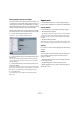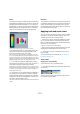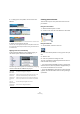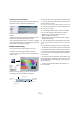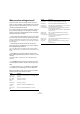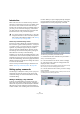User manual
Table Of Contents
- Table of Contents
- Part I: Getting into the details
- About this manual
- VST Connections: Setting up input and output busses
- The Project window
- Playback and the Transport panel
- Recording
- Fades, crossfades and envelopes
- The Arranger track
- The Transpose functions
- The mixer
- Control Room (Cubase only)
- Audio effects
- VST Instruments and Instrument tracks
- Surround sound (Cubase only)
- Automation
- Audio processing and functions
- The Sample Editor
- The Audio Part Editor
- The Pool
- The MediaBay
- Working with Track Presets
- Track Quick Controls
- Remote controlling Cubase
- MIDI realtime parameters and effects
- Using MIDI devices
- MIDI processing and quantizing
- The MIDI editors
- Introduction
- Opening a MIDI editor
- The Key Editor - Overview
- Key Editor operations
- The In-Place Editor
- The Drum Editor - Overview
- Drum Editor operations
- Working with drum maps
- Using drum name lists
- The List Editor - Overview
- List Editor operations
- Working with System Exclusive messages
- Recording System Exclusive parameter changes
- Editing System Exclusive messages
- VST Expression
- The Logical Editor, Transformer and Input Transformer
- The Project Logical Editor
- Editing tempo and signature
- The Project Browser
- Export Audio Mixdown
- Synchronization
- Video
- ReWire
- File handling
- Customizing
- Key commands
- Part II: Score layout and printing
- How the Score Editor works
- The basics
- About this chapter
- Preparations
- Opening the Score Editor
- The project cursor
- Playing back and recording
- Page Mode
- Changing the Zoom factor
- The active staff
- Making page setup settings
- Designing your work space
- About the Score Editor context menus
- About dialogs in the Score Editor
- Setting key, clef and time signature
- Transposing instruments
- Printing from the Score Editor
- Exporting pages as image files
- Working order
- Force update
- Transcribing MIDI recordings
- Entering and editing notes
- About this chapter
- Score settings
- Note values and positions
- Adding and editing notes
- Selecting notes
- Moving notes
- Duplicating notes
- Cut, copy and paste
- Editing pitches of individual notes
- Changing the length of notes
- Splitting a note in two
- Working with the Display Quantize tool
- Split (piano) staves
- Strategies: Multiple staves
- Inserting and editing clefs, keys or time signatures
- Deleting notes
- Staff settings
- Polyphonic voicing
- About this chapter
- Background: Polyphonic voicing
- Setting up the voices
- Strategies: How many voices do I need?
- Entering notes into voices
- Checking which voice a note belongs to
- Moving notes between voices
- Handling rests
- Voices and Display Quantize
- Creating crossed voicings
- Automatic polyphonic voicing - Merge All Staves
- Converting voices to tracks - Extract Voices
- Additional note and rest formatting
- Working with symbols
- Working with chords
- Working with text
- Working with layouts
- Working with MusicXML
- Designing your score: additional techniques
- Scoring for drums
- Creating tablature
- The score and MIDI playback
- Tips and Tricks
- Index
480
Key commands
Introduction
Most of the main menus in Cubase have key command
shortcuts for certain items on the menus. In addition, there
are numerous other Cubase functions that can be per-
formed via key commands. These are all default settings. If
you want, you can customize existing key commands to
your liking, and also add commands for menu items and
functions that have no key command assigned.
How are key commands settings saved?
Every time you edit or add any key command assignment,
this is stored as a global Cubase preference – not as part
of a project. Hence, if you edit or add a key command as-
signment, any subsequent projects that you create or
open will use these modified settings. However, the de-
fault settings can be restored at any time by clicking the
Reset All button in the Key Commands dialog.
In addition, you can save key commands settings as a “key
commands file”, which is stored separately and can be im-
ported into any project. This way you can quickly and easily
recall customized settings, when moving projects between
different computers, for example. The settings are saved in
an .xml file on the hard disk.
How to save key commands settings is described in the
section “About key commands presets” on page 482.
Setting up key commands
The following is a description of how you set up key com-
mands and save them as presets for easy access. Key
commands settings are accessed and edited in the Key
Commands dialog.
Adding or modifying a key command
In the Key Commands dialog you will find all main menu
items and a large number of other functions, arranged in a
hierarchical way similar to the Windows Explorer and Mac
OS Finder. The function categories are represented by a
number of folders, each containing various menu items and
functions. When you open a category folder by clicking the
plus sign beside it, the items and functions it contains are
displayed with the currently assigned key commands.
To add a key command, proceed as follows:
1. Pull down the File menu and select “Key Commands…”.
The Key Commands dialog appears.
2. In the Commands list on the left, choose a category.
3. Click the plus sign to open the category folder and
display the items it contains.
Note that you can also click the “global” plus and minus signs in the top
left corner to open and close all category folders at once.
4. In the list, select the item to which you want to assign
a key command.
Already assigned key commands are shown in the Keys column as well
as in the Keys section in the top right corner.
!
You can also assign tool modifier keys, i.e. keys that
change the behavior of various tools when pressed.
This is done in the Preferences dialog – see “Setting
up tool modifier keys” on page 483.
Key commands are displayed here.