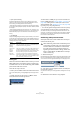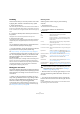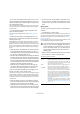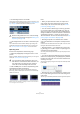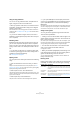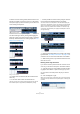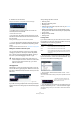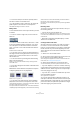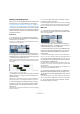User manual
Table Of Contents
- Table of Contents
- Part I: Getting into the details
- About this manual
- VST Connections: Setting up input and output busses
- The Project window
- Playback and the Transport panel
- Recording
- Fades, crossfades and envelopes
- The Arranger track
- The Transpose functions
- The mixer
- Control Room (Cubase only)
- Audio effects
- VST Instruments and Instrument tracks
- Surround sound (Cubase only)
- Automation
- Audio processing and functions
- The Sample Editor
- The Audio Part Editor
- The Pool
- The MediaBay
- Working with Track Presets
- Track Quick Controls
- Remote controlling Cubase
- MIDI realtime parameters and effects
- Using MIDI devices
- MIDI processing and quantizing
- The MIDI editors
- Introduction
- Opening a MIDI editor
- The Key Editor - Overview
- Key Editor operations
- The In-Place Editor
- The Drum Editor - Overview
- Drum Editor operations
- Working with drum maps
- Using drum name lists
- The List Editor - Overview
- List Editor operations
- Working with System Exclusive messages
- Recording System Exclusive parameter changes
- Editing System Exclusive messages
- VST Expression
- The Logical Editor, Transformer and Input Transformer
- The Project Logical Editor
- Editing tempo and signature
- The Project Browser
- Export Audio Mixdown
- Synchronization
- Video
- ReWire
- File handling
- Customizing
- Key commands
- Part II: Score layout and printing
- How the Score Editor works
- The basics
- About this chapter
- Preparations
- Opening the Score Editor
- The project cursor
- Playing back and recording
- Page Mode
- Changing the Zoom factor
- The active staff
- Making page setup settings
- Designing your work space
- About the Score Editor context menus
- About dialogs in the Score Editor
- Setting key, clef and time signature
- Transposing instruments
- Printing from the Score Editor
- Exporting pages as image files
- Working order
- Force update
- Transcribing MIDI recordings
- Entering and editing notes
- About this chapter
- Score settings
- Note values and positions
- Adding and editing notes
- Selecting notes
- Moving notes
- Duplicating notes
- Cut, copy and paste
- Editing pitches of individual notes
- Changing the length of notes
- Splitting a note in two
- Working with the Display Quantize tool
- Split (piano) staves
- Strategies: Multiple staves
- Inserting and editing clefs, keys or time signatures
- Deleting notes
- Staff settings
- Polyphonic voicing
- About this chapter
- Background: Polyphonic voicing
- Setting up the voices
- Strategies: How many voices do I need?
- Entering notes into voices
- Checking which voice a note belongs to
- Moving notes between voices
- Handling rests
- Voices and Display Quantize
- Creating crossed voicings
- Automatic polyphonic voicing - Merge All Staves
- Converting voices to tracks - Extract Voices
- Additional note and rest formatting
- Working with symbols
- Working with chords
- Working with text
- Working with layouts
- Working with MusicXML
- Designing your score: additional techniques
- Scoring for drums
- Creating tablature
- The score and MIDI playback
- Tips and Tricks
- Index
48
The Project window
4. Release the mouse button.
The part is “stretched” or “compressed” to fit the new length.
• For MIDI parts, this means that the note events are
stretched (moved and resized).
Controller data will be moved.
• For audio parts, this means that the events are moved,
and that the referenced audio files are time stretched to fit
the new length.
A dialog shows the progress of the time stretch operation.
Ö You can adjust which algorithm should be used for the
time stretch algorithm in the Preferences (Editing–Audio
page).
For more information about time stretch, see “Time Stretch” on page 212.
Sliding the contents of an event or part
You can move the contents of an event or part without
changing its position in the Project window. By default,
this is done by pressing [Alt]/[Option]-[Shift], clicking in
the event or part and dragging to the left or right.
Grouping Events
Sometimes it is useful to treat several events as one unit.
This can be done by grouping them: Select the events (on
the same or different Tracks) and select “Group” from the
Edit menu.
Grouped events are indicated by a group icon in the right corner.
If you edit one of the grouped events in the Project window,
all other events in the same group are affected too (if appli-
cable).
Group editing operations include:
• Selecting events.
• Moving and duplicating events.
• Resizing events.
• Adjusting fade-in and fade-out (audio events only, see “Creat-
ing fades” on page 89).
• Splitting events (splitting one event will automatically split any
other grouped events that are intersected by the split position).
• Locking events.
• Muting events (see below).
• Deleting events.
Locking events
If you want to make sure you don’t edit or move an event
by accident, you can lock it. Locking can affect one (or any
combination) of the following properties:
• To specify which of these properties should be affected
by the Lock function, use the “Lock Event Attributes” pop-
up menu in the Preferences (Editing page).
• To lock events, select them and select “Lock…” from
the Edit menu.
The events will be locked according to the options specified in the Prefe-
rences.
• You can adjust the lock options for a locked event by se-
lecting it and selecting “Lock…” from the Edit menu again.
This opens a dialog in which you can activate or deactivate the desired
lock options.
!
When sliding the contents of an audio event, you
cannot slide past the start or end of the actual audio
clip. If the event plays the whole clip, you cannot
slide the audio at all.
Lock Options Description
Position If this is locked, the event cannot be moved.
Size If this is locked, the event cannot be resized.
Other If this is locked, all other editing of the event is disabled.
This includes adjusting the fades and event volume, pro-
cessing, etc.
The padlock symbol indicates that
one or more of the lock options are
activated for the event.