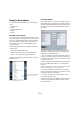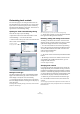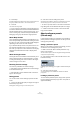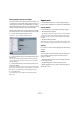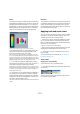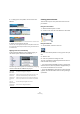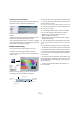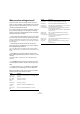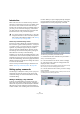User manual
Table Of Contents
- Table of Contents
- Part I: Getting into the details
- About this manual
- VST Connections: Setting up input and output busses
- The Project window
- Playback and the Transport panel
- Recording
- Fades, crossfades and envelopes
- The Arranger track
- The Transpose functions
- The mixer
- Control Room (Cubase only)
- Audio effects
- VST Instruments and Instrument tracks
- Surround sound (Cubase only)
- Automation
- Audio processing and functions
- The Sample Editor
- The Audio Part Editor
- The Pool
- The MediaBay
- Working with Track Presets
- Track Quick Controls
- Remote controlling Cubase
- MIDI realtime parameters and effects
- Using MIDI devices
- MIDI processing and quantizing
- The MIDI editors
- Introduction
- Opening a MIDI editor
- The Key Editor - Overview
- Key Editor operations
- The In-Place Editor
- The Drum Editor - Overview
- Drum Editor operations
- Working with drum maps
- Using drum name lists
- The List Editor - Overview
- List Editor operations
- Working with System Exclusive messages
- Recording System Exclusive parameter changes
- Editing System Exclusive messages
- VST Expression
- The Logical Editor, Transformer and Input Transformer
- The Project Logical Editor
- Editing tempo and signature
- The Project Browser
- Export Audio Mixdown
- Synchronization
- Video
- ReWire
- File handling
- Customizing
- Key commands
- Part II: Score layout and printing
- How the Score Editor works
- The basics
- About this chapter
- Preparations
- Opening the Score Editor
- The project cursor
- Playing back and recording
- Page Mode
- Changing the Zoom factor
- The active staff
- Making page setup settings
- Designing your work space
- About the Score Editor context menus
- About dialogs in the Score Editor
- Setting key, clef and time signature
- Transposing instruments
- Printing from the Score Editor
- Exporting pages as image files
- Working order
- Force update
- Transcribing MIDI recordings
- Entering and editing notes
- About this chapter
- Score settings
- Note values and positions
- Adding and editing notes
- Selecting notes
- Moving notes
- Duplicating notes
- Cut, copy and paste
- Editing pitches of individual notes
- Changing the length of notes
- Splitting a note in two
- Working with the Display Quantize tool
- Split (piano) staves
- Strategies: Multiple staves
- Inserting and editing clefs, keys or time signatures
- Deleting notes
- Staff settings
- Polyphonic voicing
- About this chapter
- Background: Polyphonic voicing
- Setting up the voices
- Strategies: How many voices do I need?
- Entering notes into voices
- Checking which voice a note belongs to
- Moving notes between voices
- Handling rests
- Voices and Display Quantize
- Creating crossed voicings
- Automatic polyphonic voicing - Merge All Staves
- Converting voices to tracks - Extract Voices
- Additional note and rest formatting
- Working with symbols
- Working with chords
- Working with text
- Working with layouts
- Working with MusicXML
- Designing your score: additional techniques
- Scoring for drums
- Creating tablature
- The score and MIDI playback
- Tips and Tricks
- Index
478
Customizing
Where are the settings stored?
As you have seen, there are a large number of ways in
which you can customize Cubase. While some of the set-
tings you make are stored with each project, others are
stored in separate preference files.
If you need to transfer your projects to another computer
(e.g. in another studio), you can bring all your settings
along by copying the desired preference files and install-
ing them on the other computer.
Ö It is a good idea to make a backup copy of your prefer-
ence files once you have set things up the way you want!
This way, if another Cubase user wants to use his or her personal set-
tings when working on your computer, you can restore your own prefer-
ences afterwards.
• Under Windows, preference files are stored in the
folder “\Documents and Settings\<user name>\Applica-
tion Data\Steinberg\Cubase 5\”.
If you run the 64 bit version of Cubase, this folder is called “Cubase
64bit”. On the Start menu, you will find a shortcut to this folder for easy
access.
• Under Mac OS X, preference files are stored in the
folder “/Library/Preferences/Cubase 5/” under your home
directory.
The full path would be: “/Users/<user name>/Library/Preferences/
Cubase 5/”.
Ö The RAMpresets.xml file, which contains various pre-
sets settings (see below), is saved when exiting the pro-
gram.
Ö Program functions (e.g. crossfade) or configurations
(e.g. panels) not used in the project will not be stored.
Below, the preferences that are not saved in the default
preferences folder (see above) are listed:
Setting Stored in
Mixer (or chan-
nel) settings
saved in the last active folder as *.vmx file (VST Mixer
settings)
Color setup saved with the project
Mixer view
preset
saved with the project
Workspaces saved with the project
Crossfade
presets
Application folder\Presets\RAMPresets.xml
Device setup
files
Application folder\Device Maps (as *.xml file)
Drum maps Application folder\DrumMaps (as *.drm file)
EQ presets Application folder\Presets\VstEqPresets.pxml
Track presets
(user-defined,
for all programs)
Win: \Documents and Settings\<user name>\Applica-
tion Data\Steinberg\Track Presets
Mac: /Users/<user name>/Library/Application Sup-
port/Steinberg/Track Presets/
(in the subfolders \Audio, \Instrument, \Midi, \Multi) as
*.trackpreset file
VST3 presets
(user-defined,
for all programs)
Win: \Common files\VST3 Presets\<company>\
<plug-in name>
Mac: /Users/<user name>/Library/Audio/Presets/
<company>/<plug-in name>
as *.vstpreset file
VST3 presets
(public, for all
programs)
Win: \Documents and Settings\VST3 Presets\<com-
pany>\<plug-in name>
Mac: /Library/Audio/Presets/<company>/<plug-in
name>
as *.vstpreset file
Setting Stored in