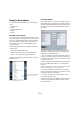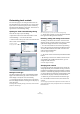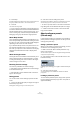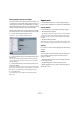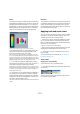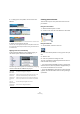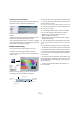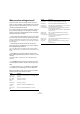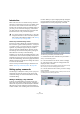User manual
Table Of Contents
- Table of Contents
- Part I: Getting into the details
- About this manual
- VST Connections: Setting up input and output busses
- The Project window
- Playback and the Transport panel
- Recording
- Fades, crossfades and envelopes
- The Arranger track
- The Transpose functions
- The mixer
- Control Room (Cubase only)
- Audio effects
- VST Instruments and Instrument tracks
- Surround sound (Cubase only)
- Automation
- Audio processing and functions
- The Sample Editor
- The Audio Part Editor
- The Pool
- The MediaBay
- Working with Track Presets
- Track Quick Controls
- Remote controlling Cubase
- MIDI realtime parameters and effects
- Using MIDI devices
- MIDI processing and quantizing
- The MIDI editors
- Introduction
- Opening a MIDI editor
- The Key Editor - Overview
- Key Editor operations
- The In-Place Editor
- The Drum Editor - Overview
- Drum Editor operations
- Working with drum maps
- Using drum name lists
- The List Editor - Overview
- List Editor operations
- Working with System Exclusive messages
- Recording System Exclusive parameter changes
- Editing System Exclusive messages
- VST Expression
- The Logical Editor, Transformer and Input Transformer
- The Project Logical Editor
- Editing tempo and signature
- The Project Browser
- Export Audio Mixdown
- Synchronization
- Video
- ReWire
- File handling
- Customizing
- Key commands
- Part II: Score layout and printing
- How the Score Editor works
- The basics
- About this chapter
- Preparations
- Opening the Score Editor
- The project cursor
- Playing back and recording
- Page Mode
- Changing the Zoom factor
- The active staff
- Making page setup settings
- Designing your work space
- About the Score Editor context menus
- About dialogs in the Score Editor
- Setting key, clef and time signature
- Transposing instruments
- Printing from the Score Editor
- Exporting pages as image files
- Working order
- Force update
- Transcribing MIDI recordings
- Entering and editing notes
- About this chapter
- Score settings
- Note values and positions
- Adding and editing notes
- Selecting notes
- Moving notes
- Duplicating notes
- Cut, copy and paste
- Editing pitches of individual notes
- Changing the length of notes
- Splitting a note in two
- Working with the Display Quantize tool
- Split (piano) staves
- Strategies: Multiple staves
- Inserting and editing clefs, keys or time signatures
- Deleting notes
- Staff settings
- Polyphonic voicing
- About this chapter
- Background: Polyphonic voicing
- Setting up the voices
- Strategies: How many voices do I need?
- Entering notes into voices
- Checking which voice a note belongs to
- Moving notes between voices
- Handling rests
- Voices and Display Quantize
- Creating crossed voicings
- Automatic polyphonic voicing - Merge All Staves
- Converting voices to tracks - Extract Voices
- Additional note and rest formatting
- Working with symbols
- Working with chords
- Working with text
- Working with layouts
- Working with MusicXML
- Designing your score: additional techniques
- Scoring for drums
- Creating tablature
- The score and MIDI playback
- Tips and Tricks
- Index
477
Customizing
Customizing the event background
On the Event Display page in the Preferences dialog, you
can find the option “Colorize Event Background”.
This option affects the display of events in the Project
window.
• When this is activated, the events and parts in the event
display will have the selected background color.
• When this is deactivated, the event “content”, e.g. MIDI
events and audio waveforms, are displayed in the selected
color and the event background is gray.
The Event Colors dialog
You can open the Event Colors dialog in two ways:
• Double-click the small strip below the Color tool.
• Open the Color pop-up menu on the toolbar and select
“Select Colors…”.
In the Event Colors dialog, you can fully customize the
color palette, apart from the default color (gray).
To add new colors to the color palette, proceed as follows:
1. Click the Insert New Color button in the Event Colors
section to add a new color.
A new color icon and color name are added to the Event Colors section.
2. Click the color field next to the name field to activate
the new color for editing.
3. In the Standard Colors section, select the standard
color. You can modify the selected color as follows:
• Drag the cursor to another point in the color circle.
• Move the handle in the color meter.
• Enter the values for red, green and blue and hue, saturation
and luminosity manually.
4. Click the Apply button in the Standard Colors section.
The color setting is applied to the selected color field in the Event Colors
section.
You can edit every existing event color in the same way.
• To delete an event color item, select it and click the “Re-
move Selected Color” button in the Event Colors section.
• To increase or decrease the intensity and the brightness
of all colors, use the corresponding buttons in the Event
Colors section.
• To save the current set as default, click the button “This
Set As Default Set” in the Event Colors section. You can
then click the button “Use Default Set” to the right to ap-
ply the default set.
• To return to the standard setting of the palette in Cu-
base, click Reset.
Remove Selected Color Increase/decrease intensity
for all colors
This Set As
Default Set
Increase/decrease brightness
for all colors
Insert New
Color
Use Default Set