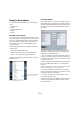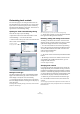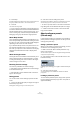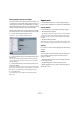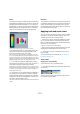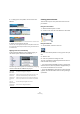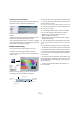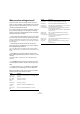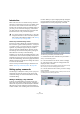User manual
Table Of Contents
- Table of Contents
- Part I: Getting into the details
- About this manual
- VST Connections: Setting up input and output busses
- The Project window
- Playback and the Transport panel
- Recording
- Fades, crossfades and envelopes
- The Arranger track
- The Transpose functions
- The mixer
- Control Room (Cubase only)
- Audio effects
- VST Instruments and Instrument tracks
- Surround sound (Cubase only)
- Automation
- Audio processing and functions
- The Sample Editor
- The Audio Part Editor
- The Pool
- The MediaBay
- Working with Track Presets
- Track Quick Controls
- Remote controlling Cubase
- MIDI realtime parameters and effects
- Using MIDI devices
- MIDI processing and quantizing
- The MIDI editors
- Introduction
- Opening a MIDI editor
- The Key Editor - Overview
- Key Editor operations
- The In-Place Editor
- The Drum Editor - Overview
- Drum Editor operations
- Working with drum maps
- Using drum name lists
- The List Editor - Overview
- List Editor operations
- Working with System Exclusive messages
- Recording System Exclusive parameter changes
- Editing System Exclusive messages
- VST Expression
- The Logical Editor, Transformer and Input Transformer
- The Project Logical Editor
- Editing tempo and signature
- The Project Browser
- Export Audio Mixdown
- Synchronization
- Video
- ReWire
- File handling
- Customizing
- Key commands
- Part II: Score layout and printing
- How the Score Editor works
- The basics
- About this chapter
- Preparations
- Opening the Score Editor
- The project cursor
- Playing back and recording
- Page Mode
- Changing the Zoom factor
- The active staff
- Making page setup settings
- Designing your work space
- About the Score Editor context menus
- About dialogs in the Score Editor
- Setting key, clef and time signature
- Transposing instruments
- Printing from the Score Editor
- Exporting pages as image files
- Working order
- Force update
- Transcribing MIDI recordings
- Entering and editing notes
- About this chapter
- Score settings
- Note values and positions
- Adding and editing notes
- Selecting notes
- Moving notes
- Duplicating notes
- Cut, copy and paste
- Editing pitches of individual notes
- Changing the length of notes
- Splitting a note in two
- Working with the Display Quantize tool
- Split (piano) staves
- Strategies: Multiple staves
- Inserting and editing clefs, keys or time signatures
- Deleting notes
- Staff settings
- Polyphonic voicing
- About this chapter
- Background: Polyphonic voicing
- Setting up the voices
- Strategies: How many voices do I need?
- Entering notes into voices
- Checking which voice a note belongs to
- Moving notes between voices
- Handling rests
- Voices and Display Quantize
- Creating crossed voicings
- Automatic polyphonic voicing - Merge All Staves
- Converting voices to tracks - Extract Voices
- Additional note and rest formatting
- Working with symbols
- Working with chords
- Working with text
- Working with layouts
- Working with MusicXML
- Designing your score: additional techniques
- Scoring for drums
- Creating tablature
- The score and MIDI playback
- Tips and Tricks
- Index
476
Customizing
2. To bring up the color palette, click the Track Color
Selector.
Click the arrow in the track name title bar or…
…click the color strip in the Track list.
In the Mixer, click the Channel Color Selector below the channel name.
3. Select a color from the color bar.
The track color is now applied to the Inspector title palette and the Track
list as well as the channel strips in the Mixer and any parts and events on
the selected track.
Applying track colors automatically
In the Preferences (Editing–Project & Mixer page), you
can find the option “Auto Track Color Mode”.
This offers you several options for automatically assigning
colors to tracks that are added to the project.
Coloring parts and events
There are two ways to color parts and events in the Pro-
ject window:
Using the color selector
1. Select the desired parts or events.
2. Choose a color from the Color Selector in the toolbar.
Using the Color tool
1. On the toolbar, select the Color tool.
2. Click the small strip below it to bring up the color pal-
ette.
3. Select a color.
4. Click on a part/event to assign the color.
The color is applied to all selected parts/events and over-
rides the track color (if used).
• If you press [Ctrl]/[Command] and click on a part/event
with the Color tool, the color palette is displayed and you
can choose the desired color for an event.
• If you press [Alt]/[Option], the Color tool cursor becomes
a pipette, which can be used to select a color by clicking on
a part/event.
Option Effect
Use Default
Event Color
The default color (gray) is assigned.
Use Previous
Track Color
Uses the color of the track above the new one (i.e. the
track that is selected when you add a new track).
Use Previous
Track Color
+1
Uses the color next to the color of the track above the
new one (+1 refers to the color number in the palette).
Use Last
Applied Color
The last manually assigned color is used.
Use Random
Track Color
Track colors are assigned randomly.