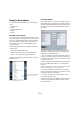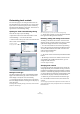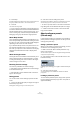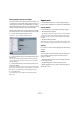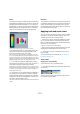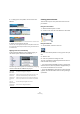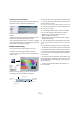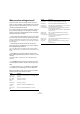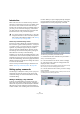User manual
Table Of Contents
- Table of Contents
- Part I: Getting into the details
- About this manual
- VST Connections: Setting up input and output busses
- The Project window
- Playback and the Transport panel
- Recording
- Fades, crossfades and envelopes
- The Arranger track
- The Transpose functions
- The mixer
- Control Room (Cubase only)
- Audio effects
- VST Instruments and Instrument tracks
- Surround sound (Cubase only)
- Automation
- Audio processing and functions
- The Sample Editor
- The Audio Part Editor
- The Pool
- The MediaBay
- Working with Track Presets
- Track Quick Controls
- Remote controlling Cubase
- MIDI realtime parameters and effects
- Using MIDI devices
- MIDI processing and quantizing
- The MIDI editors
- Introduction
- Opening a MIDI editor
- The Key Editor - Overview
- Key Editor operations
- The In-Place Editor
- The Drum Editor - Overview
- Drum Editor operations
- Working with drum maps
- Using drum name lists
- The List Editor - Overview
- List Editor operations
- Working with System Exclusive messages
- Recording System Exclusive parameter changes
- Editing System Exclusive messages
- VST Expression
- The Logical Editor, Transformer and Input Transformer
- The Project Logical Editor
- Editing tempo and signature
- The Project Browser
- Export Audio Mixdown
- Synchronization
- Video
- ReWire
- File handling
- Customizing
- Key commands
- Part II: Score layout and printing
- How the Score Editor works
- The basics
- About this chapter
- Preparations
- Opening the Score Editor
- The project cursor
- Playing back and recording
- Page Mode
- Changing the Zoom factor
- The active staff
- Making page setup settings
- Designing your work space
- About the Score Editor context menus
- About dialogs in the Score Editor
- Setting key, clef and time signature
- Transposing instruments
- Printing from the Score Editor
- Exporting pages as image files
- Working order
- Force update
- Transcribing MIDI recordings
- Entering and editing notes
- About this chapter
- Score settings
- Note values and positions
- Adding and editing notes
- Selecting notes
- Moving notes
- Duplicating notes
- Cut, copy and paste
- Editing pitches of individual notes
- Changing the length of notes
- Splitting a note in two
- Working with the Display Quantize tool
- Split (piano) staves
- Strategies: Multiple staves
- Inserting and editing clefs, keys or time signatures
- Deleting notes
- Staff settings
- Polyphonic voicing
- About this chapter
- Background: Polyphonic voicing
- Setting up the voices
- Strategies: How many voices do I need?
- Entering notes into voices
- Checking which voice a note belongs to
- Moving notes between voices
- Handling rests
- Voices and Display Quantize
- Creating crossed voicings
- Automatic polyphonic voicing - Merge All Staves
- Converting voices to tracks - Extract Voices
- Additional note and rest formatting
- Working with symbols
- Working with chords
- Working with text
- Working with layouts
- Working with MusicXML
- Designing your score: additional techniques
- Scoring for drums
- Creating tablature
- The score and MIDI playback
- Tips and Tricks
- Index
475
Customizing
Meters
The coloring of meters in Cubase can be controlled in so-
phisticated ways. Multiple colors can help to visually indi-
cate what levels are being reached, e.g. in a channel of
the VST Mixer. To do this, the meter on the Appearances–
Meters page has color handles that allow you to define
what color the meter will have at a given signal level.
The Appearances–Meters page in the Preferences dialog
• The default setting has four color handles. Each color
handle has a unique color that gradually shifts as the
meter moves toward the next color handle.
You can click on any color handle and move its position on the meter
scale. If you hold down [Shift] while moving the handle with the mouse, it
will move ten times slower for more precise positioning. You may also
nudge the color handle’s position with the Arrow Up/Down keys. Holding
[Shift] while nudging will move the color handle ten times faster.
• You can add color handles by [Alt]/[Option]-clicking
anywhere along the side of the meter scale. To remove a
color handle, [Ctrl]/[Command]-click the handle.
By adding more color handles to the meter scale, you can define colors
for more specific signal levels. Try adding two color handles very close to
one another. You can make the meter color change more rapidly at a
specific signal level this way.
• To change the color of a handle, select the handle by ei-
ther clicking on it or by jumping to it with the [Tab] key
(hold down [Shift] and press the [Tab] key to jump back-
wards). Then use the hue and brightness controls on the
right side to alter the handle’s color.
The currently selected color handle is indicated by a black triangle on its
left side.
Work Area
The work areas in Cubase are those places where the ac-
tual data are displayed such as the project window event
display. In these areas, there are items such as vertical
and horizontal grid lines that can be altered in intensity by
the controls found on this page.
Applying track and event colors
You can use color scheming for easier overview of tracks
and events in the Project window. Applying colors is di-
vided into two areas; track and event colors.
• A track color is shown and can be edited in the Inspec-
tor, the Track list, and the corresponding channel in the
Mixer. It is furthermore displayed in all parts and events for
the track in the event display.
Track colors can be switched on and off globally.
• Event colors are shown for parts and events in the event
display and are independent from the track colors.
Ö An applied event color “overrides” the track color, if
both are used.
The color palette can be customized, see “The Event Co-
lors dialog” on page 477.
Track colors
Applying track colors manually
To activate track colors, proceed as follows:
1. Click the Show/Hide Track Colors button at the top of
the Track list.
This brings up the Track Color Selector in the Inspector,
the Track list and in the Mixer.