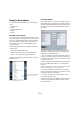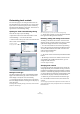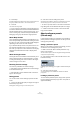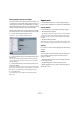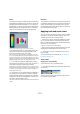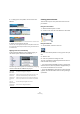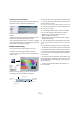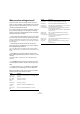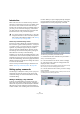User manual
Table Of Contents
- Table of Contents
- Part I: Getting into the details
- About this manual
- VST Connections: Setting up input and output busses
- The Project window
- Playback and the Transport panel
- Recording
- Fades, crossfades and envelopes
- The Arranger track
- The Transpose functions
- The mixer
- Control Room (Cubase only)
- Audio effects
- VST Instruments and Instrument tracks
- Surround sound (Cubase only)
- Automation
- Audio processing and functions
- The Sample Editor
- The Audio Part Editor
- The Pool
- The MediaBay
- Working with Track Presets
- Track Quick Controls
- Remote controlling Cubase
- MIDI realtime parameters and effects
- Using MIDI devices
- MIDI processing and quantizing
- The MIDI editors
- Introduction
- Opening a MIDI editor
- The Key Editor - Overview
- Key Editor operations
- The In-Place Editor
- The Drum Editor - Overview
- Drum Editor operations
- Working with drum maps
- Using drum name lists
- The List Editor - Overview
- List Editor operations
- Working with System Exclusive messages
- Recording System Exclusive parameter changes
- Editing System Exclusive messages
- VST Expression
- The Logical Editor, Transformer and Input Transformer
- The Project Logical Editor
- Editing tempo and signature
- The Project Browser
- Export Audio Mixdown
- Synchronization
- Video
- ReWire
- File handling
- Customizing
- Key commands
- Part II: Score layout and printing
- How the Score Editor works
- The basics
- About this chapter
- Preparations
- Opening the Score Editor
- The project cursor
- Playing back and recording
- Page Mode
- Changing the Zoom factor
- The active staff
- Making page setup settings
- Designing your work space
- About the Score Editor context menus
- About dialogs in the Score Editor
- Setting key, clef and time signature
- Transposing instruments
- Printing from the Score Editor
- Exporting pages as image files
- Working order
- Force update
- Transcribing MIDI recordings
- Entering and editing notes
- About this chapter
- Score settings
- Note values and positions
- Adding and editing notes
- Selecting notes
- Moving notes
- Duplicating notes
- Cut, copy and paste
- Editing pitches of individual notes
- Changing the length of notes
- Splitting a note in two
- Working with the Display Quantize tool
- Split (piano) staves
- Strategies: Multiple staves
- Inserting and editing clefs, keys or time signatures
- Deleting notes
- Staff settings
- Polyphonic voicing
- About this chapter
- Background: Polyphonic voicing
- Setting up the voices
- Strategies: How many voices do I need?
- Entering notes into voices
- Checking which voice a note belongs to
- Moving notes between voices
- Handling rests
- Voices and Display Quantize
- Creating crossed voicings
- Automatic polyphonic voicing - Merge All Staves
- Converting voices to tracks - Extract Voices
- Additional note and rest formatting
- Working with symbols
- Working with chords
- Working with text
- Working with layouts
- Working with MusicXML
- Designing your score: additional techniques
- Scoring for drums
- Creating tablature
- The score and MIDI playback
- Tips and Tricks
- Index
474
Customizing
Saving partial preferences settings
It is also possible to save partial preferences settings. This
is useful when you have made settings that only relate to a
certain project or situation, for example. When you apply a
saved partial preference preset, you only change the saved
settings. All other preferences will be left unchanged.
When you have made your specific preferences settings,
proceed as follows to save the partial settings as a preset:
1. Activate “Store marked preferences only”.
A new “Store” column is added to the Preferences list.
2. Click in the Store column of the Preferences items you
wish to save.
Note that if you activate a Preferences page that contains subpages,
these will also be activated. If this is not what you want, simply deacti-
vated the subpages.
3. Click the Store button in the lower left section of the
Preferences dialog.
A dialog opens, asking you to type in a name for the preset. It is a good
idea to choose a descriptive name for a partial preference preset, prefer-
ably relating to the saved settings (for example “Editing–Controls”).
4. Click OK to save.
Your saved settings are now available from the Preference Presets
pop-up menu.
Appearance
In the Preferences dialog, you will find a page called Ap-
pearance. This page differs for Cubase and Cubase Studio.
Cubase Studio
For Cubase Studio, you will find the following settings:
• Basic Appearance Scheme
•
By selecting an option from this pop-up menu you can adjust the gen-
eral look of the program. After selecting an Appearance Scheme and
clicking Apply or OK, you need to restart the program for the changes to
take effect.
• Brightness/Intensity sliders
These sliders allow you to fine-tune the brightness and contrast in various
areas in the program. Changes take effect when you click Apply or OK.
Cubase
For Cubase, it contains three subpages with the following
settings:
General
The controls on the General page affect the appearance
of the windows that surround the controls and work-
spaces in Cubase.
• Saturation determines how rich the background colors
are, from gray to blue.
• Brightness lightens or darkens the background.
• Button Brightness can be used to separately lighten or
darken the buttons.