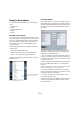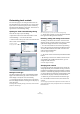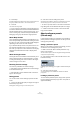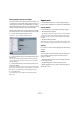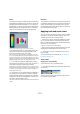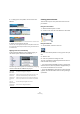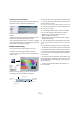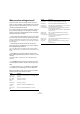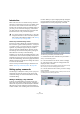User manual
Table Of Contents
- Table of Contents
- Part I: Getting into the details
- About this manual
- VST Connections: Setting up input and output busses
- The Project window
- Playback and the Transport panel
- Recording
- Fades, crossfades and envelopes
- The Arranger track
- The Transpose functions
- The mixer
- Control Room (Cubase only)
- Audio effects
- VST Instruments and Instrument tracks
- Surround sound (Cubase only)
- Automation
- Audio processing and functions
- The Sample Editor
- The Audio Part Editor
- The Pool
- The MediaBay
- Working with Track Presets
- Track Quick Controls
- Remote controlling Cubase
- MIDI realtime parameters and effects
- Using MIDI devices
- MIDI processing and quantizing
- The MIDI editors
- Introduction
- Opening a MIDI editor
- The Key Editor - Overview
- Key Editor operations
- The In-Place Editor
- The Drum Editor - Overview
- Drum Editor operations
- Working with drum maps
- Using drum name lists
- The List Editor - Overview
- List Editor operations
- Working with System Exclusive messages
- Recording System Exclusive parameter changes
- Editing System Exclusive messages
- VST Expression
- The Logical Editor, Transformer and Input Transformer
- The Project Logical Editor
- Editing tempo and signature
- The Project Browser
- Export Audio Mixdown
- Synchronization
- Video
- ReWire
- File handling
- Customizing
- Key commands
- Part II: Score layout and printing
- How the Score Editor works
- The basics
- About this chapter
- Preparations
- Opening the Score Editor
- The project cursor
- Playing back and recording
- Page Mode
- Changing the Zoom factor
- The active staff
- Making page setup settings
- Designing your work space
- About the Score Editor context menus
- About dialogs in the Score Editor
- Setting key, clef and time signature
- Transposing instruments
- Printing from the Score Editor
- Exporting pages as image files
- Working order
- Force update
- Transcribing MIDI recordings
- Entering and editing notes
- About this chapter
- Score settings
- Note values and positions
- Adding and editing notes
- Selecting notes
- Moving notes
- Duplicating notes
- Cut, copy and paste
- Editing pitches of individual notes
- Changing the length of notes
- Splitting a note in two
- Working with the Display Quantize tool
- Split (piano) staves
- Strategies: Multiple staves
- Inserting and editing clefs, keys or time signatures
- Deleting notes
- Staff settings
- Polyphonic voicing
- About this chapter
- Background: Polyphonic voicing
- Setting up the voices
- Strategies: How many voices do I need?
- Entering notes into voices
- Checking which voice a note belongs to
- Moving notes between voices
- Handling rests
- Voices and Display Quantize
- Creating crossed voicings
- Automatic polyphonic voicing - Merge All Staves
- Converting voices to tracks - Extract Voices
- Additional note and rest formatting
- Working with symbols
- Working with chords
- Working with text
- Working with layouts
- Working with MusicXML
- Designing your score: additional techniques
- Scoring for drums
- Creating tablature
- The score and MIDI playback
- Tips and Tricks
- Index
473
Customizing
3. Click Group.
A number is displayed in the Group column for the grouped controls. The
first group created has the number 1, the second 2, and so on.
4. Click OK.
The controls are now grouped.
• You can ungroup commands by using the Ungroup but-
ton. Please note that this will remove the selected element
and the elements below it in the list from this group. To re-
move an entire group, select the first (topmost) element
belonging to this group and click the Ungroup button.
About Wrap Controls
This is activated by default. Wrap Controls allows the con-
trols to be dynamically repositioned when resizing the Track
list. That is, as many controls as possible will be displayed
depending on the current size of the Track list.
If you deactivate Wrap Controls, the positions of the con-
trols are fixed, regardless of the size of the Track list. In
this mode, you may have to resize the tracks vertically (by
dragging the dividers between them) to display all the
controls.
About the Length column
The Length column in the Visible Controls list allows you to
set the maximum length for certain text fields, e.g. Name.
To change the setting, click on the number in the Length
column and type in a new value.
Resetting Track list settings
You have two possibilities to reset the settings:
• Click Reset to restore all default track controls settings
for the selected track type.
• Click Reset All to restore all default track controls set-
tings for all track types.
Saving presets
You can save track controls settings as presets for later
recall:
1. Click on the Save button (the plus sign) to the right of
the Presets pop-up menu.
A dialog opens, asking you to type in a name for the preset.
2. Click OK to save the settings as a preset.
Saved presets are available for selection from the Presets pop-up menu
and from the pop-up menu in the top left corner of the Track list.
• To remove a preset, select it in the Track Controls Set-
tings dialog and click the Delete button (the minus sign).
Ö Cubase comes with a number of Track Control Set-
tings presets available.
About preference presets
(Cubase only)
In the Preferences dialog it is possible to save complete or
partial preference settings as presets. This lets you recall
settings quickly and easily.
Saving a preference preset
When you have made your preferences settings, proceed
as follows to save all settings as a preset:
1. Make sure that the “Store marked preferences only”
option is not activated.
This is because this option is used for saving partial settings (see below),
as opposed to complete settings.
2. Click the Store button in the lower left section of the
Preferences dialog.
A dialog opens, allowing you to type in a name for the pre-
set.
3. Click OK to save the preset.
Your saved settings are now available from the Preference Presets
pop-up menu.
Loading a preference preset
To load a saved preference preset, simply select a preset
from the Preference Presets pop-up menu. The preset is
applied immediately.