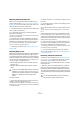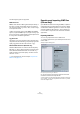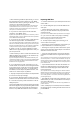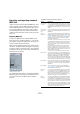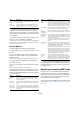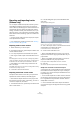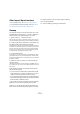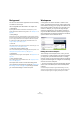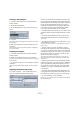User manual
Table Of Contents
- Table of Contents
- Part I: Getting into the details
- About this manual
- VST Connections: Setting up input and output busses
- The Project window
- Playback and the Transport panel
- Recording
- Fades, crossfades and envelopes
- The Arranger track
- The Transpose functions
- The mixer
- Control Room (Cubase only)
- Audio effects
- VST Instruments and Instrument tracks
- Surround sound (Cubase only)
- Automation
- Audio processing and functions
- The Sample Editor
- The Audio Part Editor
- The Pool
- The MediaBay
- Working with Track Presets
- Track Quick Controls
- Remote controlling Cubase
- MIDI realtime parameters and effects
- Using MIDI devices
- MIDI processing and quantizing
- The MIDI editors
- Introduction
- Opening a MIDI editor
- The Key Editor - Overview
- Key Editor operations
- The In-Place Editor
- The Drum Editor - Overview
- Drum Editor operations
- Working with drum maps
- Using drum name lists
- The List Editor - Overview
- List Editor operations
- Working with System Exclusive messages
- Recording System Exclusive parameter changes
- Editing System Exclusive messages
- VST Expression
- The Logical Editor, Transformer and Input Transformer
- The Project Logical Editor
- Editing tempo and signature
- The Project Browser
- Export Audio Mixdown
- Synchronization
- Video
- ReWire
- File handling
- Customizing
- Key commands
- Part II: Score layout and printing
- How the Score Editor works
- The basics
- About this chapter
- Preparations
- Opening the Score Editor
- The project cursor
- Playing back and recording
- Page Mode
- Changing the Zoom factor
- The active staff
- Making page setup settings
- Designing your work space
- About the Score Editor context menus
- About dialogs in the Score Editor
- Setting key, clef and time signature
- Transposing instruments
- Printing from the Score Editor
- Exporting pages as image files
- Working order
- Force update
- Transcribing MIDI recordings
- Entering and editing notes
- About this chapter
- Score settings
- Note values and positions
- Adding and editing notes
- Selecting notes
- Moving notes
- Duplicating notes
- Cut, copy and paste
- Editing pitches of individual notes
- Changing the length of notes
- Splitting a note in two
- Working with the Display Quantize tool
- Split (piano) staves
- Strategies: Multiple staves
- Inserting and editing clefs, keys or time signatures
- Deleting notes
- Staff settings
- Polyphonic voicing
- About this chapter
- Background: Polyphonic voicing
- Setting up the voices
- Strategies: How many voices do I need?
- Entering notes into voices
- Checking which voice a note belongs to
- Moving notes between voices
- Handling rests
- Voices and Display Quantize
- Creating crossed voicings
- Automatic polyphonic voicing - Merge All Staves
- Converting voices to tracks - Extract Voices
- Additional note and rest formatting
- Working with symbols
- Working with chords
- Working with text
- Working with layouts
- Working with MusicXML
- Designing your score: additional techniques
- Scoring for drums
- Creating tablature
- The score and MIDI playback
- Tips and Tricks
- Index
470
Customizing
Creating a new workspace
1. Pull down the Window menu and open the Work-
spaces submenu.
2. Select “New Workspace”.
3. In the dialog that opens, enter a name for the work-
space.
4. Click OK.
The workspace is stored and will appear on the submenu. It is now the
active workspace.
5. Set up the windows you want to include in the new
workspace.
This may include opening, moving and sizing windows, and adjusting
zoom and track height.
Activating a workspace
1. Pull down the Window menu and open the Work-
spaces submenu.
2. Select a workspace from the list on the submenu.
The windows are closed, opened, moved and/or resized according to the
stored workspace.
• You can also activate up to nine workspaces using key
commands.
This is set up under the Workspaces category in the Key Commands
dialog.
Organizing workspaces and presets
If you select “Organize…” from the Workspaces sub-
menu, the Organize Workspaces dialog opens:
The list to the left shows the workspaces in the active pro-
ject, while the list to the right shows the workspace presets.
While workspaces are stored with each project, workspace
presets can be stored globally, allowing you to set up a
number of workspaces for use in any project. Workspace
presets store the position and size of the main windows
only – project-specific windows are not included.
• In the Workspaces list to the left, you can rename work-
spaces (by double-clicking and typing) and lock or unlock
them.
• The arrow buttons between the two lists allow you to
copy the selected workspace to a workspace preset, or
vice versa.
• The buttons below each list let you add, remove or acti-
vate workspaces or presets.
You can also activate a workspace or a preset by double-clicking in its
number column.
• Normally, when you use key commands to activate
workspaces, they relate to the order in the workspace list,
e.g. the key command for “Workspace 1” selects the first
workspace on the list and so on. However, if you activate
the Use IDs checkbox, you can enter a number (1–9) in
the ID column for each workspace.
This number will be used as reference when you are using key com-
mands, so that the key command for “Workspace 1” recalls the work-
space with ID 1.
• Workspace presets are not only saved globally, but also
included in the project. If you open a project on a different
system, by default the global presets stored on this sys-
tem are shown in the list to the right. To see the presets
included in your project, activate the Show Project Pre-
sets checkbox.
• Activate the Auto Instantiate Presets checkbox to con-
vert all global workspace presets automatically into work-
spaces when you create a new project or open a project.
• To close the dialog, click the OK button.
Note that you can continue working in other windows with the Organize
Workspaces dialog open.