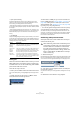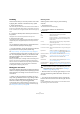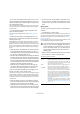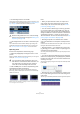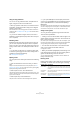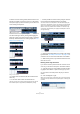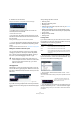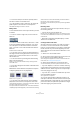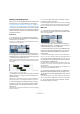User manual
Table Of Contents
- Table of Contents
- Part I: Getting into the details
- About this manual
- VST Connections: Setting up input and output busses
- The Project window
- Playback and the Transport panel
- Recording
- Fades, crossfades and envelopes
- The Arranger track
- The Transpose functions
- The mixer
- Control Room (Cubase only)
- Audio effects
- VST Instruments and Instrument tracks
- Surround sound (Cubase only)
- Automation
- Audio processing and functions
- The Sample Editor
- The Audio Part Editor
- The Pool
- The MediaBay
- Working with Track Presets
- Track Quick Controls
- Remote controlling Cubase
- MIDI realtime parameters and effects
- Using MIDI devices
- MIDI processing and quantizing
- The MIDI editors
- Introduction
- Opening a MIDI editor
- The Key Editor - Overview
- Key Editor operations
- The In-Place Editor
- The Drum Editor - Overview
- Drum Editor operations
- Working with drum maps
- Using drum name lists
- The List Editor - Overview
- List Editor operations
- Working with System Exclusive messages
- Recording System Exclusive parameter changes
- Editing System Exclusive messages
- VST Expression
- The Logical Editor, Transformer and Input Transformer
- The Project Logical Editor
- Editing tempo and signature
- The Project Browser
- Export Audio Mixdown
- Synchronization
- Video
- ReWire
- File handling
- Customizing
- Key commands
- Part II: Score layout and printing
- How the Score Editor works
- The basics
- About this chapter
- Preparations
- Opening the Score Editor
- The project cursor
- Playing back and recording
- Page Mode
- Changing the Zoom factor
- The active staff
- Making page setup settings
- Designing your work space
- About the Score Editor context menus
- About dialogs in the Score Editor
- Setting key, clef and time signature
- Transposing instruments
- Printing from the Score Editor
- Exporting pages as image files
- Working order
- Force update
- Transcribing MIDI recordings
- Entering and editing notes
- About this chapter
- Score settings
- Note values and positions
- Adding and editing notes
- Selecting notes
- Moving notes
- Duplicating notes
- Cut, copy and paste
- Editing pitches of individual notes
- Changing the length of notes
- Splitting a note in two
- Working with the Display Quantize tool
- Split (piano) staves
- Strategies: Multiple staves
- Inserting and editing clefs, keys or time signatures
- Deleting notes
- Staff settings
- Polyphonic voicing
- About this chapter
- Background: Polyphonic voicing
- Setting up the voices
- Strategies: How many voices do I need?
- Entering notes into voices
- Checking which voice a note belongs to
- Moving notes between voices
- Handling rests
- Voices and Display Quantize
- Creating crossed voicings
- Automatic polyphonic voicing - Merge All Staves
- Converting voices to tracks - Extract Voices
- Additional note and rest formatting
- Working with symbols
- Working with chords
- Working with text
- Working with layouts
- Working with MusicXML
- Designing your score: additional techniques
- Scoring for drums
- Creating tablature
- The score and MIDI playback
- Tips and Tricks
- Index
47
The Project window
To select one of the resizing modes, select the Arrow tool
and then click again on the Arrow tool icon on the toolbar.
This opens a pop-up menu from which you can select one
of the resizing mode options.
The icon on the toolbar will change, indicating the selected resizing mode.
The actual resizing is done by clicking and dragging the
lower left or right corner of the event. If Snap is activated,
the Snap value determines the resulting length (see “The
Snap function” on page 56).
Normal sizing
Sizing moves contents.
• If several events are selected, all will be resized in the
same way.
• You can also resize events with the Scrub tool.
This works just the same as when resizing with the Arrow tool, but the
audio under the pointer is played back (scrubbed) while you drag.
• It is also possible to resize events by using the Trim but-
tons (located in the Nudge palette) on the toolbar.
This will move the start or end position of the selected Event(s) by the
amount set on the Grid pop-up menu. The sizing type currently selected
applies to this method too, with the exception of “Sizing Applies Time
Stretch” which is not possible with this method. You can also use key
commands for this (by default, press [Ctrl]/[Command] and use the left
and right arrow key).
Ö Note that the Nudge palette is not visible in the toolbar
by default. See “The setup context menus” on page 471 for
instructions on how to show and hide items in the toolbar.
Ö When resizing events, any automation data will not be
taken into account.
Resizing events using time stretch
If you want to resize a part and make its contents “fit” the
new size, you should use this option. Proceed as follows:
1. Click the Arrow icon on the toolbar and select the “Siz-
ing Applies Time Stretch” option from the pop-up menu.
2. Point close to the end point of the part you want to
stretch.
3. Click and drag left or right.
When you move the mouse, a tooltip shows the current mouse position
and length of the part. Note that the snap value applies, as with any part
operation.