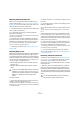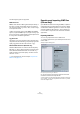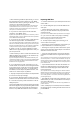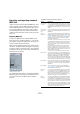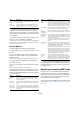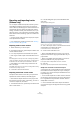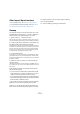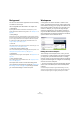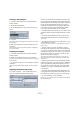User manual
Table Of Contents
- Table of Contents
- Part I: Getting into the details
- About this manual
- VST Connections: Setting up input and output busses
- The Project window
- Playback and the Transport panel
- Recording
- Fades, crossfades and envelopes
- The Arranger track
- The Transpose functions
- The mixer
- Control Room (Cubase only)
- Audio effects
- VST Instruments and Instrument tracks
- Surround sound (Cubase only)
- Automation
- Audio processing and functions
- The Sample Editor
- The Audio Part Editor
- The Pool
- The MediaBay
- Working with Track Presets
- Track Quick Controls
- Remote controlling Cubase
- MIDI realtime parameters and effects
- Using MIDI devices
- MIDI processing and quantizing
- The MIDI editors
- Introduction
- Opening a MIDI editor
- The Key Editor - Overview
- Key Editor operations
- The In-Place Editor
- The Drum Editor - Overview
- Drum Editor operations
- Working with drum maps
- Using drum name lists
- The List Editor - Overview
- List Editor operations
- Working with System Exclusive messages
- Recording System Exclusive parameter changes
- Editing System Exclusive messages
- VST Expression
- The Logical Editor, Transformer and Input Transformer
- The Project Logical Editor
- Editing tempo and signature
- The Project Browser
- Export Audio Mixdown
- Synchronization
- Video
- ReWire
- File handling
- Customizing
- Key commands
- Part II: Score layout and printing
- How the Score Editor works
- The basics
- About this chapter
- Preparations
- Opening the Score Editor
- The project cursor
- Playing back and recording
- Page Mode
- Changing the Zoom factor
- The active staff
- Making page setup settings
- Designing your work space
- About the Score Editor context menus
- About dialogs in the Score Editor
- Setting key, clef and time signature
- Transposing instruments
- Printing from the Score Editor
- Exporting pages as image files
- Working order
- Force update
- Transcribing MIDI recordings
- Entering and editing notes
- About this chapter
- Score settings
- Note values and positions
- Adding and editing notes
- Selecting notes
- Moving notes
- Duplicating notes
- Cut, copy and paste
- Editing pitches of individual notes
- Changing the length of notes
- Splitting a note in two
- Working with the Display Quantize tool
- Split (piano) staves
- Strategies: Multiple staves
- Inserting and editing clefs, keys or time signatures
- Deleting notes
- Staff settings
- Polyphonic voicing
- About this chapter
- Background: Polyphonic voicing
- Setting up the voices
- Strategies: How many voices do I need?
- Entering notes into voices
- Checking which voice a note belongs to
- Moving notes between voices
- Handling rests
- Voices and Display Quantize
- Creating crossed voicings
- Automatic polyphonic voicing - Merge All Staves
- Converting voices to tracks - Extract Voices
- Additional note and rest formatting
- Working with symbols
- Working with chords
- Working with text
- Working with layouts
- Working with MusicXML
- Designing your score: additional techniques
- Scoring for drums
- Creating tablature
- The score and MIDI playback
- Tips and Tricks
- Index
469
Customizing
Background
The user can customize the appearance and functionality
of Cubase in various ways.
User configurable items described in this chapter are:
• Workspaces
By storing different window combinations as workspaces, you can
quickly switch between different working modes – see “Workspaces” on
page 469.
• Setup dialogs
Several parts of the user interface (toolbars, Transport panel, Inspector,
info lines and Channel Settings windows) provide a Setup dialog, where
you can configure which items of the respective window area or panel
are to be shown or hidden and where they should be located – see
“Using the Setup options” on page 471.
• Track list
The controls shown in the Track list can be set for each track type – see
“Customizing track controls” on page 472.
• Preference presets (Cubase only)
You can save and recall preference settings as preference presets – see
“About preference presets (Cubase only)” on page 473.
• Appearance
The general look of the program can be adjusted – see “Appearance” on
page 474.
• Track and event colors
You can adjust which colors should be used – see “Applying track and
event colors” on page 475.
This chapter also contains a section describing where
your preferences and settings are stored (see “Where are
the settings stored?” on page 478), to help you transfer
your customized settings to another computer.
Workspaces
A configuration of Cubase windows is called a “work-
space”. A workspace stores the size, position and content
of all windows, allowing you to quickly switch between dif-
ferent working modes via the menu or by using key com-
mands. For example, you may want as large a Project
window as possible when you are editing, whereas you
may want the Mixer and effect windows open during mix-
down. Workspaces are listed and managed on the Work-
spaces submenu on the Windows menu.
Editing the active workspace
There is always one workspace active, even if you have
not saved any. To make changes to the active workspace,
you simply set up the windows as desired – including
opening, closing, moving and sizing windows, and adjust-
ing zoom and track height. The changes are automatically
stored for the active workspace.
• To keep a workspace from being accidentally changed,
select “Lock Active Workspace” from the Workspaces
submenu.
A locked workspace will keep its original window settings. You may
change the current window layout on the screen, but the next time you
select the workspace again, the originally stored layout is recalled.