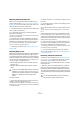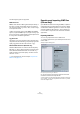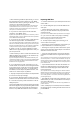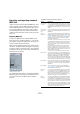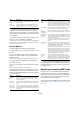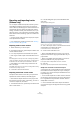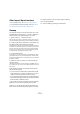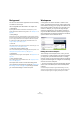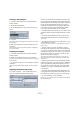User manual
Table Of Contents
- Table of Contents
- Part I: Getting into the details
- About this manual
- VST Connections: Setting up input and output busses
- The Project window
- Playback and the Transport panel
- Recording
- Fades, crossfades and envelopes
- The Arranger track
- The Transpose functions
- The mixer
- Control Room (Cubase only)
- Audio effects
- VST Instruments and Instrument tracks
- Surround sound (Cubase only)
- Automation
- Audio processing and functions
- The Sample Editor
- The Audio Part Editor
- The Pool
- The MediaBay
- Working with Track Presets
- Track Quick Controls
- Remote controlling Cubase
- MIDI realtime parameters and effects
- Using MIDI devices
- MIDI processing and quantizing
- The MIDI editors
- Introduction
- Opening a MIDI editor
- The Key Editor - Overview
- Key Editor operations
- The In-Place Editor
- The Drum Editor - Overview
- Drum Editor operations
- Working with drum maps
- Using drum name lists
- The List Editor - Overview
- List Editor operations
- Working with System Exclusive messages
- Recording System Exclusive parameter changes
- Editing System Exclusive messages
- VST Expression
- The Logical Editor, Transformer and Input Transformer
- The Project Logical Editor
- Editing tempo and signature
- The Project Browser
- Export Audio Mixdown
- Synchronization
- Video
- ReWire
- File handling
- Customizing
- Key commands
- Part II: Score layout and printing
- How the Score Editor works
- The basics
- About this chapter
- Preparations
- Opening the Score Editor
- The project cursor
- Playing back and recording
- Page Mode
- Changing the Zoom factor
- The active staff
- Making page setup settings
- Designing your work space
- About the Score Editor context menus
- About dialogs in the Score Editor
- Setting key, clef and time signature
- Transposing instruments
- Printing from the Score Editor
- Exporting pages as image files
- Working order
- Force update
- Transcribing MIDI recordings
- Entering and editing notes
- About this chapter
- Score settings
- Note values and positions
- Adding and editing notes
- Selecting notes
- Moving notes
- Duplicating notes
- Cut, copy and paste
- Editing pitches of individual notes
- Changing the length of notes
- Splitting a note in two
- Working with the Display Quantize tool
- Split (piano) staves
- Strategies: Multiple staves
- Inserting and editing clefs, keys or time signatures
- Deleting notes
- Staff settings
- Polyphonic voicing
- About this chapter
- Background: Polyphonic voicing
- Setting up the voices
- Strategies: How many voices do I need?
- Entering notes into voices
- Checking which voice a note belongs to
- Moving notes between voices
- Handling rests
- Voices and Display Quantize
- Creating crossed voicings
- Automatic polyphonic voicing - Merge All Staves
- Converting voices to tracks - Extract Voices
- Additional note and rest formatting
- Working with symbols
- Working with chords
- Working with text
- Working with layouts
- Working with MusicXML
- Designing your score: additional techniques
- Scoring for drums
- Creating tablature
- The score and MIDI playback
- Tips and Tricks
- Index
467
File handling
Other Import/Export functions
• For exporting scores, see “Exporting” on page 504.
• For exporting and importing tempo tracks, see “Expor-
ting and importing tempo tracks” on page 405.
Cleanup
The Cleanup function on the File menu helps you to save
hard disk space by locating and – if you like – deleting un-
used audio files in the project folders on your disk.
1. Select “Cleanup…” from the File menu.
If there are any open projects, an alert shows. Clicking “Close” closes all
open projects and brings up the dialog “Cleanup Cubase Project Folders”.
2. To restrict the Cleanup function to a certain folder, click
the “Search Folder” button and select the folder.
The default setting is that the Cleanup function is applied to all folders on
all hard disks. You should only select a specific folder if you are certain it
does not contain audio files used in other projects (outside the folder),
see below. You can reset the function to search all folders by opening
the “Search Folder” dialog again and clicking “Cancel”.
3. Click the Start button.
Cubase will now scan the selected folder (or all hard disks) for Cubase
project folders and check for audio and image files (in the Audio, Edits
and Images subfolders) that are not used by any project. The found files
are listed in the dialog.
4. When the scan is complete, you can select files by
clicking in the list.
Use [Ctrl]/[Command]-click to select several files, and [Shift]-click to se-
lect a range of files. You can also click the Select All button to select all
files in the list.
In the following situations, the Cleanup function will list
files that are not unused:
• If you have moved or renamed files or folders (without updat-
ing the project files to use the new paths), there is no way for
Cubase to know that these files are used in a project.
• If you perform the Cleanup function on a folder in which there
are audio files belonging to other projects (outside the folder),
these files will be considered “unused”.
• Also, make sure you do not delete any files used in other
applications, or files that you generally want to keep!
However, you can always safely delete image files since
these can be reconstructed by the program, if necessary.
5. Delete any files you do not want to keep by selecting
them and clicking Delete.
6. Close the dialog by clicking the Close button.