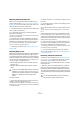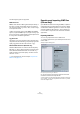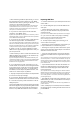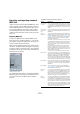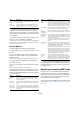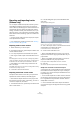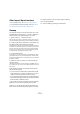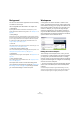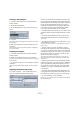User manual
Table Of Contents
- Table of Contents
- Part I: Getting into the details
- About this manual
- VST Connections: Setting up input and output busses
- The Project window
- Playback and the Transport panel
- Recording
- Fades, crossfades and envelopes
- The Arranger track
- The Transpose functions
- The mixer
- Control Room (Cubase only)
- Audio effects
- VST Instruments and Instrument tracks
- Surround sound (Cubase only)
- Automation
- Audio processing and functions
- The Sample Editor
- The Audio Part Editor
- The Pool
- The MediaBay
- Working with Track Presets
- Track Quick Controls
- Remote controlling Cubase
- MIDI realtime parameters and effects
- Using MIDI devices
- MIDI processing and quantizing
- The MIDI editors
- Introduction
- Opening a MIDI editor
- The Key Editor - Overview
- Key Editor operations
- The In-Place Editor
- The Drum Editor - Overview
- Drum Editor operations
- Working with drum maps
- Using drum name lists
- The List Editor - Overview
- List Editor operations
- Working with System Exclusive messages
- Recording System Exclusive parameter changes
- Editing System Exclusive messages
- VST Expression
- The Logical Editor, Transformer and Input Transformer
- The Project Logical Editor
- Editing tempo and signature
- The Project Browser
- Export Audio Mixdown
- Synchronization
- Video
- ReWire
- File handling
- Customizing
- Key commands
- Part II: Score layout and printing
- How the Score Editor works
- The basics
- About this chapter
- Preparations
- Opening the Score Editor
- The project cursor
- Playing back and recording
- Page Mode
- Changing the Zoom factor
- The active staff
- Making page setup settings
- Designing your work space
- About the Score Editor context menus
- About dialogs in the Score Editor
- Setting key, clef and time signature
- Transposing instruments
- Printing from the Score Editor
- Exporting pages as image files
- Working order
- Force update
- Transcribing MIDI recordings
- Entering and editing notes
- About this chapter
- Score settings
- Note values and positions
- Adding and editing notes
- Selecting notes
- Moving notes
- Duplicating notes
- Cut, copy and paste
- Editing pitches of individual notes
- Changing the length of notes
- Splitting a note in two
- Working with the Display Quantize tool
- Split (piano) staves
- Strategies: Multiple staves
- Inserting and editing clefs, keys or time signatures
- Deleting notes
- Staff settings
- Polyphonic voicing
- About this chapter
- Background: Polyphonic voicing
- Setting up the voices
- Strategies: How many voices do I need?
- Entering notes into voices
- Checking which voice a note belongs to
- Moving notes between voices
- Handling rests
- Voices and Display Quantize
- Creating crossed voicings
- Automatic polyphonic voicing - Merge All Staves
- Converting voices to tracks - Extract Voices
- Additional note and rest formatting
- Working with symbols
- Working with chords
- Working with text
- Working with layouts
- Working with MusicXML
- Designing your score: additional techniques
- Scoring for drums
- Creating tablature
- The score and MIDI playback
- Tips and Tricks
- Index
466
File handling
Exporting and importing tracks
(Cubase only)
You can export Cubase tracks (Audio, FX, Group, Instru-
ment, MIDI and Video) as track archives for import into
other Cubase (or Nuendo) projects. All the information as-
sociated with the tracks will be exported (mixer channel
settings, automation tracks, parts and events, etc.). If you
select the option “Copy” (see below), a separate “media”
folder will be created, containing copies of all referenced
audio files.
Ö Project-specific settings (such as tempo) are not part
of the exported track archives.
Ö For creating track presets from tracks, see “Working
with Track Presets” on page 288.
Exporting tracks as track archives
1. Select the tracks you wish to export.
2. Pull down the File menu, open the Export submenu and
choose “Selected Tracks…”.
3. You are prompted to choose between two options:
• Click Copy to include copies of the media files in the ex-
port.
A file dialog opens in which you can choose an existing empty folder or
create a new folder for saving the track archive (as *.xml file) and its me-
dia subfolder, which will contain any associated audio or video files.
• Click Reference to include merely a reference to the
files in the export.
A file dialog opens in which you can choose an existing folder for saving
the track archive (as single *.xml file).
4. Click OK to save the track archive.
Importing tracks from a track archive
The Import Track Archive function lets you import tracks
exported from another Cubase (or Nuendo) project.
Ö Note that the sample rates of the active project and
the track archive have to match. If necessary, you have to
convert the sample rate, see below.
1. Pull down the File menu, open the Import submenu and
select “Track Archive…”.
2. In the file dialog that opens, select the XML file and
click Open.
The Import Options dialog opens.
In the Project Settings area, you can see a comparison between the
settings of the track archive and the active project.
3. Click in the Import column on the left to select the de-
sired track(s) or click “Select all Tracks”.
A checkmark is shown for all selected tracks.
4. Choose which media files to use:
• Select “Use Media Files From Archive” if you want to
import the track without copying the media files into your
project folder.
• Select “Copy Media To Project Folder” if you want to
import the media files into your project folder.
For the option “Perform Sample Rate Conversion”, see below.
5. Click OK.
The tracks are imported, complete with all contents and settings.
Sample rate conversion on track archive import
A track archive may contain media files with a sample rate
that is different from the sample rate of your currently ac-
tive project. You can see the sample rate difference in the
Project Settings area.
• To convert the sample rate of a track archive to the sam-
ple rate used in the active project on import, select the op-
tion “Copy Media To Project Folder” and then “Perform
Sample Rate Conversion”.
Ö Unconverted files with another sample rate than the
one used in the project will play back at the wrong speed
and pitch.