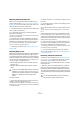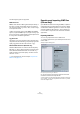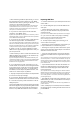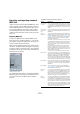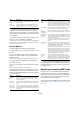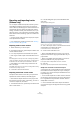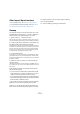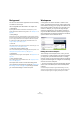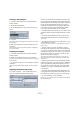User manual
Table Of Contents
- Table of Contents
- Part I: Getting into the details
- About this manual
- VST Connections: Setting up input and output busses
- The Project window
- Playback and the Transport panel
- Recording
- Fades, crossfades and envelopes
- The Arranger track
- The Transpose functions
- The mixer
- Control Room (Cubase only)
- Audio effects
- VST Instruments and Instrument tracks
- Surround sound (Cubase only)
- Automation
- Audio processing and functions
- The Sample Editor
- The Audio Part Editor
- The Pool
- The MediaBay
- Working with Track Presets
- Track Quick Controls
- Remote controlling Cubase
- MIDI realtime parameters and effects
- Using MIDI devices
- MIDI processing and quantizing
- The MIDI editors
- Introduction
- Opening a MIDI editor
- The Key Editor - Overview
- Key Editor operations
- The In-Place Editor
- The Drum Editor - Overview
- Drum Editor operations
- Working with drum maps
- Using drum name lists
- The List Editor - Overview
- List Editor operations
- Working with System Exclusive messages
- Recording System Exclusive parameter changes
- Editing System Exclusive messages
- VST Expression
- The Logical Editor, Transformer and Input Transformer
- The Project Logical Editor
- Editing tempo and signature
- The Project Browser
- Export Audio Mixdown
- Synchronization
- Video
- ReWire
- File handling
- Customizing
- Key commands
- Part II: Score layout and printing
- How the Score Editor works
- The basics
- About this chapter
- Preparations
- Opening the Score Editor
- The project cursor
- Playing back and recording
- Page Mode
- Changing the Zoom factor
- The active staff
- Making page setup settings
- Designing your work space
- About the Score Editor context menus
- About dialogs in the Score Editor
- Setting key, clef and time signature
- Transposing instruments
- Printing from the Score Editor
- Exporting pages as image files
- Working order
- Force update
- Transcribing MIDI recordings
- Entering and editing notes
- About this chapter
- Score settings
- Note values and positions
- Adding and editing notes
- Selecting notes
- Moving notes
- Duplicating notes
- Cut, copy and paste
- Editing pitches of individual notes
- Changing the length of notes
- Splitting a note in two
- Working with the Display Quantize tool
- Split (piano) staves
- Strategies: Multiple staves
- Inserting and editing clefs, keys or time signatures
- Deleting notes
- Staff settings
- Polyphonic voicing
- About this chapter
- Background: Polyphonic voicing
- Setting up the voices
- Strategies: How many voices do I need?
- Entering notes into voices
- Checking which voice a note belongs to
- Moving notes between voices
- Handling rests
- Voices and Display Quantize
- Creating crossed voicings
- Automatic polyphonic voicing - Merge All Staves
- Converting voices to tracks - Extract Voices
- Additional note and rest formatting
- Working with symbols
- Working with chords
- Working with text
- Working with layouts
- Working with MusicXML
- Designing your score: additional techniques
- Scoring for drums
- Creating tablature
- The score and MIDI playback
- Tips and Tricks
- Index
465
File handling
Ö The MIDI file will include the tempo information of the
project (i.e. it will include the tempo and time signature
events of the Tempo Track Editor or, if the Tempo Track is
deactivated on the Transport panel, the current tempo and
time signature).
Ö Inspector settings other than those specified in the Ex-
port options are not included in the MIDI file!
To include these, you need to convert the settings to “real” MIDI events
and properties by using the Merge MIDI in Loop function for each track,
see “Merge MIDI in Loop” on page 331.
Importing MIDI files
To import a MIDI file from disk, proceed as follows:
1. Select “MIDI File…” from the Import submenu on the
File menu.
2. If there is already an open project, a dialog opens in
which you can select whether a new project should be
created for the file.
If you select “No”, the MIDI file will be imported into the current project.
3. Locate and select the MIDI file in the file dialog that
opens and click Open.
• If you choose to create a new project, select the project
folder.
Select an existing project folder or create a new one.
The MIDI file is imported. The result depends on the con-
tents of the MIDI file and the Import Options settings in the
Preferences dialog (MIDI–MIDI File page). The Import Op-
tions are as follows:
• It is also possible to import a MIDI file from disk by drag-
ging and dropping it from the Windows Explorer or the
Mac OS Finder into the Project window. The Import Op-
tions apply as well.
Exporting and importing MIDI loops
Cubase allows you to import MIDI loops (file extension
“.midiloop”) and to save instrument parts as MIDI loops.
MIDI loops are handy, as they contain not only MIDI notes
and controllers, but also the associated VST instrument
and instrument track preset settings.
How to import and export MIDI loops is described in detail
in the chapter “VST Instruments and Instrument tracks” on
page 169.
Export Locator
Range
If this is activated, only the range between the locators
will be exported.
Export
includes Delay
If this is activated, the delay of the MIDI track will be in-
cluded in the MIDI file. For more information about the
Delay option, see “Basic track settings” on page 306.
Option Description
Extract First
Patch
If this is activated, the first Program Change and Bank
Select events for each track are converted to Inspector
settings for the track.
Extract First
Volume/Pan
If this is activated, the first MIDI Volume and Pan events
for each track are converted to Inspector settings for the
track.
Import Con-
troller as Auto-
mation Tracks
If this is activated, MIDI controller events in the MIDI file
will be converted to automation data for the MIDI tracks.
If this is deactivated, controller data for the MIDI Parts will
be imported.
Option Description
Import to Left
Locator
If this is activated, the imported MIDI file will be placed so
that it starts at the position of the left locator – otherwise
it will start at the beginning of the project. Note that if you
choose to have a new project created automatically, the
MIDI file will always start at the beginning of the project.
Import Marker If this is activated, Standard MIDI File Markers in the file
will be imported and converted to Cubase markers.
Import
dropped File
as single Part
If this is activated and you drag and drop a MIDI file into
the project, the whole file will be placed on a single track.
Ignore Master-
track Events
on Merge
If this is activated and you import a MIDI file into the cur-
rent project, tempo track data in the MIDI file are ignored.
The imported MIDI file will play according to the current
tempo track in the project.
If this option is deactivated, the Tempo Track Editor will
be adjusted according to the tempo information in the
MIDI file.
Auto Dissolve
Format 0
If this is activated and you import a MIDI file of type 0 into
the project, the file will automatically be “dissolved”: For
each embedded MIDI channel in the file, a separate track
will be inserted in the Project window.
If this is deactivated, only one MIDI track will be created.
This track will be set to MIDI Channel “Any”, allowing all
MIDI events to play back on their original channels. You
can also use the “Dissolve Part” function on the MIDI
menu to distribute the events onto different tracks with
different MIDI Channels at a later stage.
Import to In-
strument
tracks
If this is activated and you drag a MIDI file into the
project, an Instrument track will be created instead of a
MIDI track. Furthermore, the program will load the corre-
sponding track preset for the instrument track (based on
the program change events included in the MIDI file).
Option Description