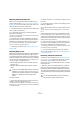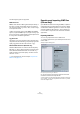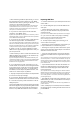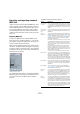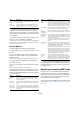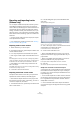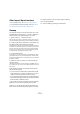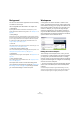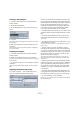User manual
Table Of Contents
- Table of Contents
- Part I: Getting into the details
- About this manual
- VST Connections: Setting up input and output busses
- The Project window
- Playback and the Transport panel
- Recording
- Fades, crossfades and envelopes
- The Arranger track
- The Transpose functions
- The mixer
- Control Room (Cubase only)
- Audio effects
- VST Instruments and Instrument tracks
- Surround sound (Cubase only)
- Automation
- Audio processing and functions
- The Sample Editor
- The Audio Part Editor
- The Pool
- The MediaBay
- Working with Track Presets
- Track Quick Controls
- Remote controlling Cubase
- MIDI realtime parameters and effects
- Using MIDI devices
- MIDI processing and quantizing
- The MIDI editors
- Introduction
- Opening a MIDI editor
- The Key Editor - Overview
- Key Editor operations
- The In-Place Editor
- The Drum Editor - Overview
- Drum Editor operations
- Working with drum maps
- Using drum name lists
- The List Editor - Overview
- List Editor operations
- Working with System Exclusive messages
- Recording System Exclusive parameter changes
- Editing System Exclusive messages
- VST Expression
- The Logical Editor, Transformer and Input Transformer
- The Project Logical Editor
- Editing tempo and signature
- The Project Browser
- Export Audio Mixdown
- Synchronization
- Video
- ReWire
- File handling
- Customizing
- Key commands
- Part II: Score layout and printing
- How the Score Editor works
- The basics
- About this chapter
- Preparations
- Opening the Score Editor
- The project cursor
- Playing back and recording
- Page Mode
- Changing the Zoom factor
- The active staff
- Making page setup settings
- Designing your work space
- About the Score Editor context menus
- About dialogs in the Score Editor
- Setting key, clef and time signature
- Transposing instruments
- Printing from the Score Editor
- Exporting pages as image files
- Working order
- Force update
- Transcribing MIDI recordings
- Entering and editing notes
- About this chapter
- Score settings
- Note values and positions
- Adding and editing notes
- Selecting notes
- Moving notes
- Duplicating notes
- Cut, copy and paste
- Editing pitches of individual notes
- Changing the length of notes
- Splitting a note in two
- Working with the Display Quantize tool
- Split (piano) staves
- Strategies: Multiple staves
- Inserting and editing clefs, keys or time signatures
- Deleting notes
- Staff settings
- Polyphonic voicing
- About this chapter
- Background: Polyphonic voicing
- Setting up the voices
- Strategies: How many voices do I need?
- Entering notes into voices
- Checking which voice a note belongs to
- Moving notes between voices
- Handling rests
- Voices and Display Quantize
- Creating crossed voicings
- Automatic polyphonic voicing - Merge All Staves
- Converting voices to tracks - Extract Voices
- Additional note and rest formatting
- Working with symbols
- Working with chords
- Working with text
- Working with layouts
- Working with MusicXML
- Designing your score: additional techniques
- Scoring for drums
- Creating tablature
- The score and MIDI playback
- Tips and Tricks
- Index
464
File handling
Exporting and importing standard
MIDI files
Cubase can import and export Standard MIDI Files, which
makes it possible to transfer MIDI material to and from vir-
tually any MIDI application on any platform. When you im-
port and export MIDI files, you can also specify whether
certain settings associated with the tracks should be in-
cluded in the files (automation tracks, volume and pan set-
tings, etc.).
Exporting MIDI files
To export your MIDI tracks as a standard MIDI file, pull
down the File menu and select “MIDI File…” from the Ex-
port submenu. A regular file dialog opens, allowing you to
specify a location and name for the file.
When you have specified a location and a name for the file,
click “Save”. The Export Options dialog opens, allowing you
to specify a number of options for the file – what should be
included in the file, its type and its resolution (see below for
a description of the options).
The Export Options dialog
You will also find these settings in the Preferences (MIDI–
MIDI File page). If you set these up in the Preferences, you
only need to click OK in the Export Options dialog to
proceed.
The dialog contains the following options:
Option Description
Export Inspec-
tor Patch
If this is activated, the MIDI patch settings in the Inspec-
tor – Bank Select and Program Select (used for selecting
sounds in the connected MIDI instrument) are included
as MIDI Bank Select and Program Change events in the
MIDI file.
Export Inspec-
tor Volume/
Pan
If this is activated, Volume and Pan settings made in the
Inspector are included as MIDI Volume and Pan events in
the MIDI file.
Export
Automation
If this is activated, the automation data (as heard during
playback) are converted to MIDI controller events and in-
cluded in the MIDI file, see the chapter “Automation” on
page 188. This also includes automation recorded with
the MIDI Control plug-in (see the separate PDF docu-
ment “Plug-in Reference”).
Note that if a continuous controller (e.g. CC7) has been
recorded but the Read button is deactivated for the auto-
mation track (i.e. the automation is effectively switched
off for this parameter), only the part data for this controller
will be exported.
If this option is deactivated and the Automation Read
button is activated, no Continuous Controllers are ex-
ported. If the Read button is deactivated, the Controller
data of the MIDI part are exported (these will now be han-
dled like “regular” part data).
In most cases, you would probably activate this option.
Export Inserts If this is activated and you are using any MIDI plug-ins as
insert effects, the modifications to the original MIDI notes
that occur as a result of the effect(s) will be included in
the MIDI file. A MIDI delay, for example, will produce a
number of repeats to a MIDI note by actually adding addi-
tional, “echoing” notes at rhythmic intervals – these notes
will be included in the MIDI file if the option is activated.
Export Sends If this is activated and you are using any MIDI plug-ins as
send effects, the modifications to the original MIDI notes
that occur as a result of the effect(s) will be included in
the MIDI file.
Export Marker If this is activated, any markers you have added (see
“Markers” on page 54) will be included in the MIDI file as
standard MIDI file marker events.
Export as
Type 0
If this is activated, the MIDI file will be of type 0 (all data
on a single track, but on different MIDI channels). If you
do not activate this option, the MIDI file will be of Type 1
(data on separate tracks). Which type to choose de-
pends on what you want to do with the MIDI file (in which
application or sequencer it should be used, etc.).
Export
Resolution
You can specify a MIDI resolution between 24 and 960
for the MIDI file. The resolution is the number of pulses, or
ticks, per quarter note (PPQ) and determines the preci-
sion with which you will be able to view and edit the MIDI
data. The higher the resolution, the higher the precision.
The resolution should be chosen depending on the appli-
cation or sequencer with which the MIDI file will be used
though, since certain applications and sequencers may
not be able to handle certain resolutions.