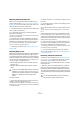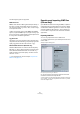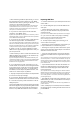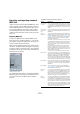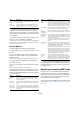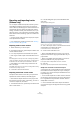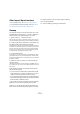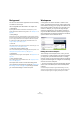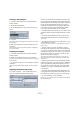User manual
Table Of Contents
- Table of Contents
- Part I: Getting into the details
- About this manual
- VST Connections: Setting up input and output busses
- The Project window
- Playback and the Transport panel
- Recording
- Fades, crossfades and envelopes
- The Arranger track
- The Transpose functions
- The mixer
- Control Room (Cubase only)
- Audio effects
- VST Instruments and Instrument tracks
- Surround sound (Cubase only)
- Automation
- Audio processing and functions
- The Sample Editor
- The Audio Part Editor
- The Pool
- The MediaBay
- Working with Track Presets
- Track Quick Controls
- Remote controlling Cubase
- MIDI realtime parameters and effects
- Using MIDI devices
- MIDI processing and quantizing
- The MIDI editors
- Introduction
- Opening a MIDI editor
- The Key Editor - Overview
- Key Editor operations
- The In-Place Editor
- The Drum Editor - Overview
- Drum Editor operations
- Working with drum maps
- Using drum name lists
- The List Editor - Overview
- List Editor operations
- Working with System Exclusive messages
- Recording System Exclusive parameter changes
- Editing System Exclusive messages
- VST Expression
- The Logical Editor, Transformer and Input Transformer
- The Project Logical Editor
- Editing tempo and signature
- The Project Browser
- Export Audio Mixdown
- Synchronization
- Video
- ReWire
- File handling
- Customizing
- Key commands
- Part II: Score layout and printing
- How the Score Editor works
- The basics
- About this chapter
- Preparations
- Opening the Score Editor
- The project cursor
- Playing back and recording
- Page Mode
- Changing the Zoom factor
- The active staff
- Making page setup settings
- Designing your work space
- About the Score Editor context menus
- About dialogs in the Score Editor
- Setting key, clef and time signature
- Transposing instruments
- Printing from the Score Editor
- Exporting pages as image files
- Working order
- Force update
- Transcribing MIDI recordings
- Entering and editing notes
- About this chapter
- Score settings
- Note values and positions
- Adding and editing notes
- Selecting notes
- Moving notes
- Duplicating notes
- Cut, copy and paste
- Editing pitches of individual notes
- Changing the length of notes
- Splitting a note in two
- Working with the Display Quantize tool
- Split (piano) staves
- Strategies: Multiple staves
- Inserting and editing clefs, keys or time signatures
- Deleting notes
- Staff settings
- Polyphonic voicing
- About this chapter
- Background: Polyphonic voicing
- Setting up the voices
- Strategies: How many voices do I need?
- Entering notes into voices
- Checking which voice a note belongs to
- Moving notes between voices
- Handling rests
- Voices and Display Quantize
- Creating crossed voicings
- Automatic polyphonic voicing - Merge All Staves
- Converting voices to tracks - Extract Voices
- Additional note and rest formatting
- Working with symbols
- Working with chords
- Working with text
- Working with layouts
- Working with MusicXML
- Designing your score: additional techniques
- Scoring for drums
- Creating tablature
- The score and MIDI playback
- Tips and Tricks
- Index
463
File handling
• When referencing media files (see below), you can set
the referenced output path by entering it in the “Media
Destination Path” field or by clicking on “Browser…” and
choosing it in the file dialog that appears.
All file references will be set to this path. You can create references to
media destinations that do not exist on the system you are currently
working with, making it easy to prepare files for use in projects on an-
other system or in a network environment.
3. If you want to create copies of all the media files,
choose the “Copy Media” option.
By default, the copied audio files are placed in a sub-directory in the ex-
port destination folder. To specify a different location for the copied files,
use the “Media Destination Path” field.
4. If you want to copy only the portions of audio files that
are used in the project, select “Consolidate Events”.
You can also define handle lengths in milliseconds to include audio out-
side each event boundary for later fine tuning. If you do not have any han-
dles when consolidating audio files, you will not be able to adjust fades
or edit points when the project is imported in another application.
5. Select “1.0 File” or “2.0 File”, depending on which
OMF version is supported by the application in which you
plan to import the file.
• Select whether you want to include all audio data in the
OMF file (“Export All to One File”) or use references only
(“Export Media File References”).
If you choose “Export All to One File”, the OMF file will be totally “self-
contained”, but possibly very large. If you choose “Export Media File Ref-
erences”, the file will be small, but the referenced audio files must be
available for the receiving application.
6. If you selected the “2.0 File” option above, you can
choose whether to include the volume settings and fades
for the events (as set up with the event volume and fade
handles) as well as the clip names – to include these in
the OMF file, activate “Export Clip Based Volume”, “Use
Fade Curves” and/or “Export Clip Names”.
7. Specify a sample size (resolution) for the exported files
(or use the current project settings).
8. If you activate “Quantize Events to Frames”, the event
positions in the exported file will be moved to exact frames.
9. Click OK, and specify a name and location in the file
dialog that opens.
The exported OMF file will contain (or reference) all audio
files that are played in the project (including fade and edit
files). It will not include unused audio files referenced in
the Pool, or any MIDI data. Video files are not included.
Importing OMF files
1. Pull down the File menu, open the Import submenu and
select “OMF…”.
2. In the file dialog that opens, locate the OMF file and
click Open.
• If there is already an open project, a dialog opens in
which you can select whether a new project should be
created for the file.
If you select “No”, the OMF file will be imported into the current project.
3. If you choose to create a new project, a file dialog
opens in which you can select the project folder.
Select an existing project folder or create a new one.
4. The Import Options dialog opens, allowing you to
choose a track for the import.
• Activating the “Import all media files” option allows you
to import media that is not referenced by events.
• Activating the “Import Clip Gain as Automation” option
imports volume automation and envelopes of the Volume
Automation Track of each track.
• “Import at Timecode Position” will insert the elements
contained in the OMF file at their original timecode posi-
tions.
This is useful when you want to position every imported element at its ex-
act timecode position, i.e. as it was saved in the OMF file. This way, the
elements will end up at their correct time positions even when Cubase
uses a different frame rate than the OMF file. This is usually required in a
picture-related context.
• “Import at Absolute Time” will insert the elements con-
tained in the OMF file starting at the timecode position
saved in the file and keeping the relative distances be-
tween the elements.
This is required when the relative positioning of the elements inside the
OMF file needs to be maintained after importing it into the Cubase time-
line (even if Cubase is set to a different frame rate than the OMF file).
This is usually required in music contexts, where the timing between ob-
jects has highest priority.
• If the OMF file contains video event information, you are
asked whether you want to create Markers at the start po-
sition of the video events.
This allows you to manually import the video files, using the Markers as
position references.
A new, untitled project is created (or tracks are added to
the existing project), containing the audio events of the im-
ported OMF file.