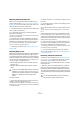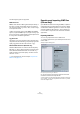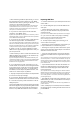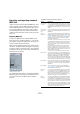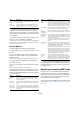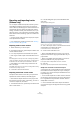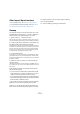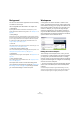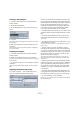User manual
Table Of Contents
- Table of Contents
- Part I: Getting into the details
- About this manual
- VST Connections: Setting up input and output busses
- The Project window
- Playback and the Transport panel
- Recording
- Fades, crossfades and envelopes
- The Arranger track
- The Transpose functions
- The mixer
- Control Room (Cubase only)
- Audio effects
- VST Instruments and Instrument tracks
- Surround sound (Cubase only)
- Automation
- Audio processing and functions
- The Sample Editor
- The Audio Part Editor
- The Pool
- The MediaBay
- Working with Track Presets
- Track Quick Controls
- Remote controlling Cubase
- MIDI realtime parameters and effects
- Using MIDI devices
- MIDI processing and quantizing
- The MIDI editors
- Introduction
- Opening a MIDI editor
- The Key Editor - Overview
- Key Editor operations
- The In-Place Editor
- The Drum Editor - Overview
- Drum Editor operations
- Working with drum maps
- Using drum name lists
- The List Editor - Overview
- List Editor operations
- Working with System Exclusive messages
- Recording System Exclusive parameter changes
- Editing System Exclusive messages
- VST Expression
- The Logical Editor, Transformer and Input Transformer
- The Project Logical Editor
- Editing tempo and signature
- The Project Browser
- Export Audio Mixdown
- Synchronization
- Video
- ReWire
- File handling
- Customizing
- Key commands
- Part II: Score layout and printing
- How the Score Editor works
- The basics
- About this chapter
- Preparations
- Opening the Score Editor
- The project cursor
- Playing back and recording
- Page Mode
- Changing the Zoom factor
- The active staff
- Making page setup settings
- Designing your work space
- About the Score Editor context menus
- About dialogs in the Score Editor
- Setting key, clef and time signature
- Transposing instruments
- Printing from the Score Editor
- Exporting pages as image files
- Working order
- Force update
- Transcribing MIDI recordings
- Entering and editing notes
- About this chapter
- Score settings
- Note values and positions
- Adding and editing notes
- Selecting notes
- Moving notes
- Duplicating notes
- Cut, copy and paste
- Editing pitches of individual notes
- Changing the length of notes
- Splitting a note in two
- Working with the Display Quantize tool
- Split (piano) staves
- Strategies: Multiple staves
- Inserting and editing clefs, keys or time signatures
- Deleting notes
- Staff settings
- Polyphonic voicing
- About this chapter
- Background: Polyphonic voicing
- Setting up the voices
- Strategies: How many voices do I need?
- Entering notes into voices
- Checking which voice a note belongs to
- Moving notes between voices
- Handling rests
- Voices and Display Quantize
- Creating crossed voicings
- Automatic polyphonic voicing - Merge All Staves
- Converting voices to tracks - Extract Voices
- Additional note and rest formatting
- Working with symbols
- Working with chords
- Working with text
- Working with layouts
- Working with MusicXML
- Designing your score: additional techniques
- Scoring for drums
- Creating tablature
- The score and MIDI playback
- Tips and Tricks
- Index
462
File handling
The following file types are supported:
MPEG audio files
MPEG, which stands for Moving Picture Experts Group, is
the name of a family of standards used for encoding au-
dio-visual information (e.g. movies, video, music) in a digi-
tal compressed format.
Cubase can read two types of audio MPEG files: MPEG
Layer 2 (*.mp2) and MPEG Layer 3 (*.mp3). Currently, mp3
is the most common of these formats, while the mp2 format
is mostly used in broadcast applications.
Ogg Vorbis files
Ogg Vorbis is an open and patent-free format that offers
very small audio files maintaining comparatively high audio
quality. Ogg Vorbis files have the extension “.ogg”.
Windows Media Audio files (Windows only)
Windows Media Audio is an audio format developed by
Microsoft, Inc. Due to advanced audio compression algo-
rithms, Windows Media Audio files can be made very
small, maintaining good audio quality. The files have the
extension “.wma”.
Ö For exporting Audio, see the chapter “Export Audio
Mixdown” on page 419.
Exporting and importing OMF files
(Cubase only)
Open Media Framework Interchange (OMFI) is a platform
independent file format intended for the transfer of digital
media between different applications. Cubase can import
and export OMF files (file extension “.omf”), allowing you
to use Cubase in conjunction with other audio and video
applications.
Exporting OMF files
You can only export stereo files in OMF format.
1. Pull down the File menu, open the Export submenu and
select “OMF…”.
The Export Options dialog opens.
The Export Options dialog for OMF files
2. Use the Track list to the left to select the tracks that
should be included in the exported file.
To select all tracks, click the “Select All” button. Normally, the whole pro-
ject is included – to export the range between the locators only, activate
“From Left to Right Locator”.