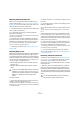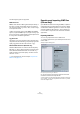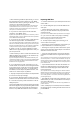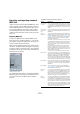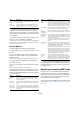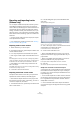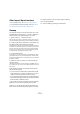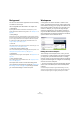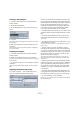User manual
Table Of Contents
- Table of Contents
- Part I: Getting into the details
- About this manual
- VST Connections: Setting up input and output busses
- The Project window
- Playback and the Transport panel
- Recording
- Fades, crossfades and envelopes
- The Arranger track
- The Transpose functions
- The mixer
- Control Room (Cubase only)
- Audio effects
- VST Instruments and Instrument tracks
- Surround sound (Cubase only)
- Automation
- Audio processing and functions
- The Sample Editor
- The Audio Part Editor
- The Pool
- The MediaBay
- Working with Track Presets
- Track Quick Controls
- Remote controlling Cubase
- MIDI realtime parameters and effects
- Using MIDI devices
- MIDI processing and quantizing
- The MIDI editors
- Introduction
- Opening a MIDI editor
- The Key Editor - Overview
- Key Editor operations
- The In-Place Editor
- The Drum Editor - Overview
- Drum Editor operations
- Working with drum maps
- Using drum name lists
- The List Editor - Overview
- List Editor operations
- Working with System Exclusive messages
- Recording System Exclusive parameter changes
- Editing System Exclusive messages
- VST Expression
- The Logical Editor, Transformer and Input Transformer
- The Project Logical Editor
- Editing tempo and signature
- The Project Browser
- Export Audio Mixdown
- Synchronization
- Video
- ReWire
- File handling
- Customizing
- Key commands
- Part II: Score layout and printing
- How the Score Editor works
- The basics
- About this chapter
- Preparations
- Opening the Score Editor
- The project cursor
- Playing back and recording
- Page Mode
- Changing the Zoom factor
- The active staff
- Making page setup settings
- Designing your work space
- About the Score Editor context menus
- About dialogs in the Score Editor
- Setting key, clef and time signature
- Transposing instruments
- Printing from the Score Editor
- Exporting pages as image files
- Working order
- Force update
- Transcribing MIDI recordings
- Entering and editing notes
- About this chapter
- Score settings
- Note values and positions
- Adding and editing notes
- Selecting notes
- Moving notes
- Duplicating notes
- Cut, copy and paste
- Editing pitches of individual notes
- Changing the length of notes
- Splitting a note in two
- Working with the Display Quantize tool
- Split (piano) staves
- Strategies: Multiple staves
- Inserting and editing clefs, keys or time signatures
- Deleting notes
- Staff settings
- Polyphonic voicing
- About this chapter
- Background: Polyphonic voicing
- Setting up the voices
- Strategies: How many voices do I need?
- Entering notes into voices
- Checking which voice a note belongs to
- Moving notes between voices
- Handling rests
- Voices and Display Quantize
- Creating crossed voicings
- Automatic polyphonic voicing - Merge All Staves
- Converting voices to tracks - Extract Voices
- Additional note and rest formatting
- Working with symbols
- Working with chords
- Working with text
- Working with layouts
- Working with MusicXML
- Designing your score: additional techniques
- Scoring for drums
- Creating tablature
- The score and MIDI playback
- Tips and Tricks
- Index
461
File handling
Importing Audio from Video files
While you can automatically extract the audio when im-
porting a video file (see “Extracting audio from a video file”
on page 450), it is also possible to import the audio from a
video file without importing the video itself:
1. Pull down the File menu, open the Import submenu and
select “Audio from Video File…”.
2. In the file dialog that opens, locate and select the
video file and click Open.
The audio in the selected video file is extracted and converted to a Wave
file in the project’s Audio folder.
• A new audio clip is created and added to the Pool. In
the Project window, an event referencing the audio file is
inserted on the selected track at the project cursor posi-
tion. If no track was selected, a new track is created.
This works just like importing regular audio files.
Ö For importing video files, see “Importing a video file”
on page 448.
Importing ReCycle files
ReCycle by Propellerhead Software is a program designed
especially for working with sampled loops. By “slicing” a
loop and making separate samples of each beat, ReCycle
makes it possible to match the tempo of a loop and edit the
loop as if it was built of individual sounds. Cubase can im-
port two file types created by ReCycle:
• REX files (export file format of the first versions of ReCycle,
extension “.rex”).
• REX 2 files (file format of ReCycle 2.0 and later, extension
“.rx2”).
Proceed as follows:
1. Select an audio track and move the project cursor to
where you want the imported file to start.
You probably want to import REX files to tempo based audio tracks, since
this will allow you to change the tempo later on (having the imported REX
file automatically adjust).
2. Select “Audio File…” from the Import submenu on the
File menu.
3. On the file type pop-up menu in the file dialog, select
REX File or REX 2 File.
4. Locate and select the file you want to import, and click
Open.
The file is imported and automatically adjusted to the current Cubase
tempo.
Unlike a regular audio file, the imported REX file will con-
sist of several events, one for each “slice” in the loop. The
events will automatically be placed in an audio part on the
selected track and positioned so that the original internal
timing of the loop is preserved.
5. If you now open the part in the Audio Part Editor, you
can edit each slice separately by muting, moving and re-
sizing events, adding effects and processing, etc.
You can also adjust the tempo and have the REX file automatically follow
(provided that its track is tempo based).
Ö You can achieve similar results by using Cubase’s
own loop slicing features, see “Working with hitpoints and
slices” on page 234.
Importing compressed audio files
Cubase can import (and export, see “Mixing down to au-
dio files” on page 420) several common audio compres-
sion formats. The procedure is the same as when
importing any non-compressed audio file, with one impor-
tant thing to note:
• When you import a compressed audio file, Cubase cre-
ates a copy of the file and converts this to Wave format
(Windows) or AIFF format (Mac OS X) before importing it.
The original compressed file will not be used in the project.
The imported file is placed in the designated project Audio
folder.
!
For this to work, the REX Shared Library needs to be
installed on your system. If this is not the case, you
will find the corresponding installer on the installation
DVD (in the “Additional Content\Installer Data”
folder).
!
The resulting Wave/AIFF file will be several times
larger than the original compressed file.