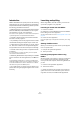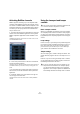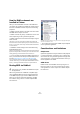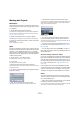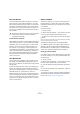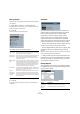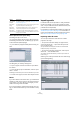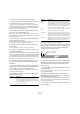User manual
Table Of Contents
- Table of Contents
- Part I: Getting into the details
- About this manual
- VST Connections: Setting up input and output busses
- The Project window
- Playback and the Transport panel
- Recording
- Fades, crossfades and envelopes
- The Arranger track
- The Transpose functions
- The mixer
- Control Room (Cubase only)
- Audio effects
- VST Instruments and Instrument tracks
- Surround sound (Cubase only)
- Automation
- Audio processing and functions
- The Sample Editor
- The Audio Part Editor
- The Pool
- The MediaBay
- Working with Track Presets
- Track Quick Controls
- Remote controlling Cubase
- MIDI realtime parameters and effects
- Using MIDI devices
- MIDI processing and quantizing
- The MIDI editors
- Introduction
- Opening a MIDI editor
- The Key Editor - Overview
- Key Editor operations
- The In-Place Editor
- The Drum Editor - Overview
- Drum Editor operations
- Working with drum maps
- Using drum name lists
- The List Editor - Overview
- List Editor operations
- Working with System Exclusive messages
- Recording System Exclusive parameter changes
- Editing System Exclusive messages
- VST Expression
- The Logical Editor, Transformer and Input Transformer
- The Project Logical Editor
- Editing tempo and signature
- The Project Browser
- Export Audio Mixdown
- Synchronization
- Video
- ReWire
- File handling
- Customizing
- Key commands
- Part II: Score layout and printing
- How the Score Editor works
- The basics
- About this chapter
- Preparations
- Opening the Score Editor
- The project cursor
- Playing back and recording
- Page Mode
- Changing the Zoom factor
- The active staff
- Making page setup settings
- Designing your work space
- About the Score Editor context menus
- About dialogs in the Score Editor
- Setting key, clef and time signature
- Transposing instruments
- Printing from the Score Editor
- Exporting pages as image files
- Working order
- Force update
- Transcribing MIDI recordings
- Entering and editing notes
- About this chapter
- Score settings
- Note values and positions
- Adding and editing notes
- Selecting notes
- Moving notes
- Duplicating notes
- Cut, copy and paste
- Editing pitches of individual notes
- Changing the length of notes
- Splitting a note in two
- Working with the Display Quantize tool
- Split (piano) staves
- Strategies: Multiple staves
- Inserting and editing clefs, keys or time signatures
- Deleting notes
- Staff settings
- Polyphonic voicing
- About this chapter
- Background: Polyphonic voicing
- Setting up the voices
- Strategies: How many voices do I need?
- Entering notes into voices
- Checking which voice a note belongs to
- Moving notes between voices
- Handling rests
- Voices and Display Quantize
- Creating crossed voicings
- Automatic polyphonic voicing - Merge All Staves
- Converting voices to tracks - Extract Voices
- Additional note and rest formatting
- Working with symbols
- Working with chords
- Working with text
- Working with layouts
- Working with MusicXML
- Designing your score: additional techniques
- Scoring for drums
- Creating tablature
- The score and MIDI playback
- Tips and Tricks
- Index
460
File handling
To import one or more tracks, proceed as follows:
1. If you have more than one CD drive, select the correct
one from the Drives pop-up menu at the top left.
On opening the CD, the program tries to retrieve the track names from
CDDB (a CD database). If no connection to CDDB can be established
or the CD track names are not found, you can manually change the ge-
neric track name in the Default Name field.
2. Windows only: Activate the “Secure Mode” option if
you want to use a Secure Read mode.
Use this if you encounter problems when trying to import an audio CD.
Error checking and correction will be done during the process. Note that
this mode will take more time.
3. In the Windows version, select the data transfer speed
from the Speed pop-up menu.
While you normally want to use the fastest possible speed, you may have
to select a slower speed for flawless audio extraction.
4. Activate the Copy checkbox for every audio file you
want to import.
You can also select a copy section for every file, see below.
5. Click on the Copy button to create a local copy of the
audio file(s) or section(s).
The copied files are listed at the bottom of the dialog. By default, imported
audio CD tracks will be stored as Wave files (Windows) or AIFF files (Mac)
in the Audio folder of the current project. To change the folder, click Desti-
nation Folder and select a different folder from the dialog. During copying,
the Copy button is labeled “Stop”; click it to stop the process.
6. Click OK to import the copied audio files into the pro-
ject, or click Cancel to stop the import and discard the
copied files.
• If you import more than one audio file into project tracks,
a dialog opens in which you have to choose whether to in-
sert the tracks on one track or on different ones.
The new track(s) are displayed in the Project window. New audio clips
are created and added to the Pool.
The columns in the “Import from Audio CD” dialog have
the following functionality:
By default, complete tracks are selected.
• If you want to copy and import a section of an audio CD
track only, select the track in the list and specify the start
and end of the selection to be copied by dragging the
handles in the copy selection ruler.
Ö Note that you can import sections of several audio CD
tracks by selecting them in turn and adjusting the selec-
tion. The start and end settings for each track are dis-
played in the list.
• You can audition the selected audio CD track by click-
ing the Play button.
The track will be played back from selection start to selection end (or un-
til you click the Stop button).
• The Play from left Marker (down arrow) and Play to
Right Marker (up arrow) buttons allow you to audition the
start and end of the selection only.
The down arrow button will play a short snippet beginning at the start of
the selection, while the up arrow button will play a snippet starting just
before the end of the selection.
• To open the CD drive, click on the Eject button at the
top of the dialog.
Column Description
Copy Activate the checkbox in this column for the track you
want to copy/import. To activate more than one check-
box, click and drag over the checkboxes (or press [Ctrl]/
[Command] or [Shift] and click).
# This is the track number.
CD Track as
shown
When you import an audio CD track, the file is named ac-
cording to this column. The names are pulled automati-
cally from CDDB, if possible. You can rename a track by
clicking in the CD Track column and typing a new name.
You can also apply a generic name to all audio CD
tracks, if no name was available in CDDB.
Length The length of the audio CD track in minutes and seconds.
Size The file size of the audio CD track in MB.
Copy Start You can copy a section of a track if you like. This indi-
cates the start of the section to be copied in the track. By
default, this is set to the start of the track (0.000) but you
can adjust this on the copy selection ruler (see below).
Copy End Indicates the end of the section to be copied in the track.
By default, this is set to the end of the track but you can
adjust this on the copy selection ruler (see below).
Column Description
Play
Stop
Play from Left Marker
Play to Right Marker
Start of selection handle
End of selection handle