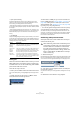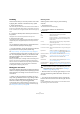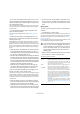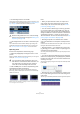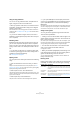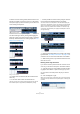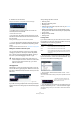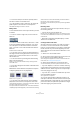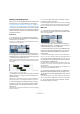User manual
Table Of Contents
- Table of Contents
- Part I: Getting into the details
- About this manual
- VST Connections: Setting up input and output busses
- The Project window
- Playback and the Transport panel
- Recording
- Fades, crossfades and envelopes
- The Arranger track
- The Transpose functions
- The mixer
- Control Room (Cubase only)
- Audio effects
- VST Instruments and Instrument tracks
- Surround sound (Cubase only)
- Automation
- Audio processing and functions
- The Sample Editor
- The Audio Part Editor
- The Pool
- The MediaBay
- Working with Track Presets
- Track Quick Controls
- Remote controlling Cubase
- MIDI realtime parameters and effects
- Using MIDI devices
- MIDI processing and quantizing
- The MIDI editors
- Introduction
- Opening a MIDI editor
- The Key Editor - Overview
- Key Editor operations
- The In-Place Editor
- The Drum Editor - Overview
- Drum Editor operations
- Working with drum maps
- Using drum name lists
- The List Editor - Overview
- List Editor operations
- Working with System Exclusive messages
- Recording System Exclusive parameter changes
- Editing System Exclusive messages
- VST Expression
- The Logical Editor, Transformer and Input Transformer
- The Project Logical Editor
- Editing tempo and signature
- The Project Browser
- Export Audio Mixdown
- Synchronization
- Video
- ReWire
- File handling
- Customizing
- Key commands
- Part II: Score layout and printing
- How the Score Editor works
- The basics
- About this chapter
- Preparations
- Opening the Score Editor
- The project cursor
- Playing back and recording
- Page Mode
- Changing the Zoom factor
- The active staff
- Making page setup settings
- Designing your work space
- About the Score Editor context menus
- About dialogs in the Score Editor
- Setting key, clef and time signature
- Transposing instruments
- Printing from the Score Editor
- Exporting pages as image files
- Working order
- Force update
- Transcribing MIDI recordings
- Entering and editing notes
- About this chapter
- Score settings
- Note values and positions
- Adding and editing notes
- Selecting notes
- Moving notes
- Duplicating notes
- Cut, copy and paste
- Editing pitches of individual notes
- Changing the length of notes
- Splitting a note in two
- Working with the Display Quantize tool
- Split (piano) staves
- Strategies: Multiple staves
- Inserting and editing clefs, keys or time signatures
- Deleting notes
- Staff settings
- Polyphonic voicing
- About this chapter
- Background: Polyphonic voicing
- Setting up the voices
- Strategies: How many voices do I need?
- Entering notes into voices
- Checking which voice a note belongs to
- Moving notes between voices
- Handling rests
- Voices and Display Quantize
- Creating crossed voicings
- Automatic polyphonic voicing - Merge All Staves
- Converting voices to tracks - Extract Voices
- Additional note and rest formatting
- Working with symbols
- Working with chords
- Working with text
- Working with layouts
- Working with MusicXML
- Designing your score: additional techniques
- Scoring for drums
- Creating tablature
- The score and MIDI playback
- Tips and Tricks
- Index
46
The Project window
Using Cut, Copy and Paste
You can cut or copy selected events, and paste them in
again, using the functions on the Edit menu.
• When you paste an audio event, it is inserted on the se-
lected track, positioned so that its snap point is aligned
with the cursor position.
If the selected track is of the wrong type, the event will be inserted on its
original track. See “The Snap function” on page 56 for information about
the snap point.
• If you use the “Paste at Origin” function, the event is
pasted at its original position (the position from which you
cut or copied it).
Renaming events
By default, audio events show the name of their clip, but
you can enter a separate descriptive name for separate
events if you like. This is done by selecting the event and
typing in a new name in the “Description” field in the info
line.
• You can also give all events on a track the same name
as the track by changing the track name, holding down a
modifier key and pressing [Return].
See “Handling tracks” on page 38.
Splitting events
You can split events in the Project window in the following
ways:
• Click with the Scissors tool on the event you want to
split.
If Snap is activated, this determines the exact split position (see “The
Snap function” on page 56). You can also split events by pressing [Alt]/
[Option] and clicking with the Arrow tool.
• Select “Split at Cursor” from the Edit menu.
This splits the selected events at the position of the project cursor. If no
events are selected, all events (on all tracks) that are intersected by the
project cursor will be split.
• Select “Split Loop” from the Edit menu.
This splits events on all tracks at the left and right locator positions.
Ö If you split a MIDI part so that the split position inter-
sects one or several MIDI notes, the result depends on the
option “Split MIDI Events” in the Preferences (Editing–
MIDI page).
If the option is activated, the intersected notes will be split (creating new
notes at the beginning of the second part). If it is deactivated, the notes
will remain in the first part, but “stick out” after the end of the part.
Gluing events together
You can glue events together using the Glue Tube tool.
There are three possibilities:
• Clicking on an event with the Glue Tube tool glues it to-
gether with the next event on the track. The events do not
have to touch one another.
The result is a part containing the two events, with one exception: If you
first split an event and then glue the two sections together again (without
moving or editing them first), they become a single event again.
• You can select several events on the same track and
click on one of them with the Glue Tube tool.
A single part is created.
• When you hold down [Alt]/[Option] while clicking on an
event with the Glue Tube tool, this event will be glued to-
gether with all following events on this track.
You can change the default key command for this in the Preferences
(Editing–Tool Modifiers page).
Resizing events
Resizing events means to move their start or end positions
individually. In Cubase, there are three types of resizing:
Resizing type Description
Normal Sizing The contents of the event stay fixed, and the start or end
point of the event is moved to “reveal” more or less of the
contents.
Sizing Moves
Contents
The contents follow the moved start or end of the event
(see the figure below).
Sizing Applies
Time Stretch
The contents will be time stretched to fit the new event
length (see the separate description on “Resizing events
using time stretch” on page 47).