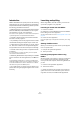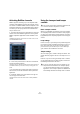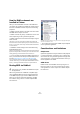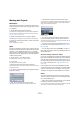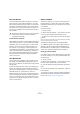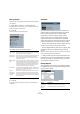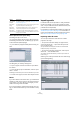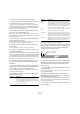User manual
Table Of Contents
- Table of Contents
- Part I: Getting into the details
- About this manual
- VST Connections: Setting up input and output busses
- The Project window
- Playback and the Transport panel
- Recording
- Fades, crossfades and envelopes
- The Arranger track
- The Transpose functions
- The mixer
- Control Room (Cubase only)
- Audio effects
- VST Instruments and Instrument tracks
- Surround sound (Cubase only)
- Automation
- Audio processing and functions
- The Sample Editor
- The Audio Part Editor
- The Pool
- The MediaBay
- Working with Track Presets
- Track Quick Controls
- Remote controlling Cubase
- MIDI realtime parameters and effects
- Using MIDI devices
- MIDI processing and quantizing
- The MIDI editors
- Introduction
- Opening a MIDI editor
- The Key Editor - Overview
- Key Editor operations
- The In-Place Editor
- The Drum Editor - Overview
- Drum Editor operations
- Working with drum maps
- Using drum name lists
- The List Editor - Overview
- List Editor operations
- Working with System Exclusive messages
- Recording System Exclusive parameter changes
- Editing System Exclusive messages
- VST Expression
- The Logical Editor, Transformer and Input Transformer
- The Project Logical Editor
- Editing tempo and signature
- The Project Browser
- Export Audio Mixdown
- Synchronization
- Video
- ReWire
- File handling
- Customizing
- Key commands
- Part II: Score layout and printing
- How the Score Editor works
- The basics
- About this chapter
- Preparations
- Opening the Score Editor
- The project cursor
- Playing back and recording
- Page Mode
- Changing the Zoom factor
- The active staff
- Making page setup settings
- Designing your work space
- About the Score Editor context menus
- About dialogs in the Score Editor
- Setting key, clef and time signature
- Transposing instruments
- Printing from the Score Editor
- Exporting pages as image files
- Working order
- Force update
- Transcribing MIDI recordings
- Entering and editing notes
- About this chapter
- Score settings
- Note values and positions
- Adding and editing notes
- Selecting notes
- Moving notes
- Duplicating notes
- Cut, copy and paste
- Editing pitches of individual notes
- Changing the length of notes
- Splitting a note in two
- Working with the Display Quantize tool
- Split (piano) staves
- Strategies: Multiple staves
- Inserting and editing clefs, keys or time signatures
- Deleting notes
- Staff settings
- Polyphonic voicing
- About this chapter
- Background: Polyphonic voicing
- Setting up the voices
- Strategies: How many voices do I need?
- Entering notes into voices
- Checking which voice a note belongs to
- Moving notes between voices
- Handling rests
- Voices and Display Quantize
- Creating crossed voicings
- Automatic polyphonic voicing - Merge All Staves
- Converting voices to tracks - Extract Voices
- Additional note and rest formatting
- Working with symbols
- Working with chords
- Working with text
- Working with layouts
- Working with MusicXML
- Designing your score: additional techniques
- Scoring for drums
- Creating tablature
- The score and MIDI playback
- Tips and Tricks
- Index
459
File handling
Cubase Open Document Options dialog
This dialog will open in two cases:
• If you launch Cubase with the option “Show Open Op-
tions Dialog” selected on the “On Startup” pop-up menu
in the Preferences (General page).
• If you hold down [Ctrl]/[Command] while launching Cu-
base.
The Open Document Options Dialog
The dialog lists your recently used projects.
• To open a project, select it and click the “Open Selec-
tion” button.
• To open another project not listed here, click the “Open
Other…” button.
A file dialog opens that allows you to look for the desired file on your disk.
• To create a new project, click the “New Project” button.
Revert
If you select “Revert” from the File menu, you will be asked
whether you really want to revert to the last saved version
of the project. If you click “Revert”, all changes you have
made since saving will be discarded.
If you have recorded or created new audio files since sav-
ing, you will be asked whether you want to delete or keep
these.
Importing audio
In Cubase audio can be imported in a variety of different
formats. For example, you can import tracks from audio
CDs, or import audio files saved in different formats (com-
pressed and uncompressed).
For information on audio file import preferences, please see
“Audio file import options” on page 41. For information on
how to import audio files into the Pool and import options,
see “About the Import Medium dialog” on page 268.
Importing audio CD tracks
You can import audio from audio CDs into Cubase
projects in two ways:
• To import the CD tracks directly into project tracks,
choose the “Audio CD…” option from the Import sub-
menu on the File menu.
The imported audio CD track(s) are inserted on the selected audio
track(s) at the project cursor position.
• To import the CD tracks into the Pool, select “Import
Audio CD…” from the Media menu.
This might be the preferred method if you want to import several CD
tracks in one go.
Selecting one of the Import Audio CD menu items brings
up the following dialog:
Open ‘Default’
Template
The default template is opened, see “Setting up a default
template” on page 457.
Show Open
Dialog
The Open dialog opens on launch, allowing you to manu-
ally locate and open the desired project.
Show Tem-
plate Dialog
The Template dialog opens on launch, allowing you to
create a new project from one of the templates.
Show Open
Options Dialog
The Open Document Options dialog opens on launch,
see below. It allows you to make a different choice each
time you launch Cubase.
Option Description