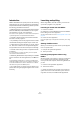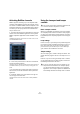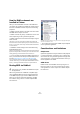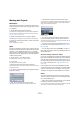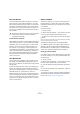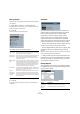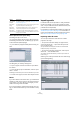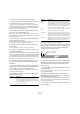User manual
Table Of Contents
- Table of Contents
- Part I: Getting into the details
- About this manual
- VST Connections: Setting up input and output busses
- The Project window
- Playback and the Transport panel
- Recording
- Fades, crossfades and envelopes
- The Arranger track
- The Transpose functions
- The mixer
- Control Room (Cubase only)
- Audio effects
- VST Instruments and Instrument tracks
- Surround sound (Cubase only)
- Automation
- Audio processing and functions
- The Sample Editor
- The Audio Part Editor
- The Pool
- The MediaBay
- Working with Track Presets
- Track Quick Controls
- Remote controlling Cubase
- MIDI realtime parameters and effects
- Using MIDI devices
- MIDI processing and quantizing
- The MIDI editors
- Introduction
- Opening a MIDI editor
- The Key Editor - Overview
- Key Editor operations
- The In-Place Editor
- The Drum Editor - Overview
- Drum Editor operations
- Working with drum maps
- Using drum name lists
- The List Editor - Overview
- List Editor operations
- Working with System Exclusive messages
- Recording System Exclusive parameter changes
- Editing System Exclusive messages
- VST Expression
- The Logical Editor, Transformer and Input Transformer
- The Project Logical Editor
- Editing tempo and signature
- The Project Browser
- Export Audio Mixdown
- Synchronization
- Video
- ReWire
- File handling
- Customizing
- Key commands
- Part II: Score layout and printing
- How the Score Editor works
- The basics
- About this chapter
- Preparations
- Opening the Score Editor
- The project cursor
- Playing back and recording
- Page Mode
- Changing the Zoom factor
- The active staff
- Making page setup settings
- Designing your work space
- About the Score Editor context menus
- About dialogs in the Score Editor
- Setting key, clef and time signature
- Transposing instruments
- Printing from the Score Editor
- Exporting pages as image files
- Working order
- Force update
- Transcribing MIDI recordings
- Entering and editing notes
- About this chapter
- Score settings
- Note values and positions
- Adding and editing notes
- Selecting notes
- Moving notes
- Duplicating notes
- Cut, copy and paste
- Editing pitches of individual notes
- Changing the length of notes
- Splitting a note in two
- Working with the Display Quantize tool
- Split (piano) staves
- Strategies: Multiple staves
- Inserting and editing clefs, keys or time signatures
- Deleting notes
- Staff settings
- Polyphonic voicing
- About this chapter
- Background: Polyphonic voicing
- Setting up the voices
- Strategies: How many voices do I need?
- Entering notes into voices
- Checking which voice a note belongs to
- Moving notes between voices
- Handling rests
- Voices and Display Quantize
- Creating crossed voicings
- Automatic polyphonic voicing - Merge All Staves
- Converting voices to tracks - Extract Voices
- Additional note and rest formatting
- Working with symbols
- Working with chords
- Working with text
- Working with layouts
- Working with MusicXML
- Designing your score: additional techniques
- Scoring for drums
- Creating tablature
- The score and MIDI playback
- Tips and Tricks
- Index
458
File handling
Back up Project
This function is very useful if you want to move or backup
your project.
1. Select “Back up Project…” from the File menu.
A file dialog opens in which you can choose an existing empty folder or
create a new folder to save the project.
2. Click OK.
The “Back up Project Options” dialog opens.
This dialog contains the following options
3. Make the desired settings.
4. Click OK.
A copy of the project is saved in the new folder. The original project is
not affected.
Auto Save
If you activate the Auto Save option in the Preferences
(General page), Cubase will automatically save backup
copies of all open projects with unsaved changes.
These backup copies are named “<project name>-
xx.bak”, where xx is an incremental number. Unsaved
projects are backed up in a similar way as “UntitledX-
xx.bak”, with X being the incremental number for unsaved
projects. All backup files are saved in the project folder.
• Use the “Auto Save Interval” setting to specify the time
intervals in which a backup copy will be created.
• Use the “Maximum Backup Files” option to specify how
many backup files will be created with the Auto Save
function.
When the maximum number of backup files is reached, the existing files
will be overwritten (starting with the oldest file).
Ö With this option only the project files themselves will
be backed up. If you want to include the files from the Pool
and save your project in a different location, you need to
use the “Back up Project” function.
Startup Options
The “On Startup” pop-up menu in the Preferences (Gen-
eral page) allows you to specify what should happen each
time you launch Cubase.
The following options are available:
Option Description
Project Name Enter a project name if you want to change it from the de-
fault (the current name of the project).
Keep Current
Project Active
When this option is activated, the current project will still
be the active project after clicking OK. If you wish to
switch to the new backup project instead, you need to
deactivate this option.
Minimize Audio
Files
If this is activated, only the audio file portions that are ac-
tually used in the project will be included. This can signi-
ficantly reduce the size of the project folder (if you are
using small sections of large files), but it also means you
cannot use other portions of the audio files if you con-
tinue working with the project in its new folder.
Freeze Edits This will perform a Freeze Edits operation, making all pro-
cessing and applied effects permanent to each clip in the
Pool, see “Freeze Edits” on page 215.
Remove
Unused Files
When this is activated, only files in the Pool that are actu-
ally used in the project will be stored in the new folder.
Do Not Back
up Video
When this is activated, any video clips on the video track
or in the pool of the current project will not be included in
the backup project.
Option Description
Do Nothing Cubase launches without opening a project.
Open Last
Project
The last saved project is opened on launch.