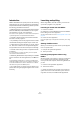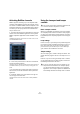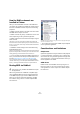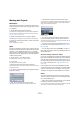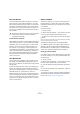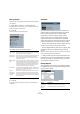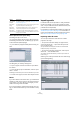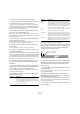User manual
Table Of Contents
- Table of Contents
- Part I: Getting into the details
- About this manual
- VST Connections: Setting up input and output busses
- The Project window
- Playback and the Transport panel
- Recording
- Fades, crossfades and envelopes
- The Arranger track
- The Transpose functions
- The mixer
- Control Room (Cubase only)
- Audio effects
- VST Instruments and Instrument tracks
- Surround sound (Cubase only)
- Automation
- Audio processing and functions
- The Sample Editor
- The Audio Part Editor
- The Pool
- The MediaBay
- Working with Track Presets
- Track Quick Controls
- Remote controlling Cubase
- MIDI realtime parameters and effects
- Using MIDI devices
- MIDI processing and quantizing
- The MIDI editors
- Introduction
- Opening a MIDI editor
- The Key Editor - Overview
- Key Editor operations
- The In-Place Editor
- The Drum Editor - Overview
- Drum Editor operations
- Working with drum maps
- Using drum name lists
- The List Editor - Overview
- List Editor operations
- Working with System Exclusive messages
- Recording System Exclusive parameter changes
- Editing System Exclusive messages
- VST Expression
- The Logical Editor, Transformer and Input Transformer
- The Project Logical Editor
- Editing tempo and signature
- The Project Browser
- Export Audio Mixdown
- Synchronization
- Video
- ReWire
- File handling
- Customizing
- Key commands
- Part II: Score layout and printing
- How the Score Editor works
- The basics
- About this chapter
- Preparations
- Opening the Score Editor
- The project cursor
- Playing back and recording
- Page Mode
- Changing the Zoom factor
- The active staff
- Making page setup settings
- Designing your work space
- About the Score Editor context menus
- About dialogs in the Score Editor
- Setting key, clef and time signature
- Transposing instruments
- Printing from the Score Editor
- Exporting pages as image files
- Working order
- Force update
- Transcribing MIDI recordings
- Entering and editing notes
- About this chapter
- Score settings
- Note values and positions
- Adding and editing notes
- Selecting notes
- Moving notes
- Duplicating notes
- Cut, copy and paste
- Editing pitches of individual notes
- Changing the length of notes
- Splitting a note in two
- Working with the Display Quantize tool
- Split (piano) staves
- Strategies: Multiple staves
- Inserting and editing clefs, keys or time signatures
- Deleting notes
- Staff settings
- Polyphonic voicing
- About this chapter
- Background: Polyphonic voicing
- Setting up the voices
- Strategies: How many voices do I need?
- Entering notes into voices
- Checking which voice a note belongs to
- Moving notes between voices
- Handling rests
- Voices and Display Quantize
- Creating crossed voicings
- Automatic polyphonic voicing - Merge All Staves
- Converting voices to tracks - Extract Voices
- Additional note and rest formatting
- Working with symbols
- Working with chords
- Working with text
- Working with layouts
- Working with MusicXML
- Designing your score: additional techniques
- Scoring for drums
- Creating tablature
- The score and MIDI playback
- Tips and Tricks
- Index
456
File handling
Working with Projects
New Project
The New Project command on the File menu allows you to
create a new project, either as an empty project or based
on a template:
1. Select New Project from the File menu.
The templates list is displayed. When you install Cubase, templates for
various purposes are included, but you can also create your own (see
“Save as Template” on page 457).
2. Select a template from the list or select “Empty”.
A file dialog opens, allowing you to specify a folder for the new project.
3. Select an existing project folder or create a new folder
and click OK.
A new, untitled project is created.
Open
The Open command on the File menu is used for opening
saved project files. Project files created with Cubase (file
extension “.cpr”), Nuendo (file extension “.npr”) and Se-
quel (extension “.steinberg-project”) can be opened. Note
that program-specific settings which cannot be applied in
Cubase will be ignored.
1. Select “Open…” from the File menu.
A file dialog opens, allowing you to select a project.
2. Click Open.
The project opens in the Project window.
• Several projects can be open at the same time.
This is extremely useful if you want to copy parts or entire sections from
one project to another.
3. If a project is already opened, opening another project
brings up a warning.
• Click “No” to open the other project inactive.
This significantly reduces load times, especially for large projects.
• Click Activate to open and activate the new project.
The active project is indicated by the blue Activate Project button in the
upper left corner of the Project window. To activate a different project,
simply click its Activate Project button.
An active project
• You can also open project files by selecting an entry
from the “Recent Projects” submenu on the File menu.
This submenu lists the projects you have recently worked with, with the
most recent one at the top of the list.
• You can also set Cubase to automatically open a pro-
ject when you launch the program (see “Startup Options”
on page 458).
• You can drag projects from the MediaBay into the Cu-
base application window (not into an existing Project win-
dow) to open them.
About the “Pending Connections” dialogs
If you open a Cubase project created on a different system
(other audio hardware), the program tries to find matching
audio inputs and outputs for the i/o busses (this is one of
the reasons why you should use descriptive, generic names
for your input and output ports – see “Preparations” on
page 15).
If the program cannot resolve all audio/MIDI inputs and
outputs used in the project, a Pending Connections dialog
will open. This allows you to manually re-route any ports
specified in the project to ports available in your system.
Close
The Close command on the File menu closes the active
window. If a Project window is active, selecting this closes
the corresponding project.
• If the project contains unsaved changes, you are asked
whether you want to save it before closing.
If you select “Don’t Save” and have recorded or created new audio files
since saving, you get the choice to delete or keep these.