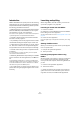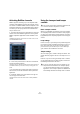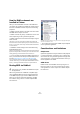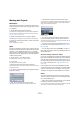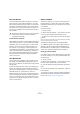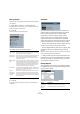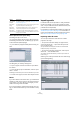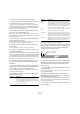User manual
Table Of Contents
- Table of Contents
- Part I: Getting into the details
- About this manual
- VST Connections: Setting up input and output busses
- The Project window
- Playback and the Transport panel
- Recording
- Fades, crossfades and envelopes
- The Arranger track
- The Transpose functions
- The mixer
- Control Room (Cubase only)
- Audio effects
- VST Instruments and Instrument tracks
- Surround sound (Cubase only)
- Automation
- Audio processing and functions
- The Sample Editor
- The Audio Part Editor
- The Pool
- The MediaBay
- Working with Track Presets
- Track Quick Controls
- Remote controlling Cubase
- MIDI realtime parameters and effects
- Using MIDI devices
- MIDI processing and quantizing
- The MIDI editors
- Introduction
- Opening a MIDI editor
- The Key Editor - Overview
- Key Editor operations
- The In-Place Editor
- The Drum Editor - Overview
- Drum Editor operations
- Working with drum maps
- Using drum name lists
- The List Editor - Overview
- List Editor operations
- Working with System Exclusive messages
- Recording System Exclusive parameter changes
- Editing System Exclusive messages
- VST Expression
- The Logical Editor, Transformer and Input Transformer
- The Project Logical Editor
- Editing tempo and signature
- The Project Browser
- Export Audio Mixdown
- Synchronization
- Video
- ReWire
- File handling
- Customizing
- Key commands
- Part II: Score layout and printing
- How the Score Editor works
- The basics
- About this chapter
- Preparations
- Opening the Score Editor
- The project cursor
- Playing back and recording
- Page Mode
- Changing the Zoom factor
- The active staff
- Making page setup settings
- Designing your work space
- About the Score Editor context menus
- About dialogs in the Score Editor
- Setting key, clef and time signature
- Transposing instruments
- Printing from the Score Editor
- Exporting pages as image files
- Working order
- Force update
- Transcribing MIDI recordings
- Entering and editing notes
- About this chapter
- Score settings
- Note values and positions
- Adding and editing notes
- Selecting notes
- Moving notes
- Duplicating notes
- Cut, copy and paste
- Editing pitches of individual notes
- Changing the length of notes
- Splitting a note in two
- Working with the Display Quantize tool
- Split (piano) staves
- Strategies: Multiple staves
- Inserting and editing clefs, keys or time signatures
- Deleting notes
- Staff settings
- Polyphonic voicing
- About this chapter
- Background: Polyphonic voicing
- Setting up the voices
- Strategies: How many voices do I need?
- Entering notes into voices
- Checking which voice a note belongs to
- Moving notes between voices
- Handling rests
- Voices and Display Quantize
- Creating crossed voicings
- Automatic polyphonic voicing - Merge All Staves
- Converting voices to tracks - Extract Voices
- Additional note and rest formatting
- Working with symbols
- Working with chords
- Working with text
- Working with layouts
- Working with MusicXML
- Designing your score: additional techniques
- Scoring for drums
- Creating tablature
- The score and MIDI playback
- Tips and Tricks
- Index
454
ReWire
How the ReWire channels are
handled in Cubase
When you activate ReWire channels in the ReWire De-
vice panels, they will become available as channel strips in
the mixer. The ReWire channel strips have the following
properties:
• ReWire channels appear to the right of the other audio
and MIDI channel strips in the mixer.
• ReWire channels may be any combination of mono and
stereo, depending on the synthesizer application.
• ReWire channels have the same functionality as regular
audio channels.
This means you can set volume and pan, add EQ, insert effects and
sends and route the channel outputs to groups or busses (done in the In-
spector – or in the mixer, Cubase only). However, ReWire channels have
no monitor buttons.
• All ReWire channel settings can be automated using
the Read/Write buttons.
When you write automation, channel automation tracks will automatically
appear in the Project window. This allows you to view and edit the auto-
mation graphically, just as with VST Instrument channels, etc.
• You can mix down the audio from ReWire channels to a
file on your hard disk with the Export Audio Mixdown func-
tion (see “Mixing down to audio files” on page 420).
You can export the output bus to which you have routed the ReWire
channels. Cubase only: you can also export individual ReWire channels
directly – “rendering” each ReWire channel to a separate audio file.
Routing MIDI via ReWire2
When using Cubase with a ReWire2-compatible appli-
cation, additional MIDI outputs will automatically appear
on the MIDI Output pop-up menus for MIDI tracks. This
allows you to play the synthesizer application via MIDI
from Cubase, using it as one or several separate MIDI
sound sources.
The MIDI outputs for a Reason song. Here, each output goes directly to
a device in the Reason rack.
• The number and configuration of MIDI outputs depends
on the synthesizer application.
Considerations and limitations
Sample rates
Synthesizer applications may be limited to audio playback
in certain sample rates. If Cubase is set to a sample rate
other than those, the synthesizer application will play back
at the wrong pitch. Consult the documentation of the syn-
thesizer application for details.
ASIO drivers
ReWire works well with ASIO drivers. By using the Cu-
base bus system you can route sounds from the synthe-
sizer application to various outputs on an ASIO compati-
ble audio card.
!
This feature is only available with ReWire2-compati-
ble applications.